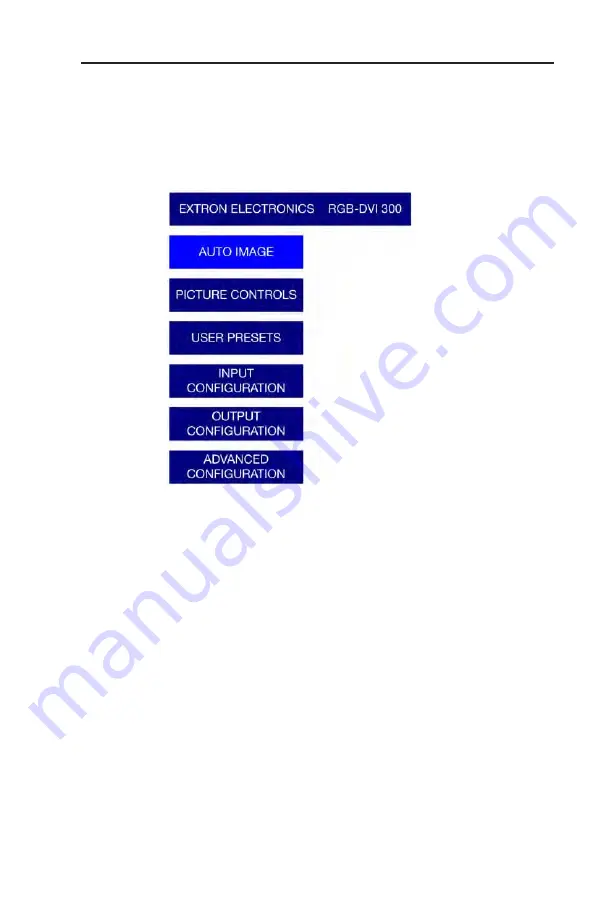
RGB-DVI 300 and RGB-HDMI 300 • Operation
3-9
Press the Menu button to open the menu. A header that
identifies the model and the top-level menu appears on the
output display.
N
In all following figures the RGB-DVI 300 has been used
in the illustrations. Apart from the heading, the
RGB-HDMI 300 menu is identical in all respects.
The six options of the top-level menu are Auto-Image,
Picture Controls, User Presets, Input Configuration, Output
Configuration, and Advanced Configuration.
The option that is currently highlighted appears as white text
in a light blue box, with a white border. The other options and
the header are shown as white text in a dark blue box. Turn the
{
rotary encoder to move between menu items and highlight the
desired option.
Press the Enter to select the highlighted button and move deeper
into the menu. Press the Menu button to return to a higher level
of the menu system. When a sub-menu item is highlighted, it
appears as a light blue box with white text and a white border.
To select that item, press the Enter button again. The selected
item will appear as a gray box with white text and a white
border.
Содержание RGB to DVI Scaler RGB-DVI 300
Страница 1: ...User s Manual Video Scalers RGB DVI 300 and RGB HDMI 300 68 1407 01 Rev A 03 09 ...
Страница 4: ......
Страница 10: ...RGB DVI 300 and RGB HDMI 300 Introduction Introduction cont d 1 4 ...
Страница 18: ...RGB DVI 300 and RGB HDMI 300 Installation Installation cont d 2 8 ...
Страница 59: ...RGB DVI 300 and RGB HDMI 300 A Appendix A Reference Information Specifications Included Parts Accessories ...
Страница 64: ...RGB DVI 300 and RGB HDMI 300 Reference Information Reference Information cont d A 6 ...
Страница 65: ...RGB DVI 300 and RGB HDMI 300 Reference Information A 7 ...
Страница 66: ...RGB DVI 300 and RGB HDMI 300 Reference Information Reference Information cont d A 8 ...






























