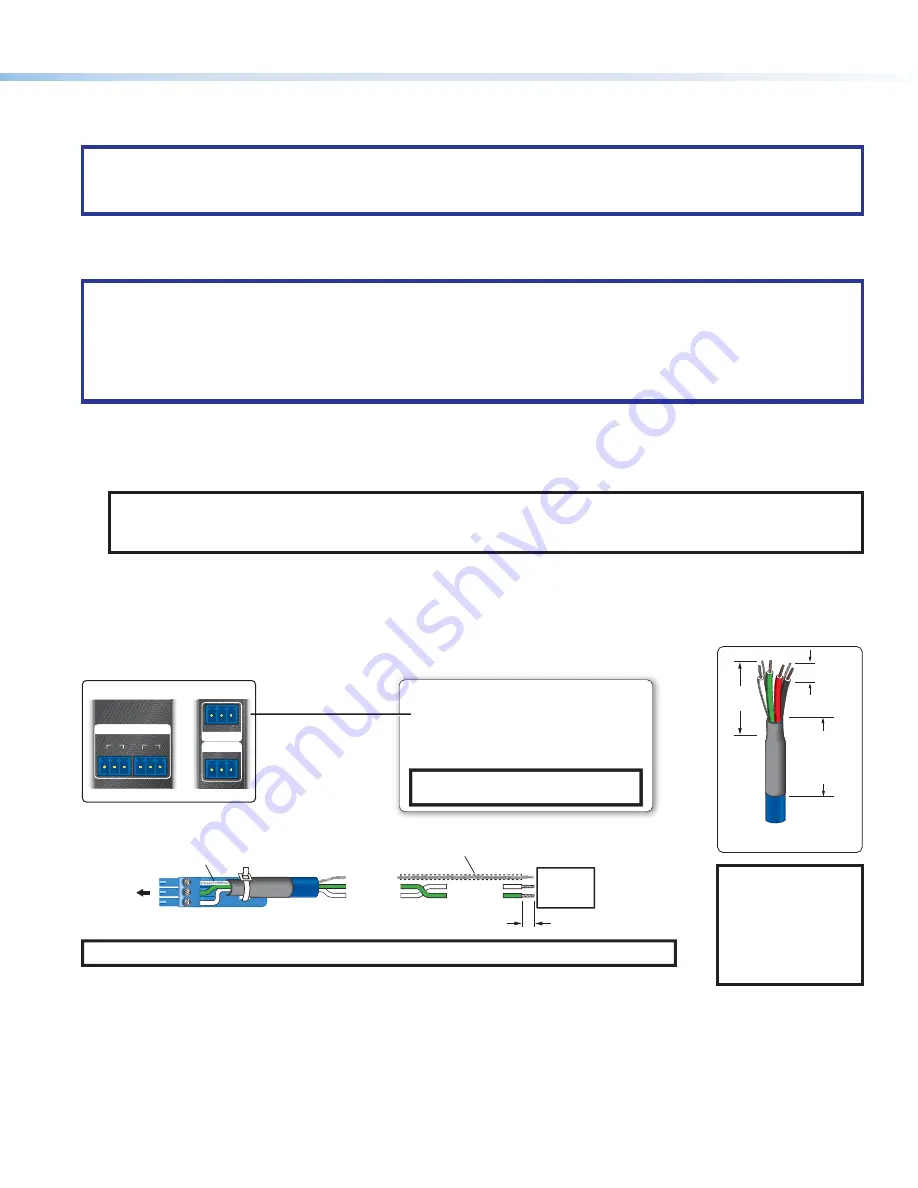
7
Cabling and Features
Attach cables using the following wiring diagrams as a guide. Full details are available in the
IPL EXP User Guide
.
ATTENTION:
•
Installation and service must be performed by experienced personnel.
•
L’installation et l’entretien doivent être effectués par du personnel expérimenté.
Power Input
ATTENTION:
•
Always use a power supply supplied or specified by Extron. Use of an unauthorized power supply voids all regulatory
compliance certification and may cause damage to the supply and the unit.
•
Utilisez toujours une source d’alimentation fournie ou recommandée par Extron. L’utilisation d’une source d’alimentation
non autorisée annule toute certification de conformité réglementaire et peut endommager la source d’alimentation et
l’unité.
IPL EXP I/O Series expansion interfaces accept power over Ethernet (PoE) through the LAN port in addition to network
communication (see
Control, Bidirectional — LAN/PoE (Ethernet)
on page 8 for cabling and details).
•
The IPL EXP RIO8 requires PoE+ power over Ethernet input of at least 48 VDC. The Extron PI 140 Power Injector and the
IPCP Pro 360Q xi can provide appropriate PoE+ output to power the IPL EXP RIO8.
NOTE:
The IPCP Pro 360Q xi offers Power over E (PoE+) output on AV LAN ports 2 and 3. These RJ-45
connectors, labeled “PoE+ Out,” can output a maximum of 30 watts per port. It can be used to power the IPL EXP
extension interface.
•
The rest of the IPL EXP I/O Series expansion interfaces (IPL EXP 200, IPL EXP S5, IPL EXP S3) accept power over Ethernet
(PoE) or PoE+ through the LAN port in addition to network communication.
See the
IPL EXP I/O Series User Guide
for more detailed information on input power requirements.
Control, Bidirectional — Serial (COM)
Tx Rx G
COM
Tx Rx G
1
2
Tx Rx G
COM 2
Tx Rx G
COM 1
NOTE:
If you use cable that has a drain wire, tie the drain wire to ground at both ends.
RS-232-
Controllable
Device
Transmit
Receive
Receive (Rx)
Transmit (Tx)
Ground
Rx
G
Tx
Strip wires
3/16" (5 mm) max.
3-pole COM
(RS-232)
Select protocol via software.
COM port default protocol:
• 9600 baud
• 8 data bits • 1 stop bit
• no parity
• no flow control
NOTE:
The 3-pole COM ports support
software flow control only.
Serial (COM) Ports
Rear Panels
Heat Shrink
To 3-pole
COM port
Heat Shrink
Over Shield Wires
or
3/16"
(5 mm)
Max.
7/8"
(22 mm)
Heat Shrink on
Outer Jacket
to Inner
Conductor
Transition
Extron
STP 20-2P Cable
TIP:
STP 20-2P cable,
shown above, is
recommended for
these connections. For
best results, insulate
the common or drain
wires using heat shrink.
































