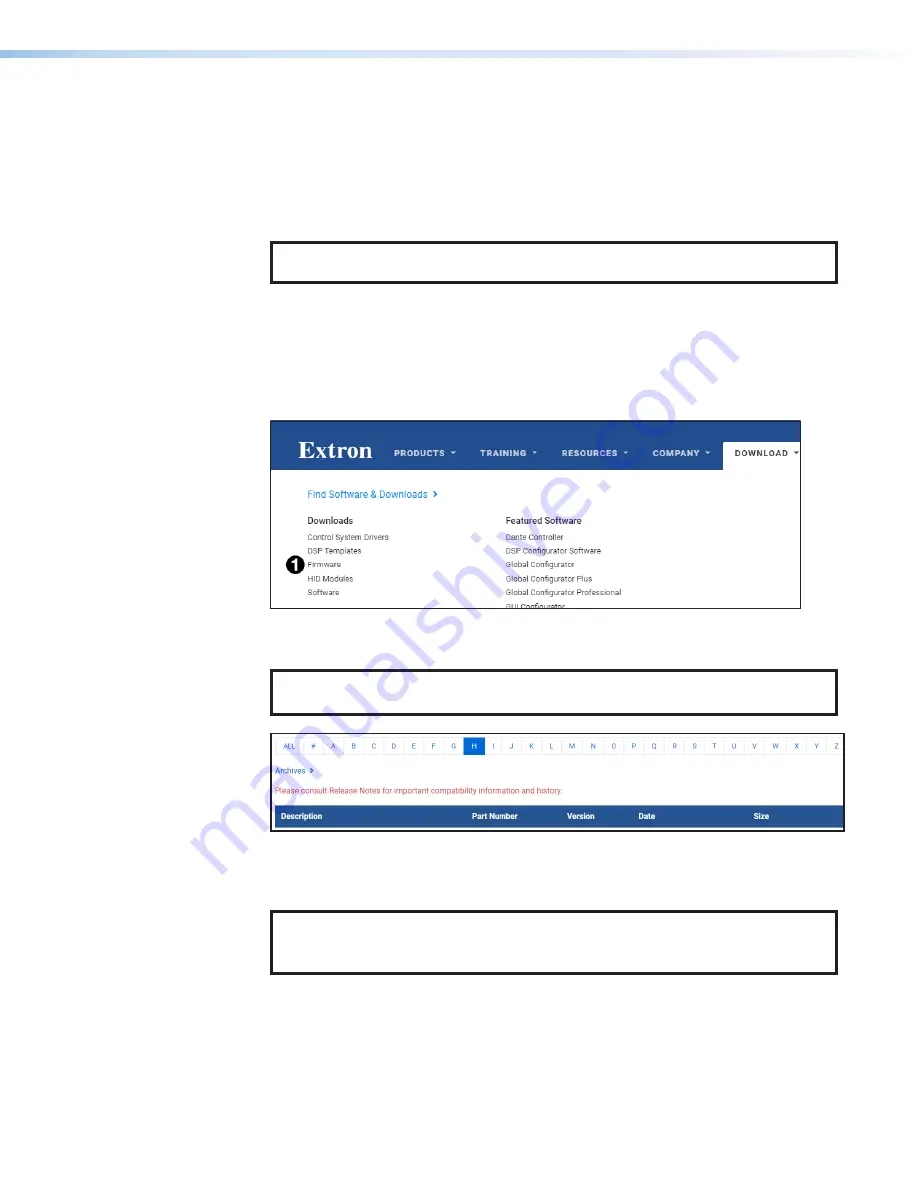
HAI 100 4K PLUS • Reference Information
18
Using PCS
1.
Connect a control PC to the HAI 100 4K Plus front panel Config port (see
B
,
on page 3).
2.
Open the PCS software on the control PC. Click
Start > Programs > Extron
Electronics > Extron Product Configuration Software > Extron
Product Configuration Software
.
NOTE:
The PCS Help File contains complete information about using the program
to configure the HAI 100 4K Plus.
Firmware Download
To download the latest firmware for the HAI 100 4K Plus:
1.
On the Extron website,
Download
tab and click
Firmware
(see figure 8,
1
).
Figure 8.
Firmware Link on the Download Tab
2.
In the Download Center screen, navigate to the HAI 100 4K Plus (see figure 9,
1
).
NOTE:
Your product appears in this list only if a new version of the firmware has
been released since the product was first introduced.
1
1
Figure 9.
Firmware Download Center
3.
Ensure the available firmware version is a later version than the current one on the
device, and click the
Download
link.
NOTE:
The firmware release notes provide details about the changes between
different firmware versions. The file can be downloaded from the same page as the
firmware.
4.
Submit any required information to start the download. Note where the file is saved.
















