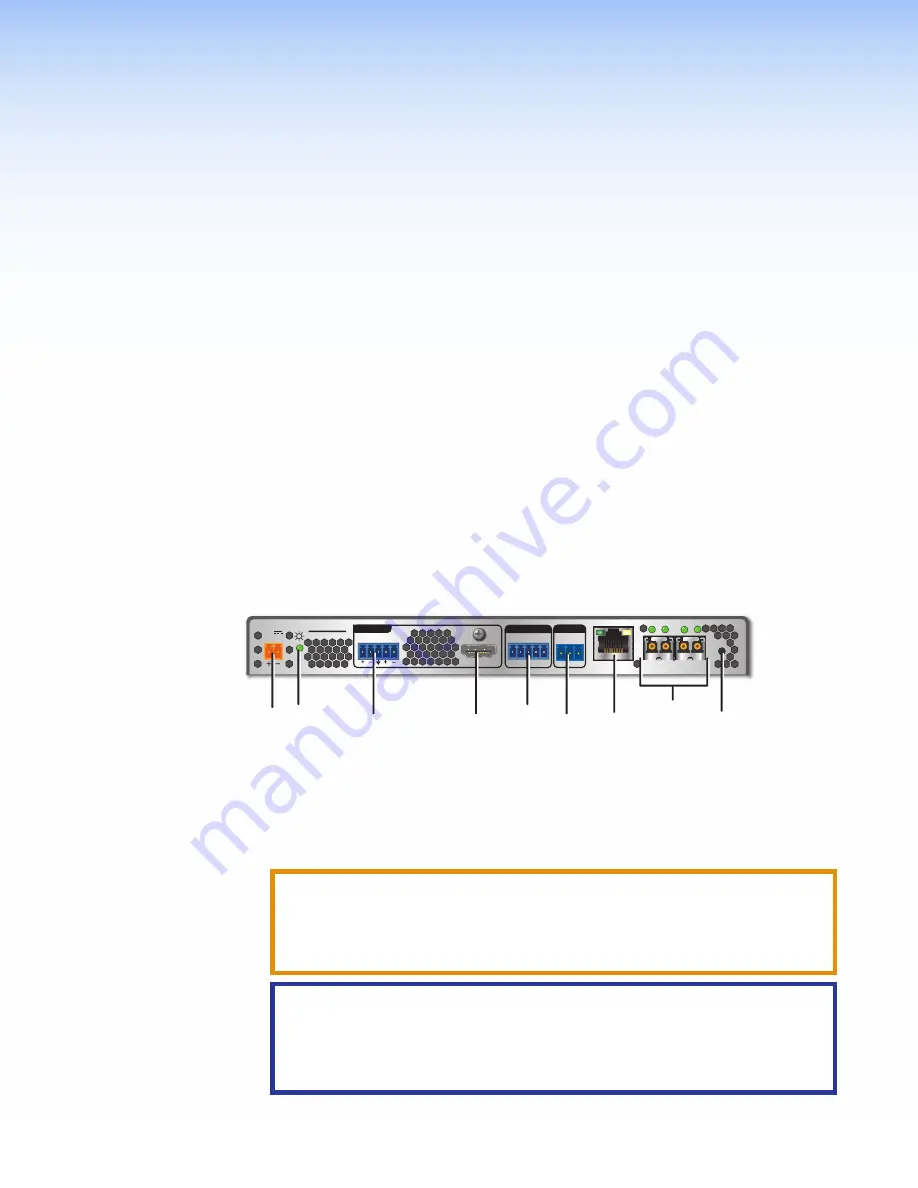
FOX3 SR 201 Scaling Receiver • Installation
5
Installation
This section details the installation of the FOX3 SR 201 receiver, including:
•
•
•
Installation Overview
Follow these steps to install and set up an Extron FOX3 SR 201 receiver for operation:
c
Turn off all of the equipment. Ensure that the video source and the output display are all
turned off and disconnected from the power source.
c
Mount the receiver (see
c
Connect the cables and configure the units.
c
Plug in the power supplies, then turn on the display and the input.
Rear Panel Features
RS-232
REMOTE
POWER
12V
2.0 A MAX
Tx Rx G
A
OUT IN
B
OUT IN
LAN
RS-232
Tx Rx
Tx Rx
G
IR
HDMI
FOX3 SR 201
R
AUDIO
CONTROL
OUTPUTS
I
I
I
G
G
G
F
F
F
C
C
C
A
A
A
D
D
D
H
H
H
E
E
E
B
B
B
Figure 2.
FOX3 Scaling Receiver Rear Panel Features
A
Power inlet
HDMI output
LAN Ethernet port
Power LED
Control RS-232/IR port
SFP module and LEDs
Audio output
Remote RS-232
Reset button
A
Power inlet
— Connect the external 12 V power supply to the 2-pole captive screw
inlet (see
on page 9 for wiring instructions).
CAUTION:
The DC output cables must be kept separate from each other while the
power supply is plugged in. Remove power before wiring
ATTENTION :
Les câbles de sortie CC doivent être séparés les uns des autres
tant que la source d’alimentation est branchée. Coupez l’alimentation avant
d’effectuer les raccordements.
ATTENTION:
•
Do not connect any external power supplies until you have read the
•
Veuillez lire les encadrés «
on page 10 » à partir ci-dessous avant
de brancher une source d’alimentation externe.
2
Содержание FOX3 SR 20
Страница 1: ...User Guide FOX3 SR 201 Fiber Optic Extender Fiber Optic HDMI Scaling Receiver 68 2888 01 Rev A 05 21...
Страница 2: ...Safety Instructions...
Страница 6: ......














































