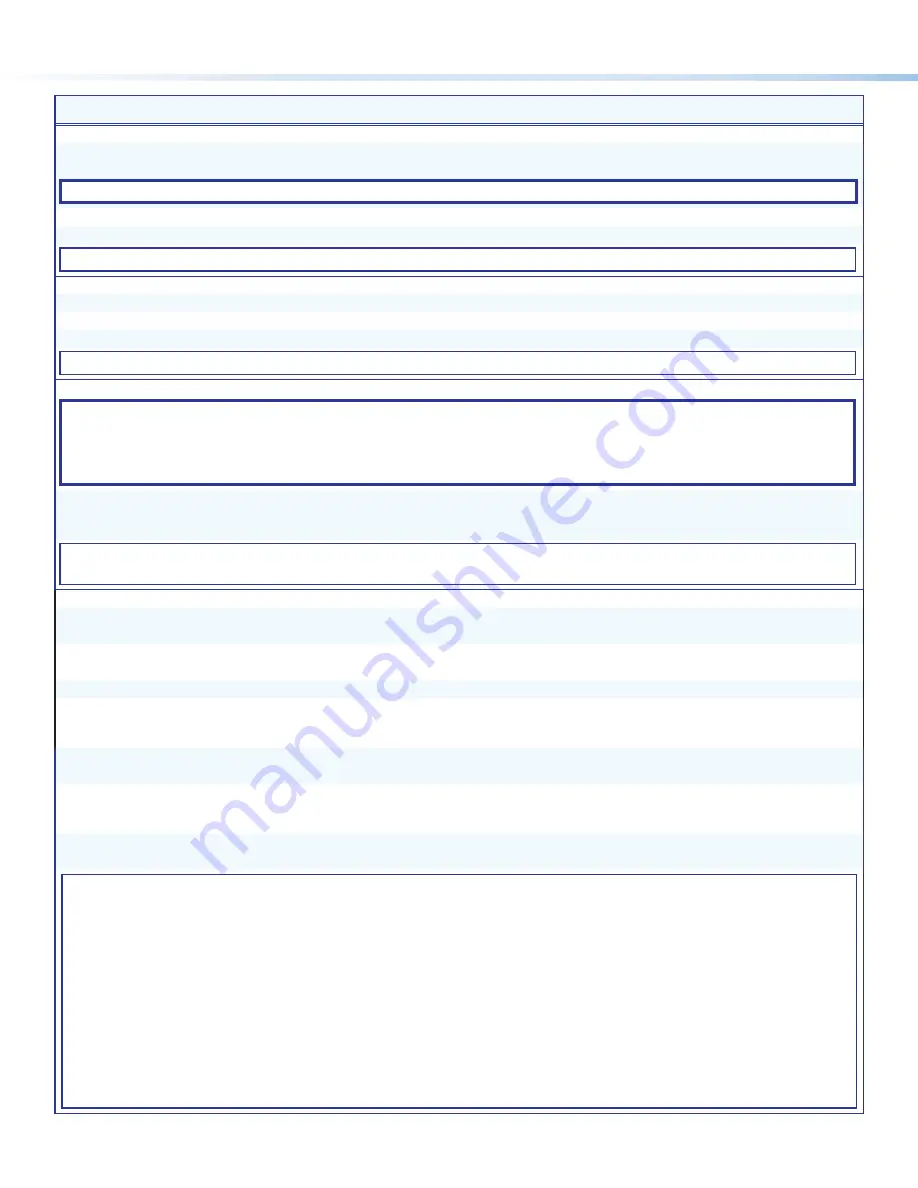
6
FOX3 Matrix 80x • Setup Guide (Continued)
Command
ASCII Command
(Host to Unit)
Response
(Unit to Host)
Additional Description
Tie an input to all outputs
Tie input to all outputs
X!
*!
In
X!
•
All
]
Tie video and audio input, 3D sync and IR
signals to all outputs.
NOTE:
USB 2.0, USB HID, and Return Audio are not switched with this command
Tie input to all outputs
X!
*%
In
X!
•
Vid
]
Tie video input to all outputs.
Tie input to all outputs
X!
*$
In
X!
•
Aud
]
Tie audio input to all outputs.
KEY:
X!
= Input number
00
– Maximum number of inputs for your configuration (
00
= untied)
Untie
Untie all outputs
0*!
In00
All
]
Untie all outputs.
Untie an output
0*
X#
!
Out
X#
•
In00
•
All
]
Untie a particular output.
Untie an input
X#
*0!
Outx00
•
In
X#
•
All
]
Untie an input from all tied outputs.
KEY:
X#
= Output number
00
– Maximum number of outputs for your configuration (
00
= untied)
Quick tie
NOTES:
•
The Quick multiple tie and tie input to all outputs commands activate all I/O switches simultaneously.
•
The matrix switcher support 3-digit numeric (
001*001
) and 5- digit for audio ties (
50001*50001
)
•
The Quick tie applies to fiber I/O, audio expansion, Dante, or analog audio sections.
•
Commands can be made back to back with no spaces.
Quick multiple tie
E
+
Q
X!
*
X#
!...
X!
*
X#
!
}
Qik
]
or
Qik14
]
Make multiple ties.
Qik14 responds back when part of the
command is invalid or incorrect.
KEY:
X!
= Input number
00
– Maximum number of inputs for your configuration (
00
= untied)
X#
= Output number
00
– Maximum number of outputs for your configuration (
00
= untied)
Matrix Status
Request Information
I/i
Verbose mode 2/3
V
X2*
X
X2*
•
A
X!
X
X3%
•
S
X^
1
X
X^
2
...
X^
n
]
Inf00* V
X2*
X
X2*
•
A
X!
X
X3%
•
S
X^
1
X
X^
2
...
X^
n
]
Slot/LC connector
information
0*
X&
I
Verbose mode 2/3
X1*
X1*
X1*
X1*
X1*
X1*
X1*
X1*]
Inf*
X1*
X1*
X1*
X1*
X1*
X1*
X1*
X1*]
Request part number
N/n
60-
nnnn
-
nn
]
View power supply voltages,
unit temperature, fan speeds
and Power Supply status
S/s
X2$
p
•
X2$
R
•
X2%
•
X2^
1
•
X2^
2
•
X2^
3
...
•
X2^
n
•
X2&
P
•
X2&
R
]
Sts00
•
X2$
p
•
X2$
R
•
X2%
•
X2^
1
•
X2^
2
•
X2^
3
...
•
X2^
n
•
X2&
P
•
X2&
R
]
View temperature of the unit
E
20STAT
}
Verbose mode 2/3
X2%]
20Stat
X2%]
View status of power
supplies (Primary,
Redundant)
E
21STAT
}
Verbose mode 2/3
X2$
P
•
X2$
R
]
21Stat
X2$
P
•
X2$
R
]
View fan speeds
E
22STAT
}
Verbose mode 2/3
X2^
1
•
X2^
2
•
X2^
3
...
•
X2^
n
]
80x has 3 fans
22Stat
X2^
1
•
X2^
2
•
X2^
3
...
•
X2^
n
]
KEY:
X!
= Input number
00
– Maximum number of inputs for your configuration (
00
= untied)
X^
= I/O board type
0
= No board detected,
1
= Active MM board,
2
= Active SM board,
3
= Passive MM board,
4
= Passive SM board,
5
= Unknown
X&
= I/O board slot number
1
– maximum number of slots (
10
for
80x
)
X1*
= SFP modules installed
0
= No SFP,
1
= MM SFP,
2
= SM SFP,
3
= Unknown SFP
X2$
= Power supply voltage
P = Primary, R = Redundant
X2%
= Temperature
Degrees in Fahrenheit and Celsius (example:
xx.x
F •
xx.x
C)
X2^
= Fan speed
Revolutions per Minute (RPM) (example:
xxx
RPM
X2&
= Power supply status
0
= Power Supply inactive/Not installed,
1
= Power Supply active/Installed,
2
= Power Supply failed/Installed
X2*
= Maximum virtual video matrix size inputxoutput (example: 80x80)
X3%
= Audio input number
00
– Maximum number of inputs or Expansion
30001-30008
, Dante
40001-40032
,
Analog
50001-50004






























