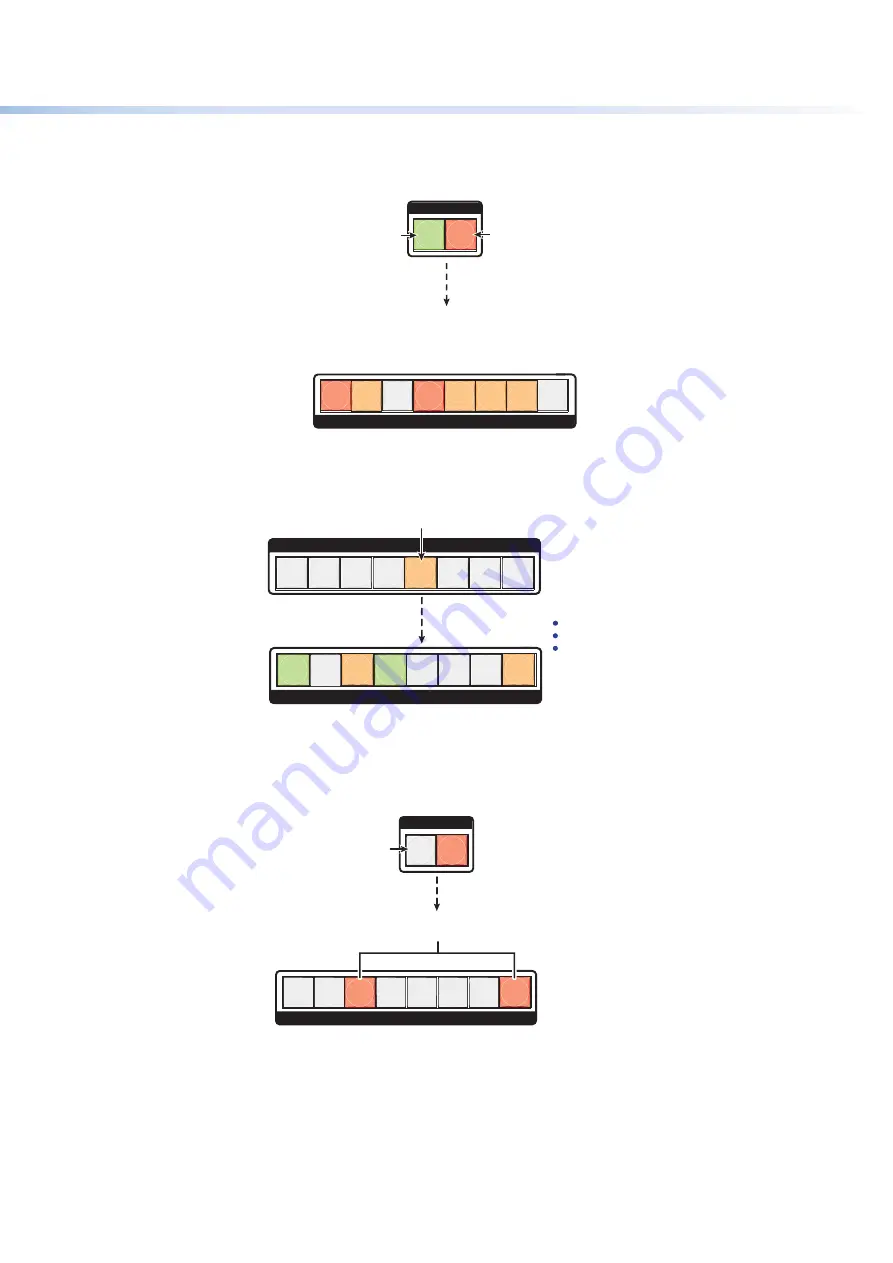
$80$6)0ROAND$80($-)3ERIESs/PERATION
26
3.
4OSELECTBOTHVIDEOANDAUDIOFORVIEWINGPRESSANDRELEASETHE6IDEOAND!UDIO
buttons as necessary until both are lit.
I / O
Until you select an input, the buttons for all
untied
outputs light
amber
if
no video or audio inputs
are tied,
green
if
no video inputs
are tied (only audio is tied), or
red
if
no audio inputs
are tied (only video is tied).
Press the Audio button
to toggle audio on and
off.
The button lights
red
when selected.
Press the Video button to
toggle video on and off.
The button lights
green
when selected.
3
8
OUTPUTS
VIDEO
AUDIO
1
4
6
7
5
2
Figure 31.
Select Video and Audio
4.
Press and release the Input 5 button.
The buttons for outputs that are
not
tied to Input 5
are either unlit or background illuminated.
The output buttons for outputs that
are
tied to Input 5
light the appropriate color:
Amber
for
audio
and
video
ties (audio follow)
Green
for
video
ties (video breakaway)
Red
for
audio
ties (audio breakaway)
Press and release the Input 5 button.
The button lights
amber
.
1
2
3
4
5
6
7
8
INPUTS
1
2
5
6
OUTPUTS
4
3
8
7
Figure 32.
Select an Input to View
5.
0RESSANDRELEASETHE6IDEOBUTTONTODESELECTVIDEO
AUDIO
Press the Video button to
deselect it.
The button is unlit or
background illuminated
when deselected.
The Audio button
remains lit
red
to
indicate that only
audio
is selected.
The output buttons for outputs that are
not
tied to Input 5
are either unlit or background illuminated.
The output buttons for outputs that
are
tied to Input 5 light
or blink
red
to indicate
audio
ties (audio breakaway).
1
2
3
4
5
6
7
8
OUTPUTS
I / O
VIDEO
AUDIO
Figure 33.
Deselect Video to View Only Audio Ties






























