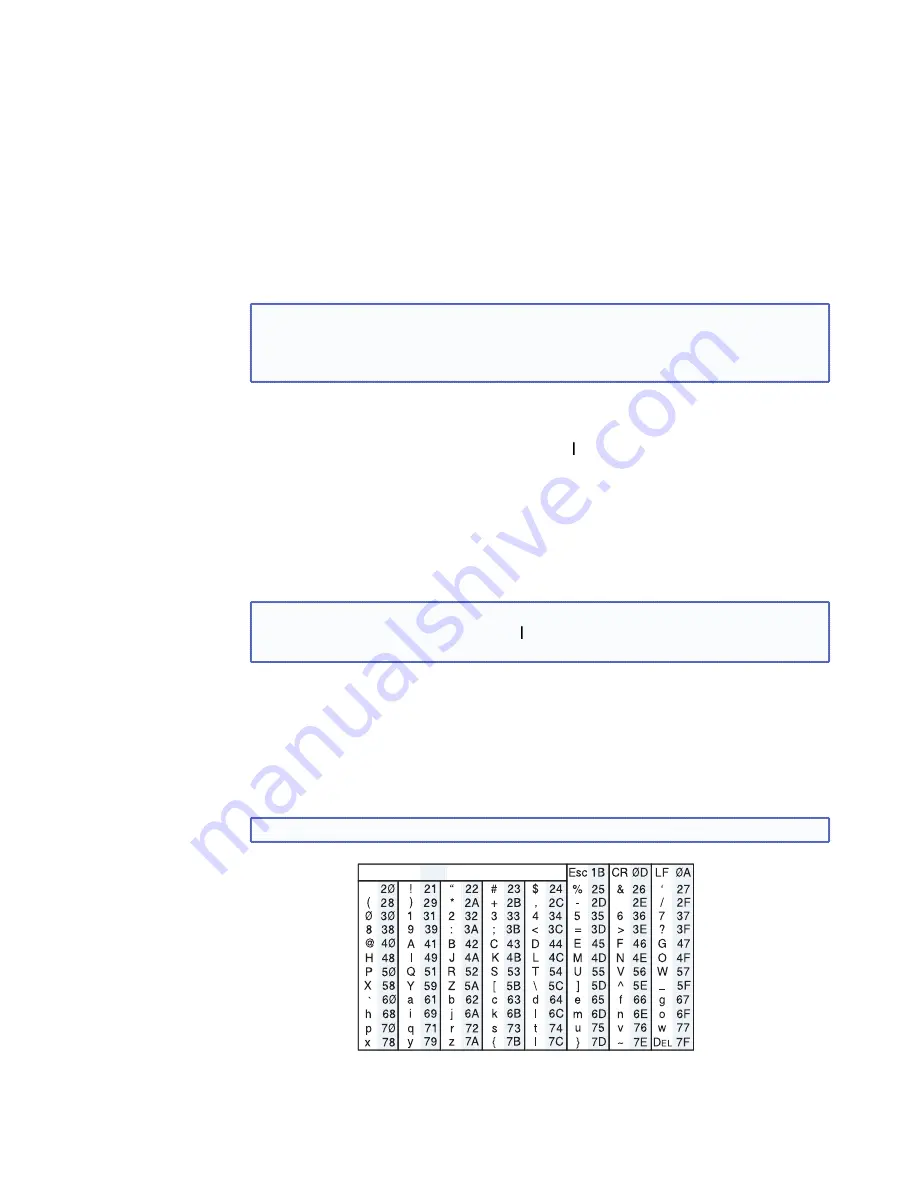
Command and Responses
Using the Command and Response Tables
The following are either Telnet (port 23) or Web browser (port 80) commands. There are
some minor differences when you are implementing these commands via Telnet or via
URL encoding using a Web browser. All commands listed below will work using either
connection method but, due to some limitations of the Web browser, the encapsulation
characters are modified to make sure that the Web browser will properly handle them. All
examples in the tables show proper implementation in a Telnet or Web browser session.
NOTE:
Note for Web browsers: all non-alphanumeric characters must be represented
as their hex equivalent, such as %xx where xx equals the two character
representation of the hex byte that needs to be sent (for example, a comma
would be represented as %2C).
Telnet
Web
Browser
Escape (Hex 1B)
W [must not be encoded]
Carriage Return (Hex 0D)
Pipe Character (
) [must
not
be encoded]
When SIS commands are used through a Web browser, the URL reference is used below to
shorten the examples. This would in practice be the full URL of the control interface and
Web page reference including all path information.
For example: http://192.168.254.254/index.html
To send any of the commands using a Web browser you need to prefix them with the full
URL followed by
?cmd=.
See the “URL Encoding” section, later in this chapter.
NOTE:
With Telnet you can use either the Escape commands or the W commands, and
the carriage return or the pipe (
) character. With the Web browser you are
required to use the W commands and the pipe character.
In either method {Data} = data that is directed to a specified port and must be encoded if
non-alphanumeric.
The Command and Response table for SIS commands later in this chapter lists the
commands that the DVS 304 scaler recognizes as valid, the responses that are returned
to the host, a description of the command’s function or the results of executing the
command, and an example of each command in ASCII (Telnet) and URL Encoded (Web).
NOTE:
Upper and lower case text can be used interchangeably except where noted.
ASCII to HEX Conversion Table
•
Figure 28.
ASCII to Hexadecimal Character Conversion Table
DVS 304 Series • SIS Communication and Control
32






























