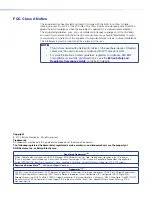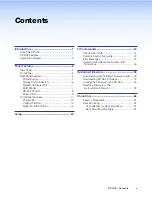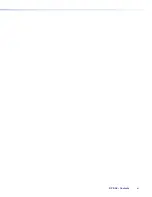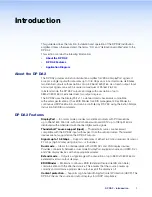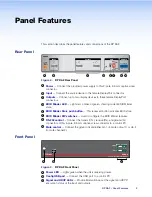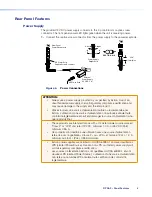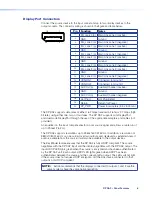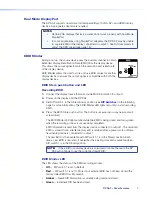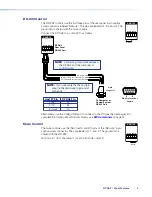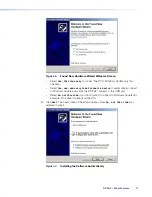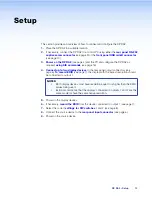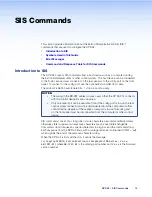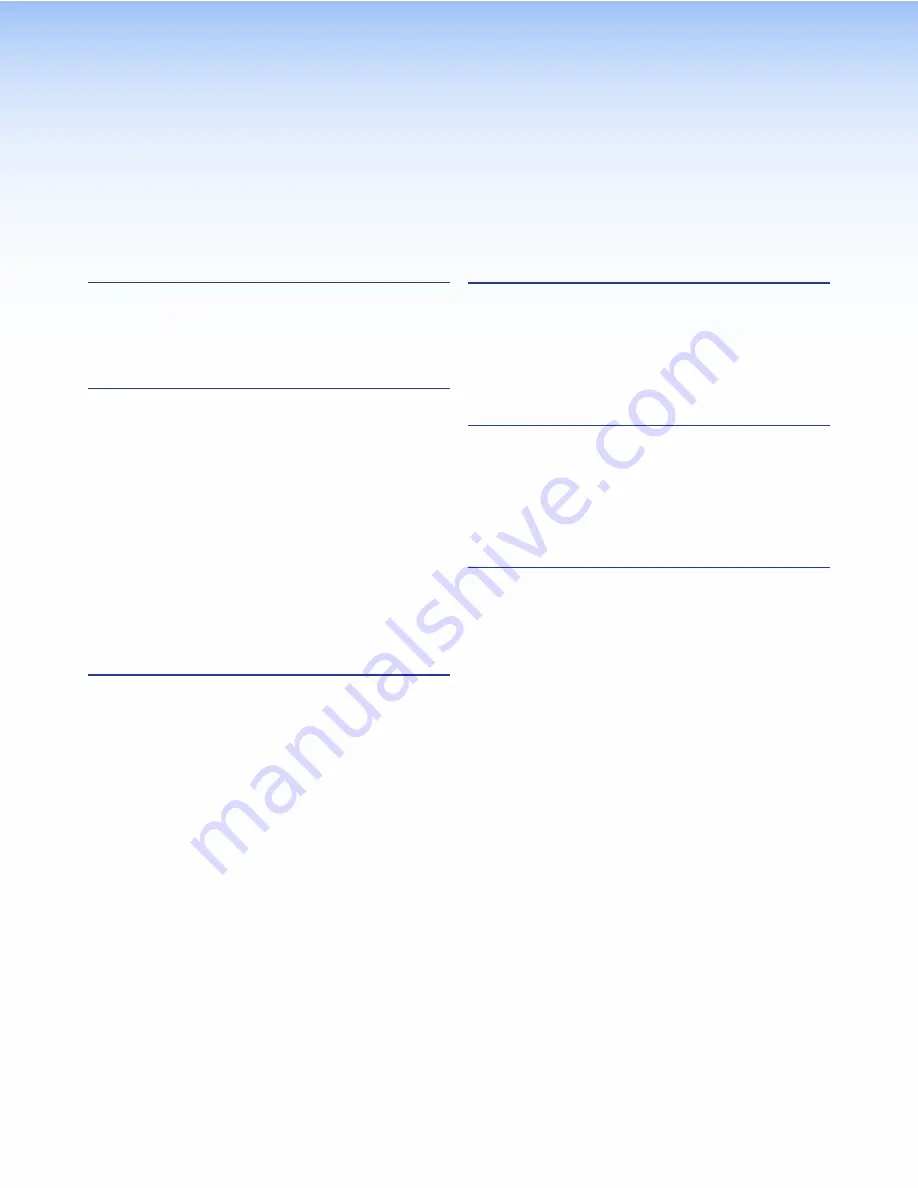
Contents
Introduction
............................................................ 1
About the DP DA2 .............................................. 1
DP DA2 Features ................................................ 1
Application Diagram ........................................... 2
Panel Features
........................................................ 3
Rear Panel .......................................................... 3
Front Panel ......................................................... 3
Rear Panel Features ........................................... 4
Power Supply ................................................. 4
Display Port Connectors ................................. 6
Dual Mode DisplayPort ................................... 7
EDID Minder ................................................... 7
RS-232 Control .............................................. 9
Mute Control................................................... 9
Front Panel Features ......................................... 10
Power LED ................................................... 10
Config USB Port ........................................... 10
Signal and HDCP LEDs ................................ 12
Setup
...................................................................... 13
SIS Commands
..................................................... 14
Introduction to SIS ........................................... 14
Symbols Used in this Guide .............................. 15
Error Messages ................................................ 15
Command and Response Table for SIS
Commands ..................................................... 16
Updating Firmware
............................................. 18
Downloading and Installing Firmware Loader .... 18
Downloading DP DA2 Firmware ........................ 19
Loading the Firmware to the DP DA2 ................ 20
Resetting Firmware to the
Factory Default Version .................................... 23
Mounting
.............................................................. 24
Desktop Placement .......................................... 24
Rack Mounting ................................................. 24
UL Guidelines for Rack Mounting .................. 24
Rack Mounting Procedure ............................ 24
DP DA2 • Contents
v