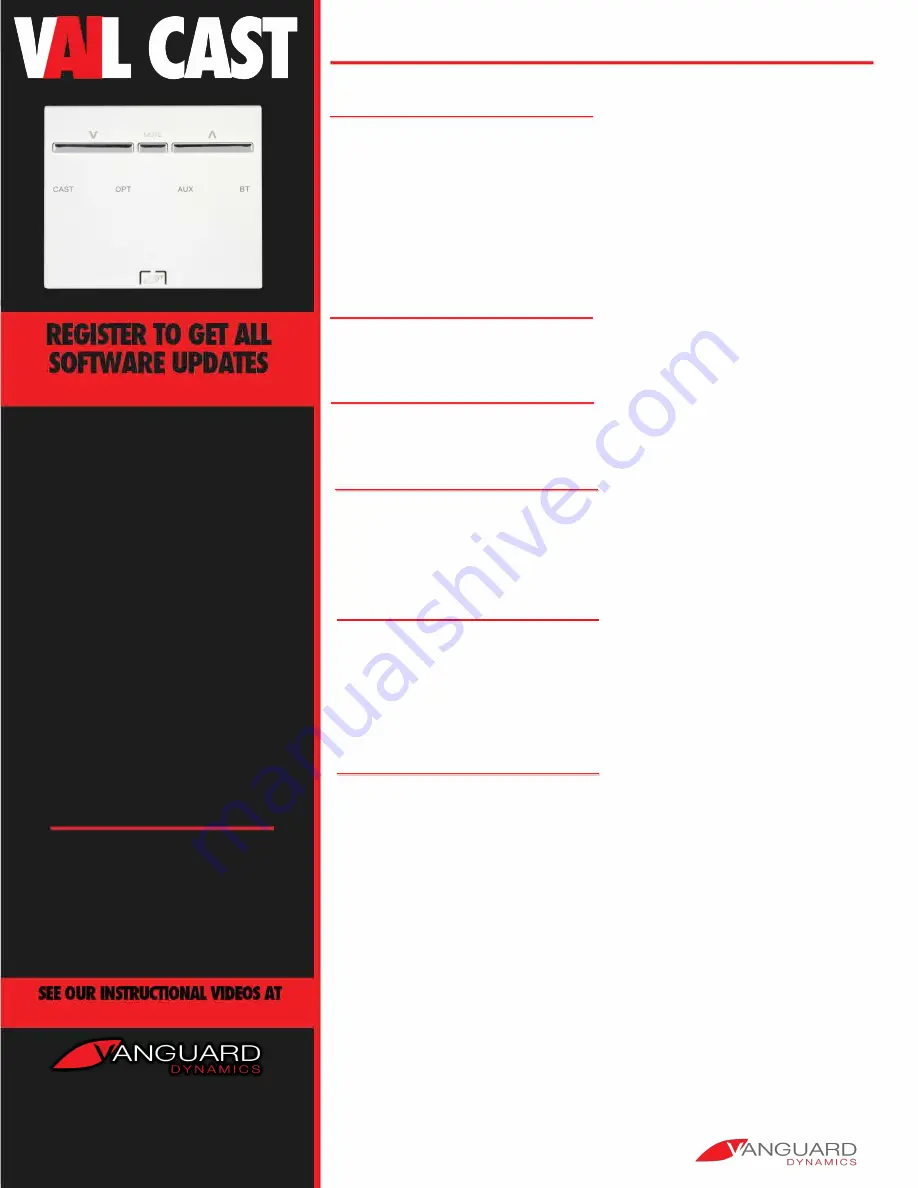
-
www.vanguarddynamics.com/vail-cast
The VAIL Cast is a universal
compact digital amplifier that
can seamlessly connect to all
poJ;>Ular voice control platforms,
mobile devices, and computers.
Once connected to the
speakers of your choice you
can access the P.OWer and
flexibility of music and audio in
one room or an entire home
through its ability to connect to
Apple, Amazon, Google,
Spotify,-, and others. It can be
placea on any surface or be
mounted into the wall.
*
Note that some services may require
separa!e subsc�iptions or fees from the
respective providers.
WHAT'S IN THE
BOX
1 VAIL Cast
1 Wall Mount Bracket Kit
(Necessary only for Woll Mounting)
1 Pow er Supply
1 IR Receiver (3 volt)
www.vanguarddynamics.com/vail-cast
Phone
:
(866) 834-6321
Email: [email protected]
www.vanguarddynamics.com
Quick Start Guide
Detailed Instructions Available at www.vanguarddynamics.com
Connect to Your Network
To use all features of your VAi L Cast it must first be connected to the network that the devices ( computers,
tablets, phones} you wish to operate it with reside. You only need to connect it using one of the following
methods. Once it is on your network xou can enable features in other platforms through their respective
set ups.
IMPORTANT:
It you have multiple devices, setup one VAIL Cast at a time ana leave the others
powered off. This will make it easier to select and name the correct device. After connecting to your
network the VAIL Cast will check for updates. If updates are available the CAST light will flasl, multiple
colors. Please wait for the flashing to stop before proceeding to additional steps.
First connect the included power SUJ?.P,ly to the DC IN location on the back of the VAIL Cast. Wait a few
moments for it to power up. You will first see all the lights on the front flashing. Once they have stopped
you will be ready to proceed with the steps below.
USE ONE METHOD: Android or iOS
via Android
On your mobile device, if you do not already have it installed, please install the Google Home App
first. O
P.
en the Google Home App on your Android device, select "Set up Chromecast built-in speaker
speaker". Follow the guided setup process.
via iOS
On your mobile device if you do not alread
,r.
have it installed,_please install the Apple Home App first.
Open the Home Af>p
j
click
11
+
11
and select 'Add Accessory". Then click, "I don't have a Code or
Cannot Scan" and se eel VAIL Cast when it appears.
A lexa Connection
To connect to Alexa, you must first connect the VAIL Cast to your network using Google Home or
Apple Home as described above. Note the process below is a one-time setup. Once comP.lete the
VAIL Cast will be available for use with Alexa and the process will only have to be repeated if you
reboot the VAIL Cast.
Search for the App called VAIL Cast in the Android or Apple Stores. Download the App and follow
the instructions.
Bluetooth Connection
You can also stream audio to VAIL Cast via Bluetooth.
Note: you must repeat this process with every device. The VAIL Cast Bluetooth pairing remains hidden
until Step 1 is done.
Step 1. Press and hold the VOLUME UP and VOLUME DOWN buttons simultaneously for
5
seconds
until BT LED is blinking Blue.
Step 2. Go to your mobile device to pair new device. Select VAIL Cast or the custom name you have
given VAIL Cast.
TV Connection
One advantage of the VAIL Cast is that it allows you to listen to audio from your TV through the speakers
connected to fhe VAIL Cast. Most new TVs hove a "fixed" audio output. Tliat means that while the
remote for the
TV
will control the volume on the
TV
it will not roisef lower or mute the audio output (optical
or dig_ital) from r.our
TV.
To
control the volume on your
TV
you wi I need to learn the IR commands from
your TV remote into the VAIL Cast as described.
SteP. 1. Connect four TV audio to the VAIL Cast. If it is an optical output on the TV, use an optical audio
cal:ile and connec to the OPTIC input on the VAIL Cast. If it is an analog audio outP,ut connect the audio
output to the jack marked LINE on the VAIL Cast. The LINE jack is a 3.5mm stereo input.
SteP,
2.
To
control volume via an Infrared
TV
remote, connect the included IR receiver to the plug_ on the
back of VAIL Cast. If you plan to use an IR receiver not supplied, it MUST BE 3 volts. Once the TR receiver
is connected follow the steps below using the remote of the TV/source you hove the VAIL Cast connected
to.
1. Press and hold down VOLUME UP and MUTE buttons simultaneously on VAIL Cast for
5
seconds to
enter IR learning mode until OPT led blinks purple.
2. Once CAST led blinks white, point the remote control to the VAIL IR receiver and press VOLUME
DOWN on your remote control "3 timesMthen press VOLUME DOWN on VAIL Cast 3 times. OPT led will
blink purple as confirmation that VOLU E DOWN has been programmed.
3. Once OPT led blinks white point remote to the VAIL IR receiver and wess MUTE on r,our remote
control 3 times, then press MUTE on VAIL Cast 3 times. OPT led will blink purple as confirmation that
MUTE has been programmed.
4.
Once AUX led blinks white point remote to the VAIL IR receiver and press VOLUME UP on your remote
control 3 times1 rhen press VOLUME UP on VAIL Cast 3 times. OPT led will blink purple as contirmation
that VOLUME uP has been programmed.
After <:;ompleting the above steps, please test to make sure the commands ore working with the source
operating.



