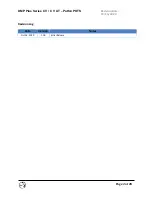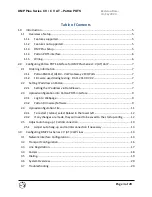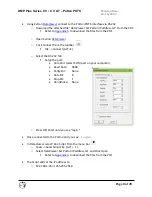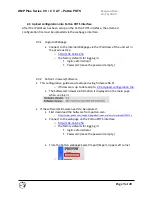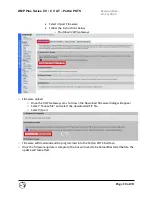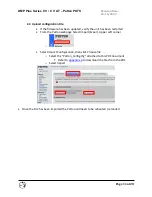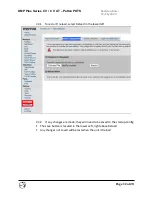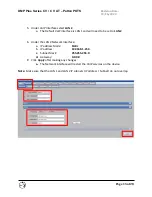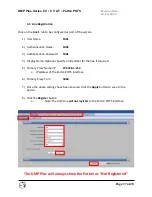Revision Date:
10/16/2020
Page 3 of 28
DMP Plus Series C V / C V AT – Patton POTS
Table of Contents
Patton SN4112/JO/EUI - VoIP Gateway 2 FXO Ports ................................................ 7
Firmware used during testing: R6.11 2019-07-02 ................................................... 7
If any changes are made, they will need to be saved to the startup-config .......... 12
Adjust auto hang-up and Call disconnection if necessary ...................................... 13