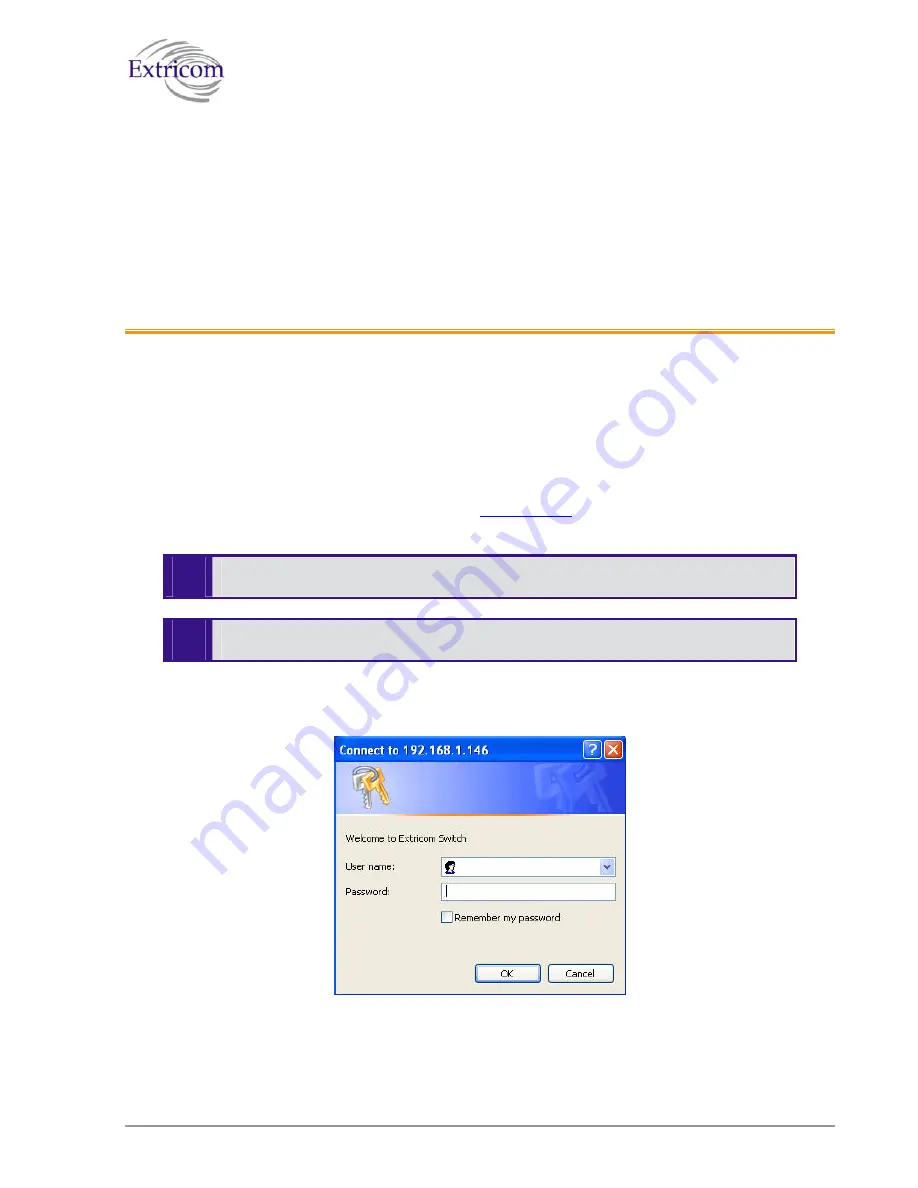
Chapter
3
Configuring the Extricom WLAN
System
After connecting the switch and AP, configure the Extricom WLAN system through Extricom’s
web configuration GUI using a terminal or PC connected to the same LAN as the switch.
To access the Extricom web configuration pages:
1.
In your Web browser, enter the following:
https://<IP address of the switch>
where
<IP address of the switch>
is the IP address of the switch provided with your
purchase (for example, the URL should be
https://1.2.3.4
if the IP address of the switch is
1.2.3.4).
"
If you did not receive a switch IP address with the switch, the factory default value
for the switch IP address is 192.168.1.254.
"
If you are using the default IP settings, do not place a router between the user PC and
the switch.
The
Login
page appears.
Figure 11. Login Page
2.
Enter your user name and password (as provided by your system installer) and click
OK
. The
Summary
page appears.
The Extricom WLAN System User Guide
21
Содержание EXRE-10
Страница 1: ...EXTRICOM WLAN SYSTEM USER GUIDE EXSW 800 EXSW 1200 EXSW 2400 EXRP 20 EXRP 40 EXRE 10 Version 3 1 ...
Страница 2: ......
Страница 4: ......
Страница 20: ......
Страница 28: ......
Страница 35: ...Figure 16 WLAN Configuration Page The Extricom WLAN System User Guide 27 ...
Страница 51: ...Figure 22 Rogue AP configuration The Extricom WLAN System User Guide 43 ...
Страница 60: ...Figure 29 Setting Date and Time 52 Configuring the Extricom WLAN System ...
Страница 74: ...66 About This Guide ...






























