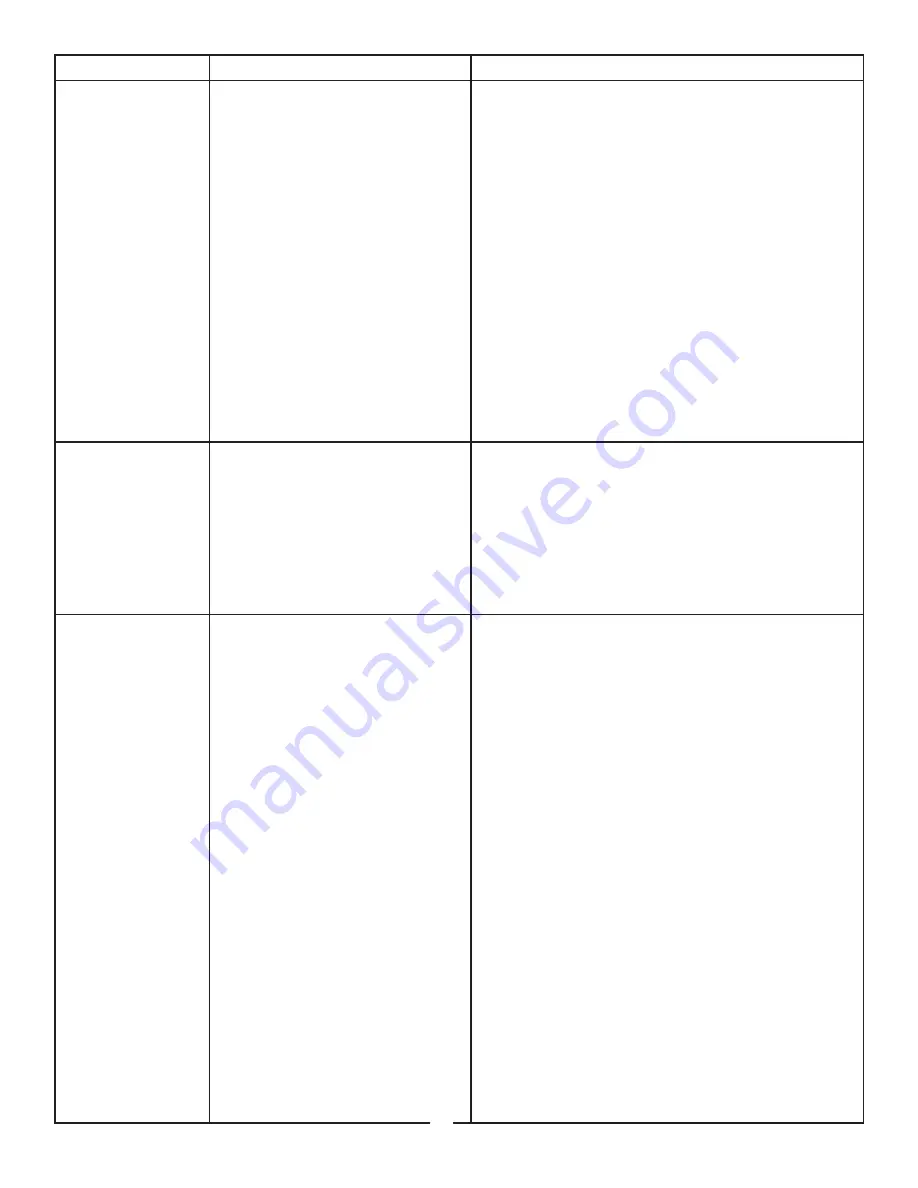
PROBLEM
CAUSE
SOLUTION
Link LED on
local and remote
extenders are on,
Host LED on
local and remote
extenders are off.
• The host computer is not
powered on.
• The local extender is not
connected to the computer
(when used with the optional
local extender AC adapter).
• The computer does not
support USB hubs.
• The RG2224 is
malfunctioning.
1. Disconnect all USB devices from the remote
extender.
2. Disconnect the local extender from the
computer.
3. Disconnect the remote extender from the AC
power adapter.
4. Reconnect the local extender to the computer.
5. Reconnect the remote extender to the AC
power adapter.
6. In the Universal Serial Bus controllers section of
Device Manager, check that the RG2224 is
recognized as a “Generic USB Hub”.
The system was
working, but the
Host LED on local/
remote extenders
are suddenly
blinking.
• The remote extender is in
suspend mode. The operating
system may put the RG2224
in suspend mode when the
computer is put into a
Suspend/Standby state or
when no USB devices are
attached.
1. Recover/Resume the operating system from
Suspend/Standby mode (see your operating
system’s documentation).
2. Attach a USB device to the RG2224.
All LEDs on both
the local and
remote extenders
are on but the USB
device does not
operate correctly,
or is detected
as an “Unknown
Device” in the
operating system.
• The USB device is
malfunctioning.
• The computer does not
recognize the USB device.
• The application software for
the device is not operating.
• The RG2224 is malfunctioning.
1. Disconnect the RG2224 from the computer.
2. Connect the USB device directly to the USB port
on the computer.
3. If the device does not operate properly,
consult the user documentation for the device.
4. Update your system BIOS, chipset, or USB Host
controller drivers from your System/Mother
board manufacturer’s website.
5. If the device operates properly when directly
connected to the computer, connect another
device (of a different type) to the RG2224.
Then connect the RG2224 to the computer.
6. If the second device does not operate, the
extender system may be malfunctioning.
Contact technical support for assistance.
7. If the second device does operate properly,
the first device may not be compatible with
the RG2224.
9














