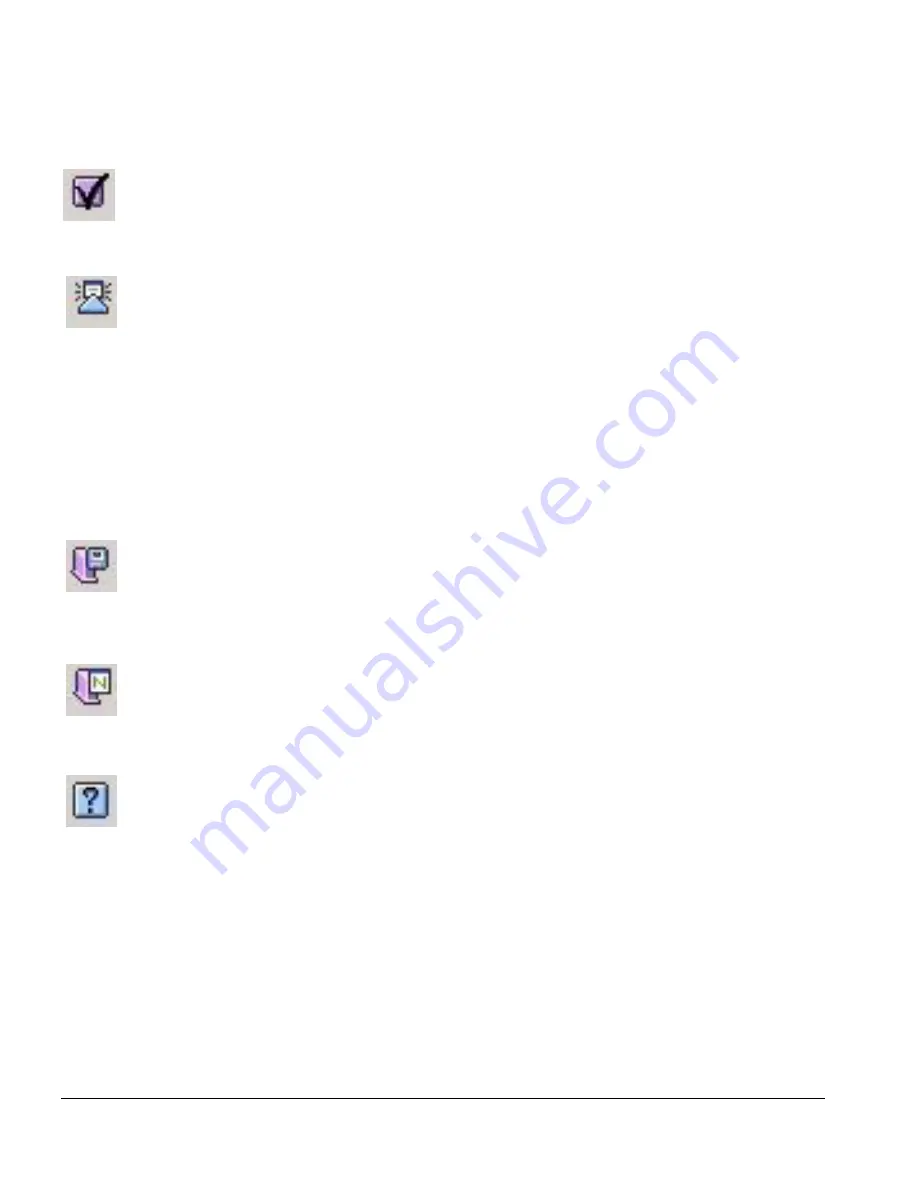
3-8
IP Service Manager User Guide
IP Service Manager Overview
Verify Configuration
Select this icon to check your changes against the ISM Provision rules. If errors
are found, they will be identified, and you can change them.
Synchronize
Select this icon to merge the changes from the server into your view, if you did
not update your view when first notified.
When the network configuration changes because of the actions of another user, the
ISM Provision server changes. Your current view is now out of sync with the server.
The ISM Provision server notifies the IPSM client and displays the Server Update
Notification
dialog box (if this option is set). From this box you can either select
Update Now
or Update Later. By selecting Update Now, the server changes are merged
into your view. If you select Update Later, the Synchronize icon becomes available. At
a later time you can then select the icon, and merge the sever changes into your view.
Commit Changes
Select this icon to commit your changes to ISM Provision. The changes are
incorporated into the ISM Provision server and the device configurations are
changed.
Revert Changes
Select this icon to discard changes you have made in IPSM. Your changes will
be removed and your view will be refreshed from the server.
Help
Select this icon to open a browser and display this document.
Содержание IP Service Manager
Страница 6: ...vi IP Service Manager User Guide...
Страница 16: ...1 6 IP Service Manager User Guide Infrastructure and Services Management Provision Overview...
Страница 22: ...2 6 IP Service Manager User Guide Starting IP Service Manager...
Страница 64: ...6 8 IP Service Manager User Guide Change Control...
















































