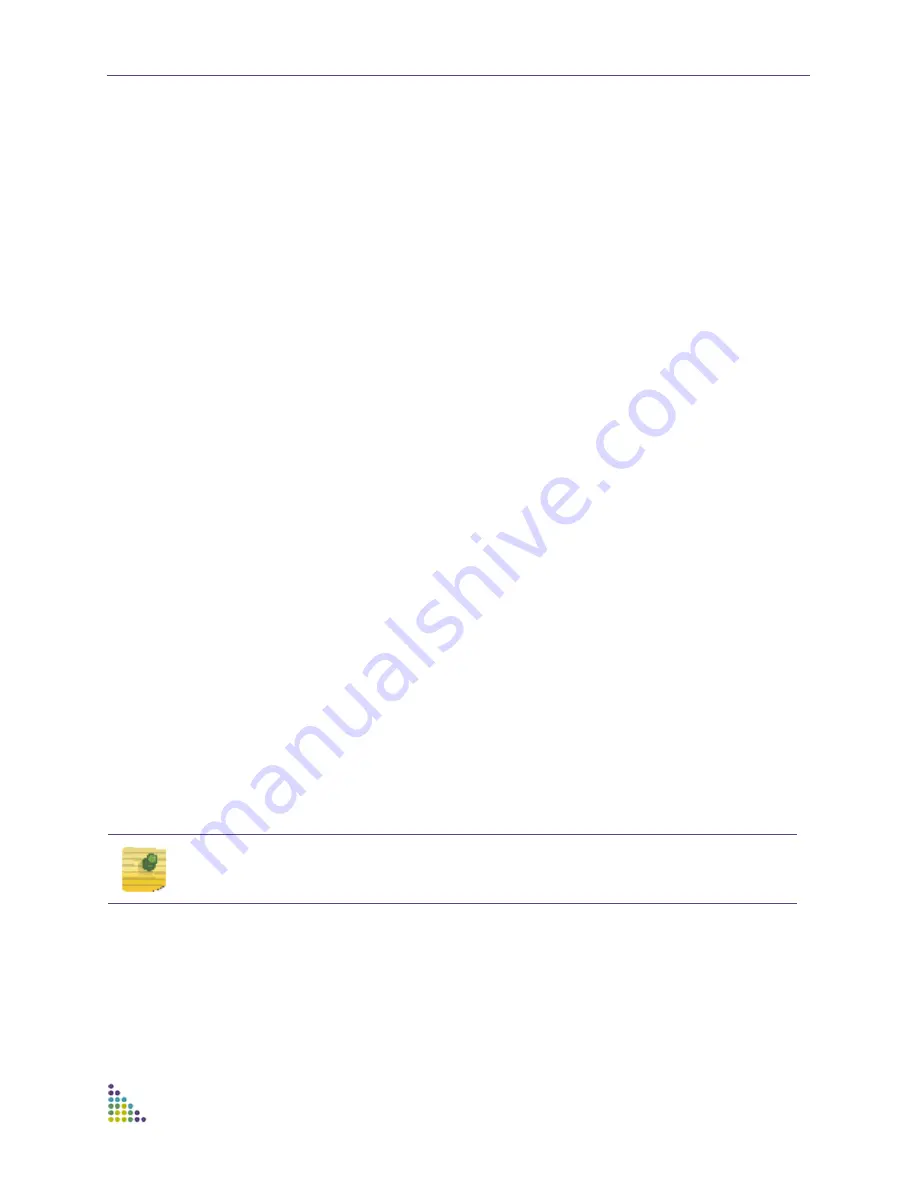
ExtremeXOS ScreenPlay User Guide
ExtremeXOS ScreenPlay User Guide
6
SummitX450a-48t.1 # enable web http
The switch is now ready for web access using HTTP at the URL "http://
<switch_ip>".
Web Access Using HTTPS
To enable HTTPS web access, you must first check to see if the SSL module is
installed. Enter the following command:
BD-8806.1 # show ssl
If the following displays, the SSL module is not installed:
SSL Module: Not Installed
BD-8806.2 #
The SSL module must be installed to enable HTTPS web access. (Refer to the
ExtremeXOS Concepts Guide
“Secure Socket Layer” in the Security chapter and
“Guidelines for Activating SSL” in the Software Upgrade and Boot Options
appendix.)
After the SSL module is installed, create a certificate by entering the following
command:
BD-8806.2 # configure ssl certificate privkeylen 1024 country us
organization extreme common-name name1
To enable HTTPS web access, enter the following command:
SummitX450a-48t.1 # enable web https
The switch is now ready for web access using HTTPS at the URL "https://
<switch_ip>".
Client Setup
You need a standard web browser such as Mozilla Firefox
®
(version 1.0 or greater)
or Internet Explorer
®
(version 6.0 or greater) with the Adobe Flash
®
Player 9 plug-
in installed.
Launching ScreenPlay
To launch ScreenPlay, enter the URL of the switch in the address window of your
browser. When ScreenPlay launches, the authentication screen displays, as shown
in
Figure 1
.
NOTE
ScreenPlay supports up to six concurrent sessions.





















