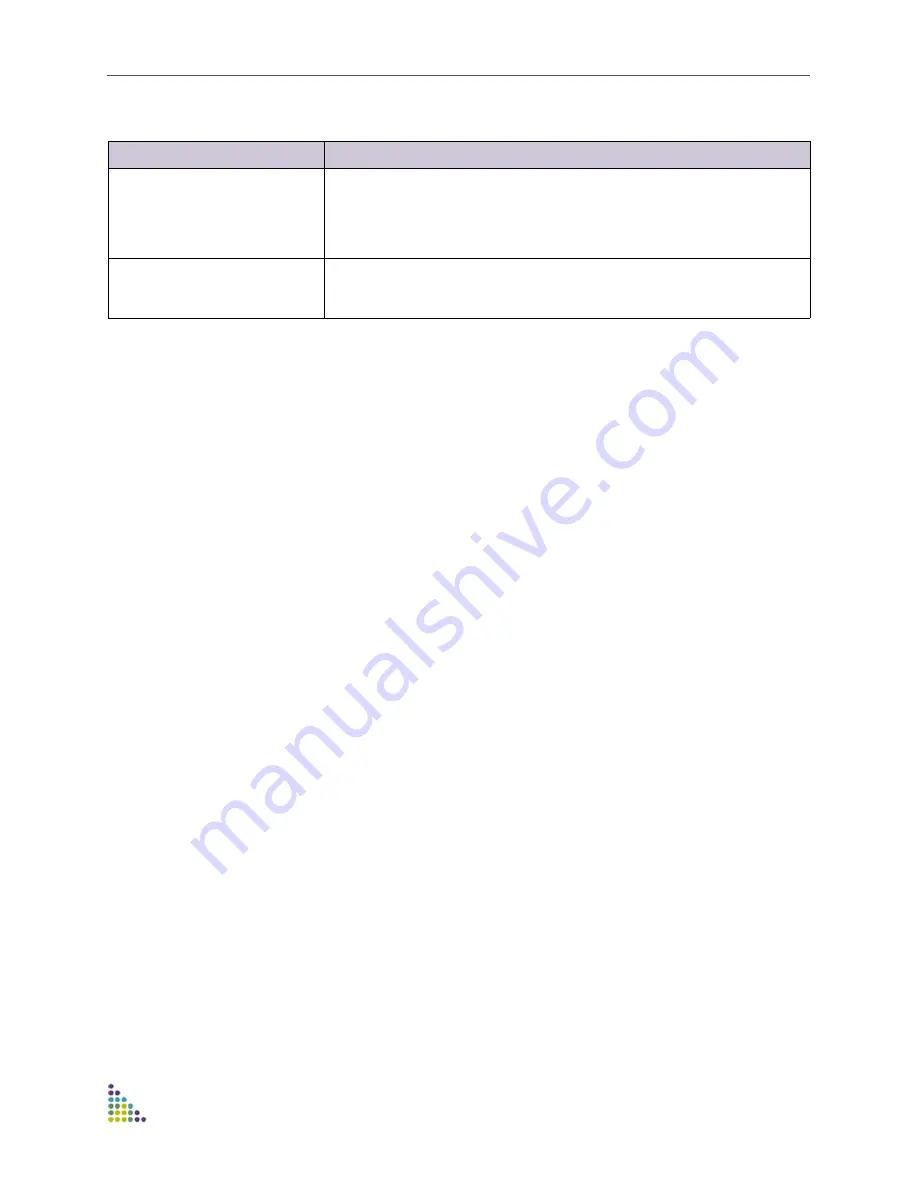
ExtremeXOS ScreenPlay User Guide
ExtremeXOS ScreenPlay User Guide
40
Administration—CLI Shell
This feature allows you to issue CLI commands from within the browser window
without opening a Telnet client. The functionality includes:
■
SSH Support
■
Command Completion
■
Command History
To use the CLI Shell, you must first download and install a CLI proxy installable
service/daemon. “CLIProxy_window” can be found on the Extreme Networks’
website.
Figure 29
shows the CLI shell screen of the ScreenPlay tool.
Screen/Pane
Description
Active Sessions
Displays session number, login time, user name, type of connection,
authentication, type of authentication if enabled, and the IP address from which
the user is logged in.
Allows the current session(s) to be cleared and the table to be customized and
captured.
Session History
Displays the history of sessions showing: user name, type of connection, IP
address from which the user was logged in and the login and logout times.
Allows the list to be customized and captured.

















