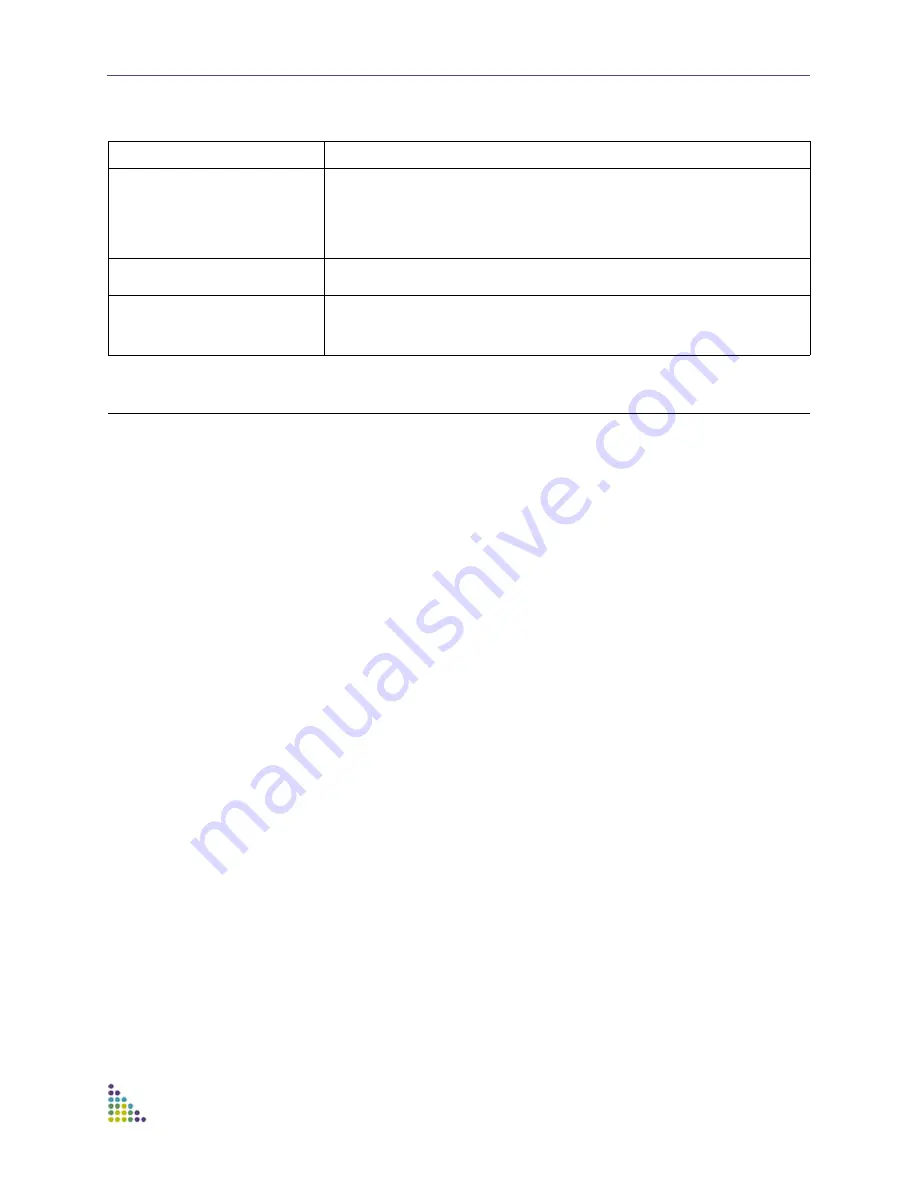
ExtremeXOS ScreenPlay User Guide
ExtremeXOS ScreenPlay User Guide
14
Configuration
You can use the ScreenPlay tool to perform device-level configuration tasks. This
section provides an overview of the five configuration panes available through
ScreenPlay:
■
Configuration—Ports on page 14
■
Configuration—VLANs on page 19
■
Configuration—Stacking on page 22
■
Configuration—SNMP on page 24
■
Configuration—Dynamic ACLs on page 26
(Beginning with ExtremeXOS 12.1)
Configuration—Ports
This feature allows you to view and modify some of the basic configurations of the
ports on the device. The topics available through the ports configuration screen
are:
■
Port list
■
Port details
■
Enabling and disabling ports
■
Basic port set operations
Modifying Single Ports
Figure 6
shows the Ports Configuration screen. Click one of the ports in the Port
List to show the Port Details information for that port. Port Details information is
displayed under four tabs. The General details tab information is displayed in
Figure 6
, and the other Port Detail tabs follow.
Screen/Pane
Description
Inventory Information
Provides information about the hardware units: the type of system; the running
temperature with a colored indicator; and the total number of days that the
switch has been in service. Click the different unit to display additional
information, examples of which are shown in
Figure 3
.
Allows for customizing and capture of the table.
Management
Displays the availability/status of configuration elements: license level; Telnet
access; SSH Access; SNMP Access; and Authentication Server.
Switch Details
Describes the current condition of the switch including its location, software
version, state, and configuration.
Allows for the modification of the switch name, location and contact.





























