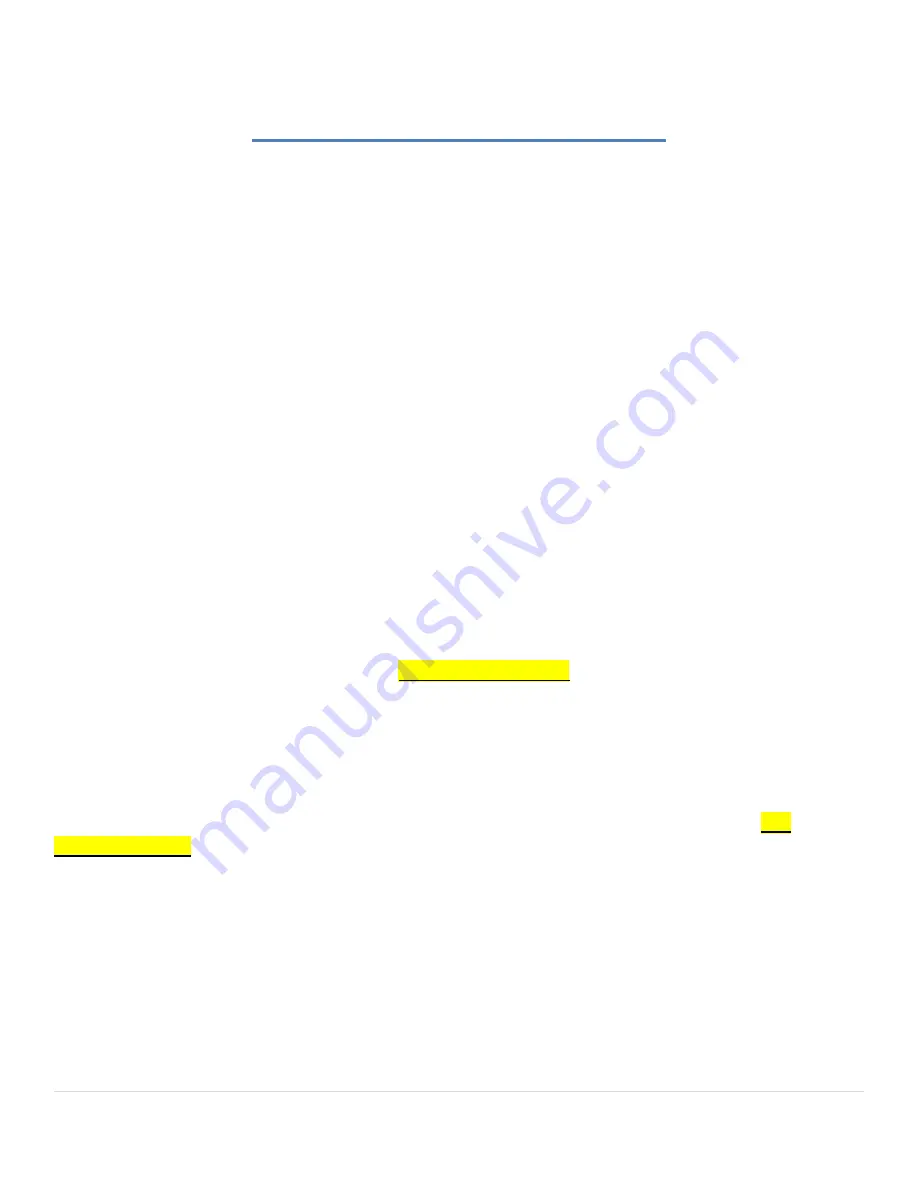
F.A.Q. QUESTIONS CONTINUED
…
1. Nintendo Ds
Loaded several Games, all seem to load fine and work using the Trackball (and upper left Trackball
Button) to write on the lower screen, normal buttons used for D-Pad and Buttons
2. Nintendo 64
Any errors are due to the game not extracting in time to load. If you get a timeout error (yellow !) do an
ALT+TAB and close the N64 Emulator out and load that game again. It will work the 2nd time and every time after this as
it is then loaded into High Memory permanently...
3. Nintendo 64 Disk Drive
There are only a few games (one being "Doshin the Giant") that work on this system... This will
be improved over time.
4.Playstation 2
PlayStation 1 and 2 take a while to initially load the disk images (they must be extracted first), some take a
minute some can take up to 5 minutes to extract but once they are extracted on your system they will load almost
instantly everytime you load them after the 1st initial load. We have a few titles that do not load or have poor emulation
but this system is huge and with time will improve. PS2 is our newest emulation system and is being updated constantly.
Remember, all N64, PS1, PS2, Gamecube,and PSP games require the Wireless Analog Controllers, they must remain ON
till the game is fully loaded or the system will not "see" them.
5.TAITO type X
All games tested work perfectly... remember this is an Arcade Emulation System so it requires Credits
(player 1 start + Player 1's first button)
6. DosBox
When the game first loads you have to select one of the 3 ICONs on the screen (select "Single Player" for
normal play), this select button is Either Player 1's Start Button OR Player 3's 3rd Button (Enter) or you can send an
"Enter" command by Holding Player 1's start button
/OR “Shazaam” button
and pushing LEFT on Player 1's Joystick.
Then the game will start, you can use the normal controls and Trackball and upper left trackball button to select things -
PC Games
7. ScummVm
Most of these games work fine, you have to use the trackball and upper left trackball button to select,
point and click PC games.
8. Atari 2600
There is no "Reset" Button Set on your machine for this system... Hold Player 1's Start Button
/OR
“Shazaam” button
and push RIGHT on Player 1's Joystick, this will bring up the Menu. Select "Input" and then assign
Player 1's start button to "RESET" by clicking on the "MAP" icon. Return to Game and Play.
9. Atari 5200
Most games tested worked fine... Remember you can easily config all controls with this system by bringing
up the In Game Menu (player 1's Start + Player 1 Joystick RIGHT) and select "Input This System"
10. Atari 7800
Most games tested worked fine... Remember you can easily config all controls with this system by bringing
up the In Game Menu (player 1's Start + Player 1 Joystick RIGHT) and select "Input This System"
Extreme Home Arcades – Operation Manual - 91 |
Page
Содержание EHA
Страница 39: ...XI SOFTWARE UPDATES i Install Instructions Extreme Home Arcades Operation Manual 38 Page ...
Страница 58: ...Extreme Home Arcades Operation Manual 57 Page ...
Страница 68: ...Light Bar Setup for your HDTV Pedestals and GameBoxes Extreme Home Arcades Operation Manual 67 Page ...
Страница 80: ...Player 1 s Gun Buttons and AXIS Set Correctly Extreme Home Arcades Operation Manual 79 Page ...
Страница 81: ...Player 2 s Gun Buttons and AXIS Set Correctly Extreme Home Arcades Operation Manual 80 Page ...
Страница 83: ...Extreme Home Arcades Operation Manual 82 Page ...
Страница 100: ...CUSTOM RGB TRACKBALL LIGHT CONTROLLER Extreme Home Arcades Operation Manual 99 Page ...
Страница 101: ...Extreme Home Arcades Operation Manual 100 Page ...
Страница 115: ...System Board Before 01 01 2016 Extreme Home Arcades Operation Manual 114 Page ...
Страница 116: ...System Board and Connections Machines produced after 4 6 2016 Extreme Home Arcades Operation Manual 115 Page ...






























