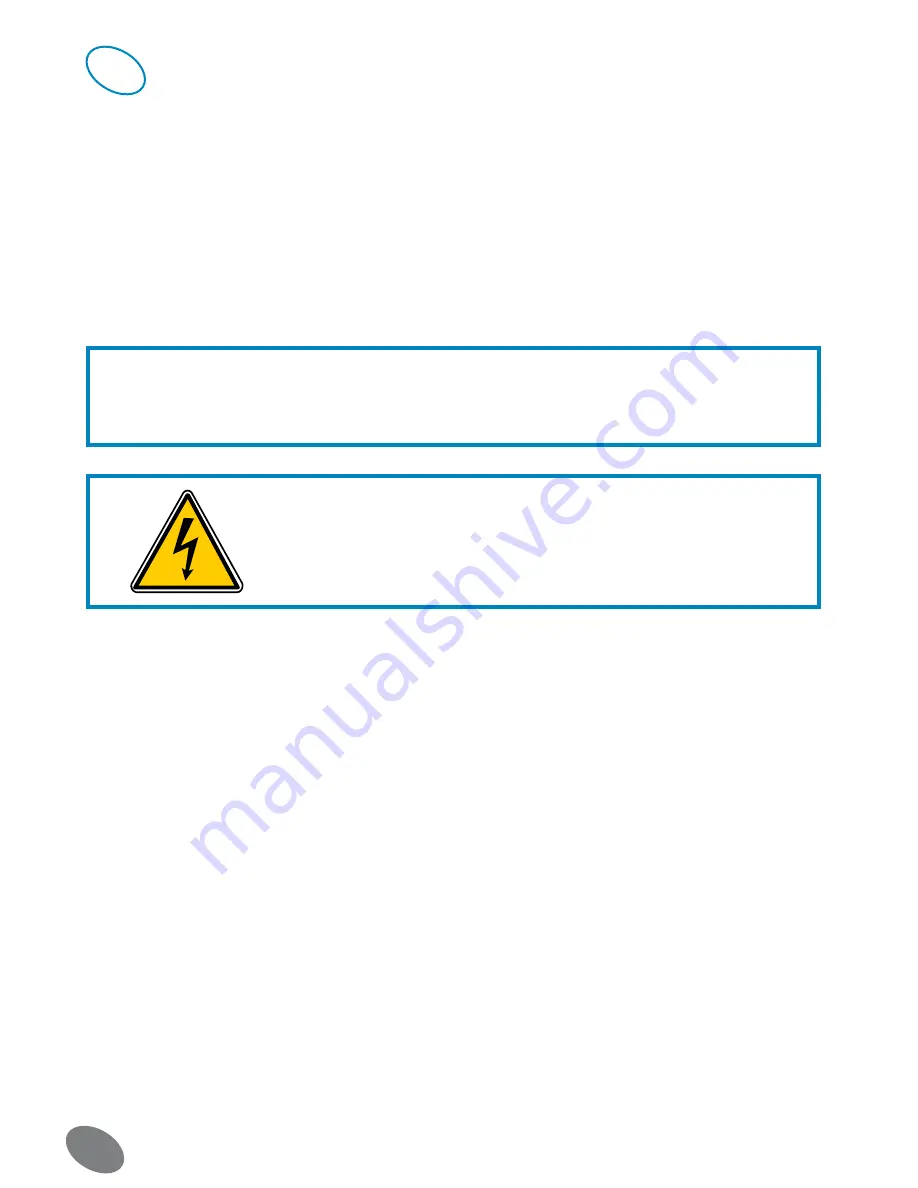
CFI EXTEL WESV 82400 - 06/2009 - V1
24ES
INSTRUCCIONES DE SEGURIDAD
Los daños ocasionados por no respetar el manual de instrucciones conducirán a la anulación
de la garantía. EXTEL no se responsabilizará de los daños que resulten de esta falta de
conformidad.
Tampoco se responsabilizará de los daños que puedan sufrir los bienes o las personas por la
incorrecta manipulación del sistema o el incumplimiento de las instrucciones de seguridad.
Este producto se ha fabricado en el más absoluto respeto de las instrucciones de seguridad.
Para garantizar este estado y optimizar la utilización del producto, el usuario debe respetar
las instrucciones y advertencias de seguridad contenidas en este manual.
%LUSUARIODEESTESISTEMATENDRÉQUERESPONSABILIZARSEDEESTEÞLTIMOYDEBERÉCOMPROBAR
que la videovigilancia está permitida por la ley vigente en el país de utilización.
Este símbolo indica un riesgo de choque eléctrico o un riesgo de cortocircuito.
Sólo podrá utilizar este producto con una tensión comprendida entre: 100 240 voltios y 50
60 hertzios. Nunca intente utilizar este aparato con una tensión diferente.
- Compruebe que todas las conexiones eléctricas del sistema sean conformes a las
instrucciones de uso.
- Si este sistema se instala en establecimientos comerciales, habrá que respetar las normas
de prevención de accidentes para las instalaciones eléctricas.
- Si se instala en establecimientos escolares, talleres, etc., será necesaria la presencia de
personal cualificado para controlar el funcionamiento de los aparatos electrónicos.
- Respete las instrucciones de uso de los demás aparatos conectados al sistema (vídeo, TV,
PC por ejemplo).
- En caso de tener dudas sobre el modo de funcionamiento o la seguridad de los aparatos,
póngase en contacto con una persona cualificada.
- Nunca enchufe o desenchufe los aparatos eléctricos con las manos mojadas.
- Cuando instale este producto, compruebe que los cables de alimentación no corren el
riesgo de ser dañados.
- ¡Nunca cambie los cables eléctricos dañados usted mismo! En tal caso, sáquelos y recurra
a una persona cualificada para que los sustituya.
ATENCIÓN
Avisa al usuario de la presencia de instrucciones importan-
tes relativas al mantenimiento (la reparación) en la docu-
mentación que acompaña al aparato.
Avisa al usuario de la presencia de “tensiones peligrosas”
no aisladas dentro de la caja del producto y suficientemente
importantes como para representar un riesgo de
electrocución para las personas.
11















































