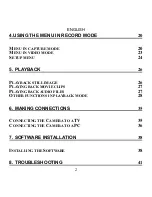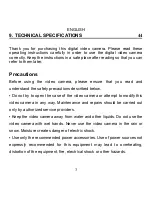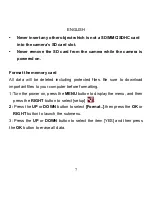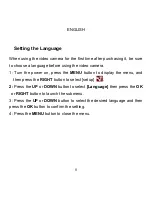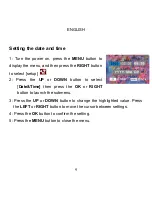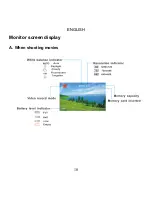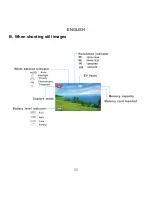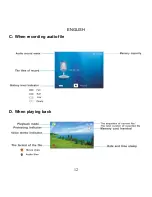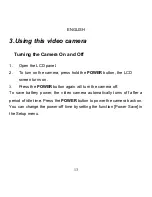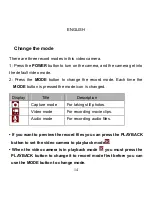Содержание VC100PI
Страница 1: ...User s Manual English...
Страница 11: ...ENGLISH 10 Monitor screen display A When shooting movies...
Страница 12: ...ENGLISH 11 B When shooting still images...
Страница 13: ...ENGLISH 12 C When recording audio file D When playing back...