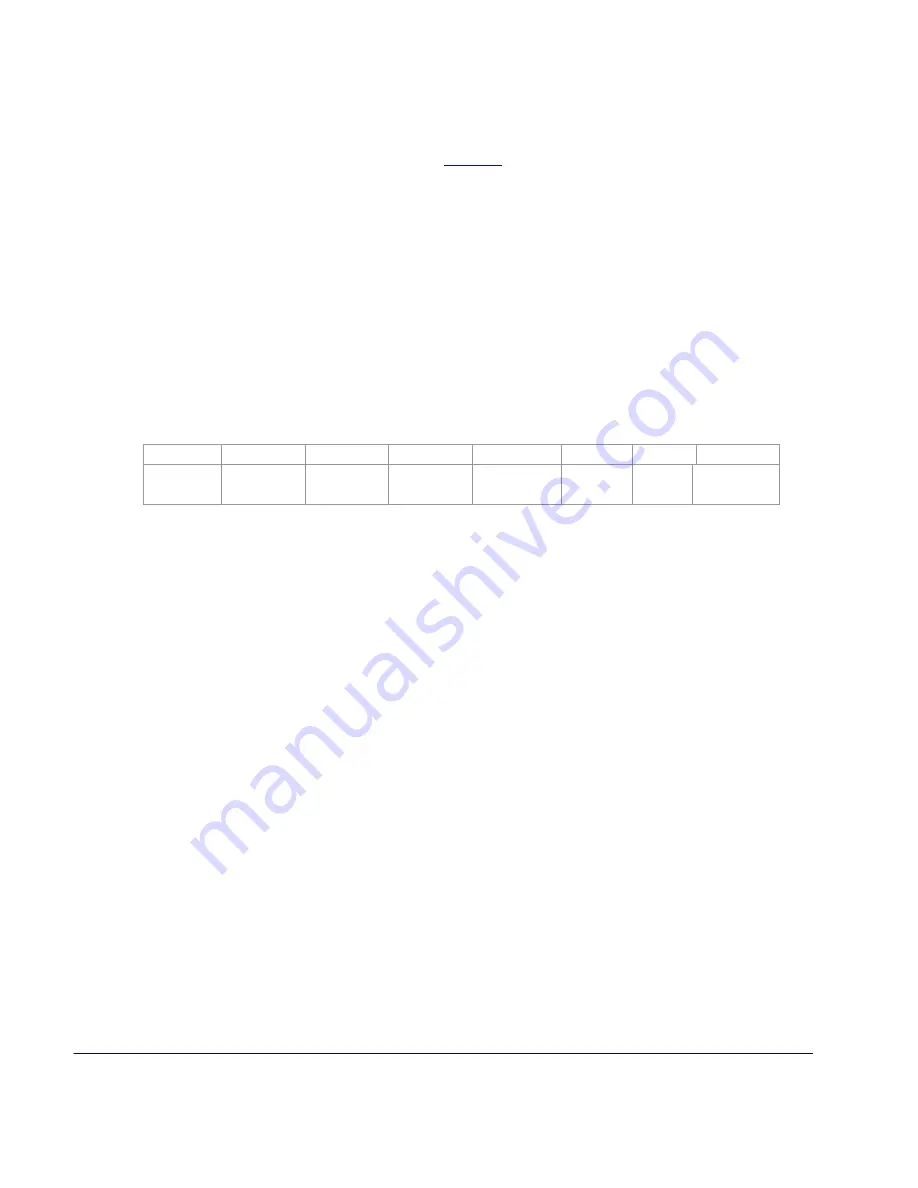
APEX 4 User’s Guide
Rev 1.0
17
3.3 Communications
•
The APEX 4 Printer is able to support various modes of communication depending on the
selected dip switch settings indicated in
Table 2
. The standard configuration includes USB
and Class 2 Bluetooth.
•
Serial and 802.11b/g communications are available as an option.
•
The printer can have Bluetooth ™, 802.11b/g enabled or both communication modes at the
same time.
3.4 USB Communication
The APEX 4 printer comes equipped with a USB 2.0 slave port. Everything that can be done
through the RS-232 port can now be done through the USB port. You may print to or send
commands to the printer from a PC or any equipment that can act as a USB master.
Dip switch setting
To enable USB, you must set the dipswitches on the printer as below:
SW 1
SW 2
SW 3
SW 4
SW 5
SW 6
SW 7 SW 8
Any
position
Any
position
Any
position
Any
position
Any
position
OFF
ON
Any
position
Compatible Software
The host and printer communicate through a method called the "Virtual Com Port", in which a
software intermediary called the "driver" makes the USB connection look like a com port to the
end-application. Consequently, all software that communicates through the com port is
compatible.
Software Driver Installation
You must install the driver before you can use USB to print. Turn on the printer and connect it to
the PC with a USB cable. If the driver has never been installed before, a dialog box will appear.
Reply by selecting "Install from a list or specific location" and indicating the location of the file .inf
supplied with the CD.
After installing the driver, review the Virtual Serial Port # created under:
•
(Control Panel > System > Hardware Tab > Device Manager)
•
Under the Ports (COM & LPT), you should see an entry named "
Extech USB CDC
Communications Port
” and the Port number assigned by Windows.













































