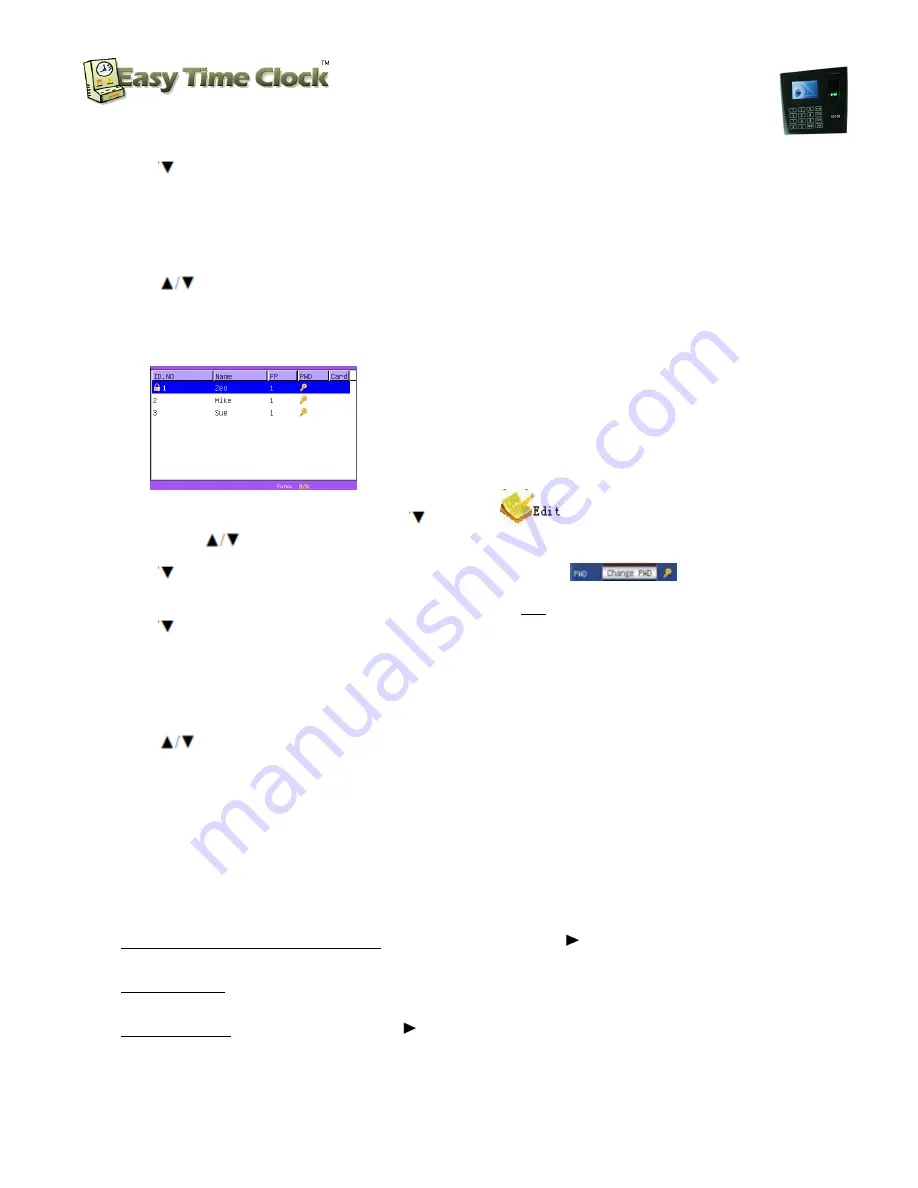
Biometric Fingerprint Reader and
Proximity Card Reader
Setup Instructions
Customer Service 405-314-2436
_________________________________________________________________________________
Page
7
of
9
Easy Time Clock
Customer Service 405-314-2436
©2003 - 2012 Easy Time Clock, All Rights Reserved
5) Press
select to move cursor to the next PW field and type the password again to “Affirm” password,
press
M/OK
to save,
6) Press
Esc
popup to save PW, select
M/OK
for Yes.
7) Go to back to the employee list.
8) Press
to move the cursor or selection.
Follow the same instructions for all of the employees
.
Change Password
:
1) At the US100C, go into
User Management
and
Manage
2) Highlight each name, Press
M/OK,
press
to select
, press
M/OK
(Press
to move up and down.)
3) Press
select
Change PWD
(Password) button, press
M/OK
4)
Input Password
: Type in 8 digit password. (All numbers not starting with zero.)
5) Press
select to move cursor to the next PW field and type the password again to “Affirm” password,
press
M/OK
to save,
6) Press
Esc
popup to save PW, select
M/OK
for Yes.
7) Go to back to the employee list.
8) Press
to move the cursor or selection.
Follow the same instructions for all of the employees.
T9 Input
T9 means “Text on 9 keys.” It is commonly used on cell phones. The US100C uses a combination of keys to enter
uppercase, lowercase, and symbols.
Here is an overview:
1)
Arrow to get to the name text field, press the right arrow
*/
and you will see a gray bar at the
bottom of the screen with the word
[English]
.
2)
To get a letter, press the
number key with the letter you want
on it and you will see a second line with
numbers followed by upper and lower case letters. Press the
number
to the left of the letter you want.
3)
To get symbols, press the right arrow a second time and you will see the second row with numbers
followed by symbols. To see more symbols, arrow down. You can select a symbol by pressing the
number key or you can go back to Letters by pressing the right arrow again.









