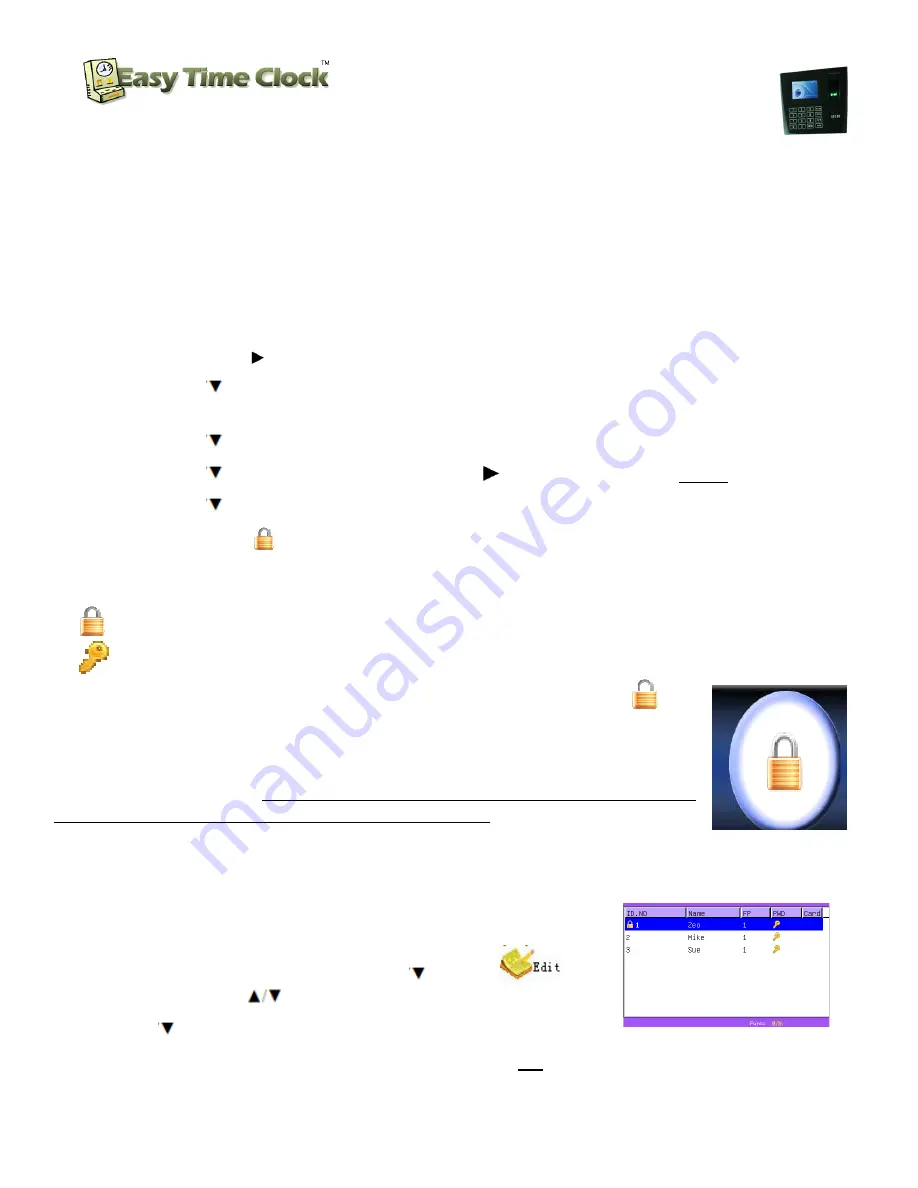
_________________________________________________________________________________
Easy Time Clock
Customer Service 405-314-2436
STEP 5 –
IMPORTANT!!
Setup Fingerprint/ID Reader Administrator
Limit the Manage functions
(the
M/OK
can enter the Manage area. To limit this, set one or more people to be Administrators.
1) Press
M/OK
to enter the Main Menus
2) Press
M/OK
to enter
1.UserMng
3) Arrow to the right to
Manager
4) Arrow down
to select the
ID.No
added to help with this) and press
5) Arrow down
to
Edit
and press
6) Arrow down
to
Purview
and Arrow to the right
7) Arrow down
to
OK
and Press
8) You will see a lock
next to the user to show that they are now an
☺
Important
:
1)
means this employee is the administrator.
2)
means password has been enrolled
Note:
If the screen says "
Admin Affirm 1
finger printer reader has been set to require an administrator to access the
management features. The number shown with Admin Affirm is the number of users
with administrator access. To enter the management features simply use the
administrator’s finger print. If the administrator is no longer available or was never set,
contact us for help resetting the administrator requirement
STEP 6 --OPTIONAL --
Enroll Password
1)
At the US100C, go into
User Management
2) Highlight each name, Press
M/OK,
press
M/OK
(Press
to move up and down.
3) Press
select Enroll PW (Password) button, press
4) Input Password: Type in 8 digit password
Biometric Fingerprint Reader and
Proximity Card Reader
Setup Instructions
Customer Service 405-314
_________________________________________________________________________________
©2003 - 2012 Easy T
Setup Fingerprint/ID Reader Administrator
:
M/OK
button) to require a fingerprint or password. By default, anyone
Manage area. To limit this, set one or more people to be Administrators.
to enter the Main Menus
1.UserMng
Manager
and press
OK
ID.No
to set as administrator (during the download, the ID.NO of 9999 was
added to help with this) and press
M/OK
to open the next menu
and press
M/OK
and Arrow to the right
to change from
User
to
Admin
and Press
M/OK
to
Save
next to the user to show that they are now an
Admin
this employee is the administrator.
means password has been enrolled
Admin Affirm 1
" and shows a picture of a padlock
, the
finger printer reader has been set to require an administrator to access the
The number shown with Admin Affirm is the number of users
with administrator access. To enter the management features simply use the
If the administrator is no longer available or was never set,
the administrator requirement.
User Management
and
Manage
M/OK,
press
to select
,
to move up and down.)
select Enroll PW (Password) button, press
M/OK
Input Password: Type in 8 digit password. (All numbers not starting with zero.)
Biometric Fingerprint Reader and
Proximity Card Reader
Setup Instructions
314-2436
_________________________________________________________________________________
Page
6
of
9
Time Clock, All Rights Reserved
button) to require a fingerprint or password. By default, anyone
Manage area. To limit this, set one or more people to be Administrators.
to set as administrator (during the download, the ID.NO of 9999 was
Admin
, the
finger printer reader has been set to require an administrator to access the
The number shown with Admin Affirm is the number of users
with administrator access. To enter the management features simply use the
If the administrator is no longer available or was never set,









