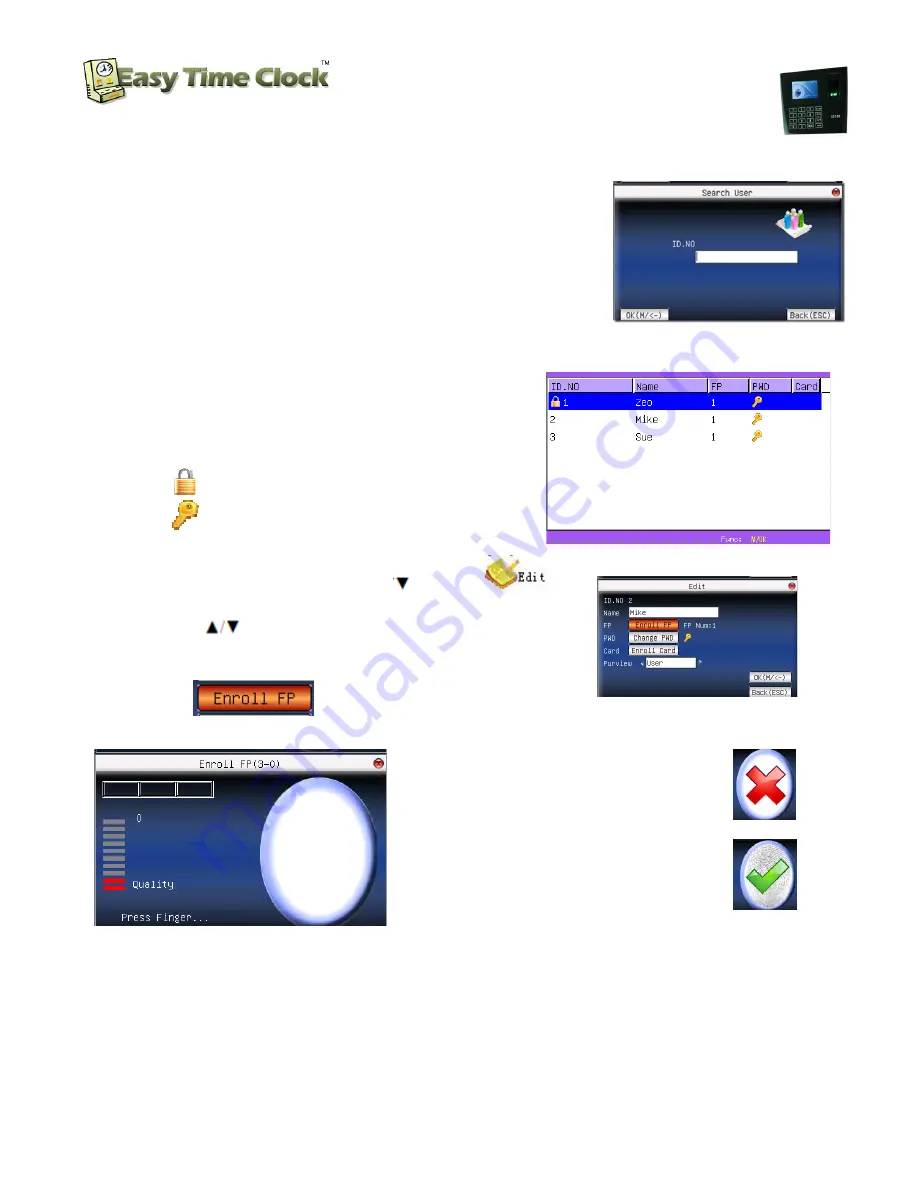
_________________________________________________________________________________
Easy Time Clock
Customer Service 405-314-2436
Search Employee List by ID number
a.
On the
Manage
screen with the long list of employees,
press
OK
.
b.
You will see a list of functions with
c.
Select Search User and p
the
search screen
.
d.
Enter the
employee number
employee will be highlighted.
STEP 3
Capture the fingerprints
At the US100C, go into
User Management
☺
Notice
:
1)
means this employee is the administrator.
2)
means password has been enrolled.
Highlight each name
, Press
M/OK,
M/OK
(Press
to move up and down.
3) The
Enroll FP
(Fingerprint) button will be
4)
Enroll
the fingerprint
reader screen of the terminal three times to capture the best print.
1.1 How to place a finger
Fingerprint enrollment and identification shall be taken after installing US100
2.1 Recommended fingers
It is recommended to use the index finger, middle finger or ring finger
3.1 Place a finger
Biometric Fingerprint Reader and
Proximity Card Reader
Setup Instructions
Customer Service 405-314
_________________________________________________________________________________
©2003 - 2012 Easy T
by ID number
screen with the long list of employees,
You will see a list of functions with
Search User
on top.
Select Search User and press
OK
again and you will see
employee number
and press
OK
and the
highlighted.
User Management
and
Manage
means this employee is the administrator.
means password has been enrolled.
M/OK,
press
to select
,
to move up and down.)
(Fingerprint) button will be
highlighted
, press
the fingerprint
– Press the index finger of the right hand in the green LED
reader screen of the terminal three times to capture the best print.
**Print Reading
Poor
: If you do not get a
print reading, there will be an error
with the RED X and the terminal voice will
“Please Try Again”.
**Print Reading
Good
:
When the reader is
get a good print reading, you will display a
“Enroll Success: OK”
. Do you want to save prompt pops
M/OK
, and
ESC
when finished.
Select
the list.
Fingerprint enrollment and identification shall be taken after installing US100
It is recommended to use the index finger, middle finger or ring finger; avoid the
Biometric Fingerprint Reader and
Proximity Card Reader
Setup Instructions
314-2436
_________________________________________________________________________________
Page
4
of
9
Time Clock, All Rights Reserved
1)
2)
press
M/OK
Press the index finger of the right hand in the green LED
: If you do not get a
good
message
al voice will
say
When the reader is
able to
get a good print reading, you will display a
message
5)
Save
. Do you want to save prompt pops
up, press
the next employee from
Fingerprint enrollment and identification shall be taken after installing US100 well.
the thumb and little finger .









