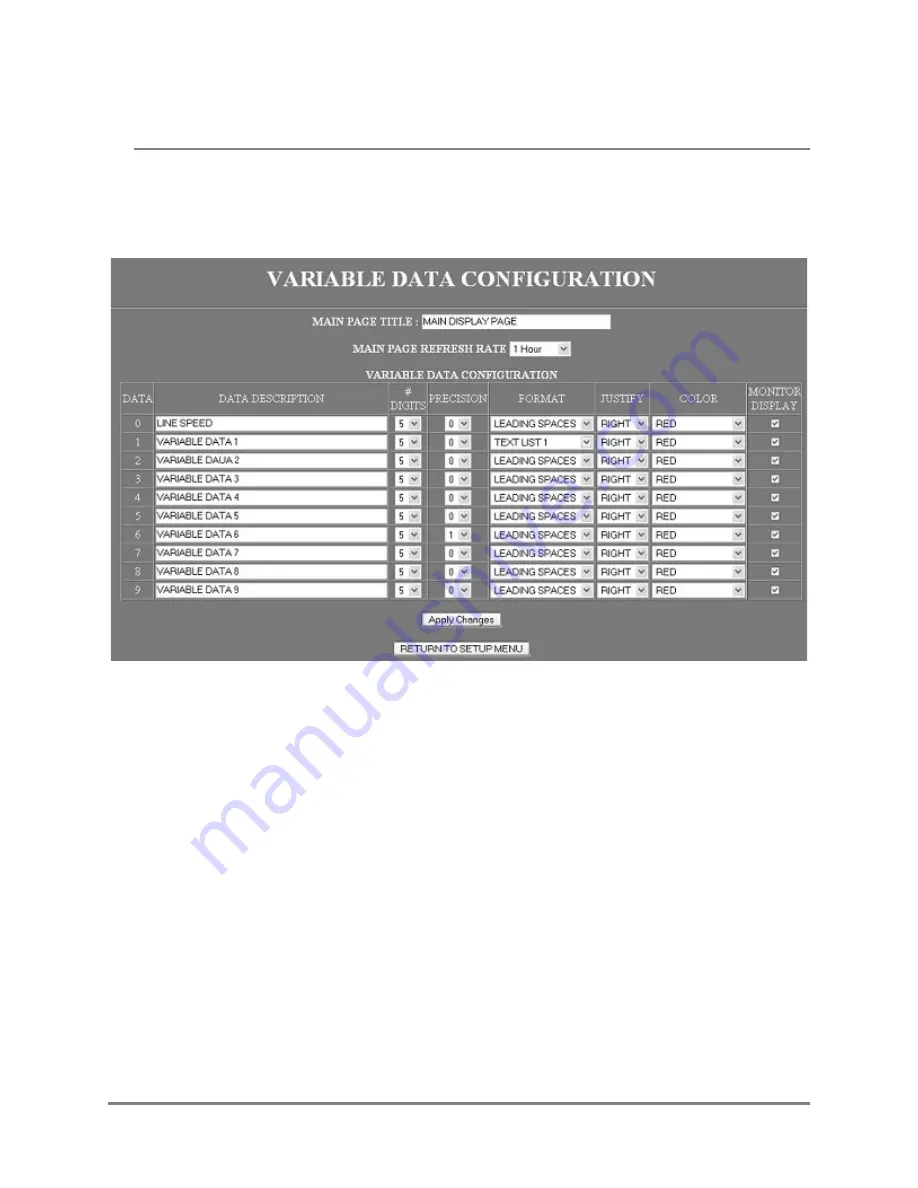
58
Operation Manual
Copyright © 2006
Marquee WEB Pages
VARIABLE DATA SETTINGS
This page is used to configure how the values within the variable data registers will be displayed.
MAIN PAGE TITLE
This field allows the user to specify the text for the title on the MAIN PAGE of the Marquee.
MAIN PAGE REFRESH RATE
This selection allows the suer to specify how often the MAIN PAGE will be automatically
refreshed on the WEB browser.
VARIABLE DATA CONFIGURATION
This section of the page is used to configure how each variable data registers value will be used
and/or displayed.
DATA
This column contains the index of each of the corresponding variable data registers. The
row data to the right is the configuration for the given variable data register.

























