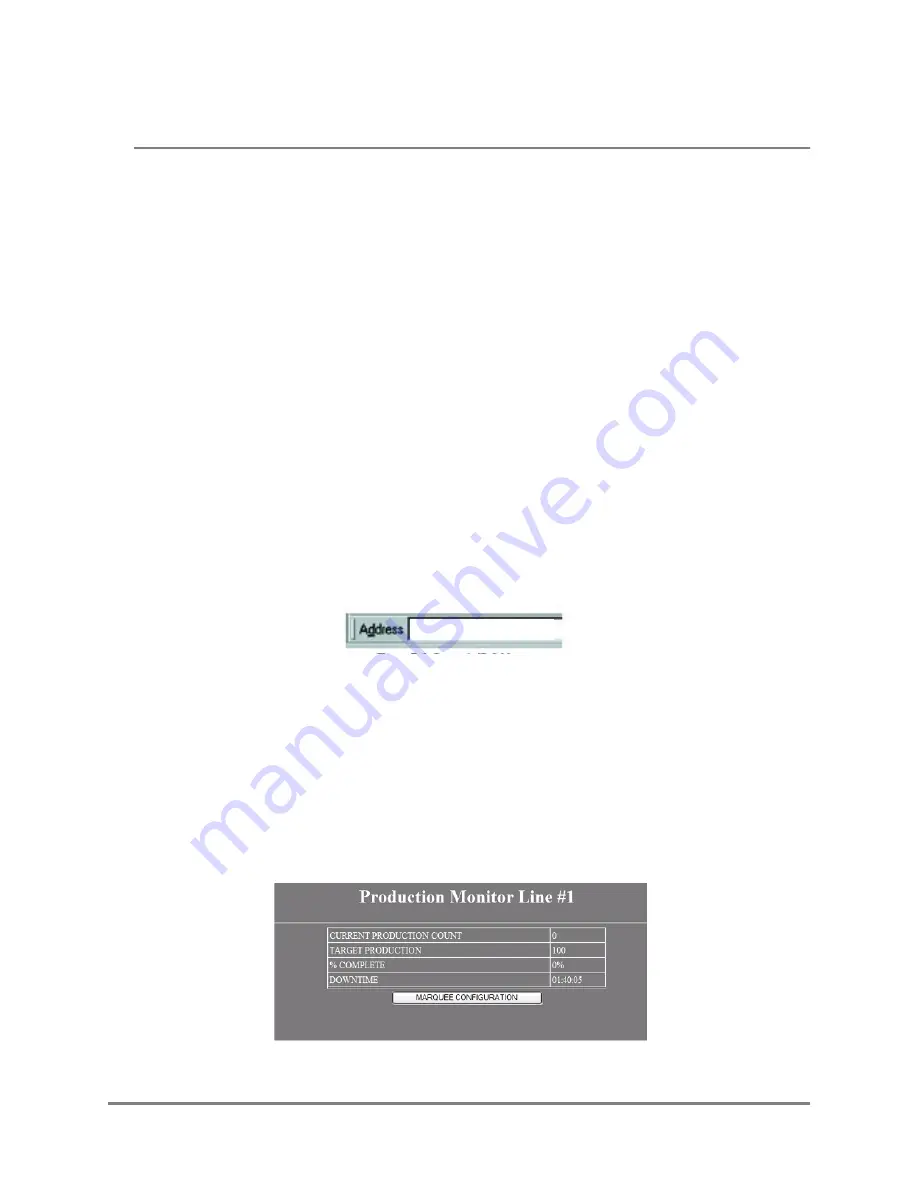
Copyright © 2006
Operation Manual
31
Making The Plant Ethernet Connection
Detailed Ethernet Setup
Connecting To the Marquee’s WEB Server
In this section a detailed explanation of the steps that are used to access the built in WEB sever of
the Marquee are discussed.
There are many different WEB browser software packages available on the market today. In this
section a general overview of WEB browser settings are discussed. Most WEB browsers support the
settings discussed in this section. The user should reference documentation specific to the WEB
browser that is being used to determine how settings are configured within a given WEB browser.
Note:
In most cases no setting changes are required to the WEB browser. Only in specific
cases is this required.
Step 1
Start the WEB Browser on the PC.
Step 2
In the Address Bar type HTTP://192.168.1.200.
Note:
192.168.1.200 is the default IP address of the Marquee. If this has been
changed by the user, change the IP address to match the IP address of the
Marquee.
Note:
On many browsers the http:// is automatically added to the address so the
user does not need to type it in.
Step 3
At this point one of two items will be displayed in the WEB Browser.
Marquee’s Monitor Screen Appears
This is an indication that the WEB browser has established a connection to the Marquee’s
WEB server. The user can now proceed to configure the Marquee.
http://192.168.1.200






























