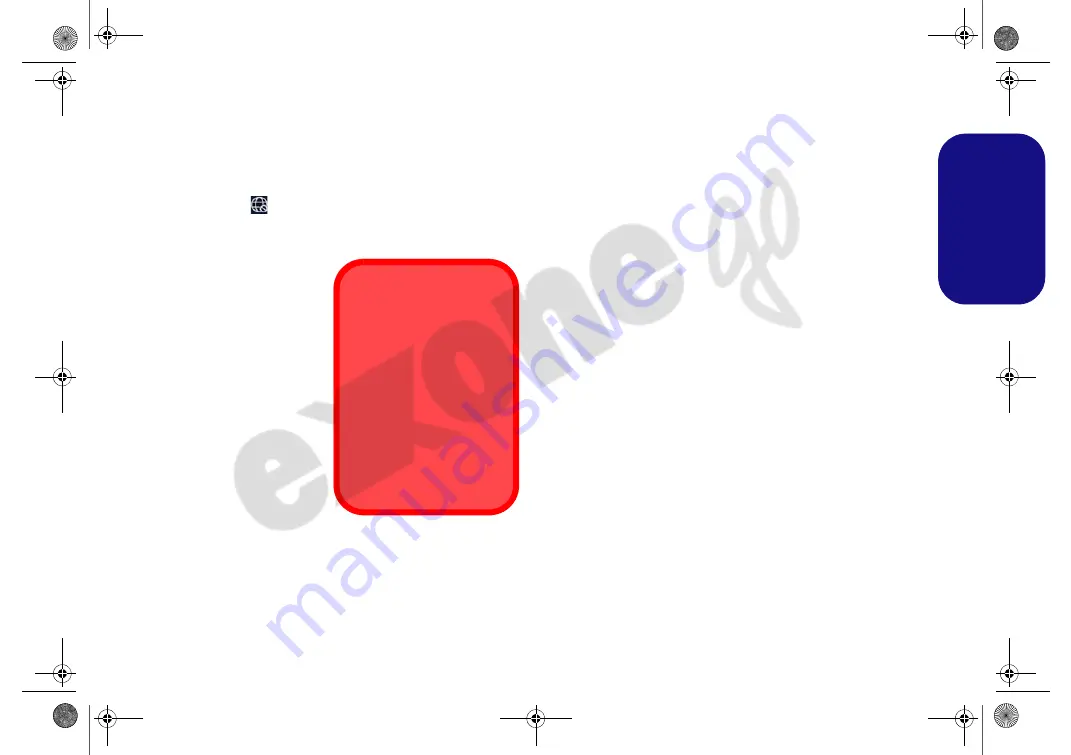
19
Engl
ish
Wireless LAN Module (Option)
Make sure the Wireless LAN module is turned on (and not
in
Airplane Mode
) before configuration begins.
WLAN Configuration in Windows
1. Click the icon
in the notification area of the taskbar.
2. Make sure that
Airplane mode
is
off
(the Airplane mode icon
should be gray).
3. A list of available access
points will appear.
4. Double-click an access
point to connect to it (or
click it and click
Connect
).
5. Enter a network security
key (password) if required,
and click
Next
.
6. You can choose to find
other devices or not.
7. When you are connected
to the network access
point it will display
Connected
.
8. Select any connected
network and click
Disconnect
to
disconnect from a
connected access point.
9. You can click the
Airplane Mode
button to turn the mode On or
Off.
10. Alternatively you can click the
Wi-Fi
button to turn just the Wi-Fi
On or Off.
Bluetooth Module (Option)
Make sure the Bluetooth module is turned on (and not in
Airplane Mode
) before configuration begins.
Bluetooth Configuration in Windows
1. Click the
Settings
item in the Start Menu and then click
Devices
.
2. Click
Bluetooth & other devices
.
3. Click
Add Bluetooth & other device > Bluetooth
and a list of
discovered devices will appear.
4. Double-click the device you want to pair with the computer and
click
Connect
.
5. Select a device and click
Remove Device
>
Yes
to disconnect
from any device.
Connect Automatically
It is recommended that you
check the box to Connect
automatically.
This will cause the system
to check for the access
point upon startup, and re-
suming from a power-sav-
ing state, and will remove
any necessity to keep con-
necting manually.
NJ 5070MU BOOK.book Page 19 Tuesday, August 24, 2021 11:25 AM
















































