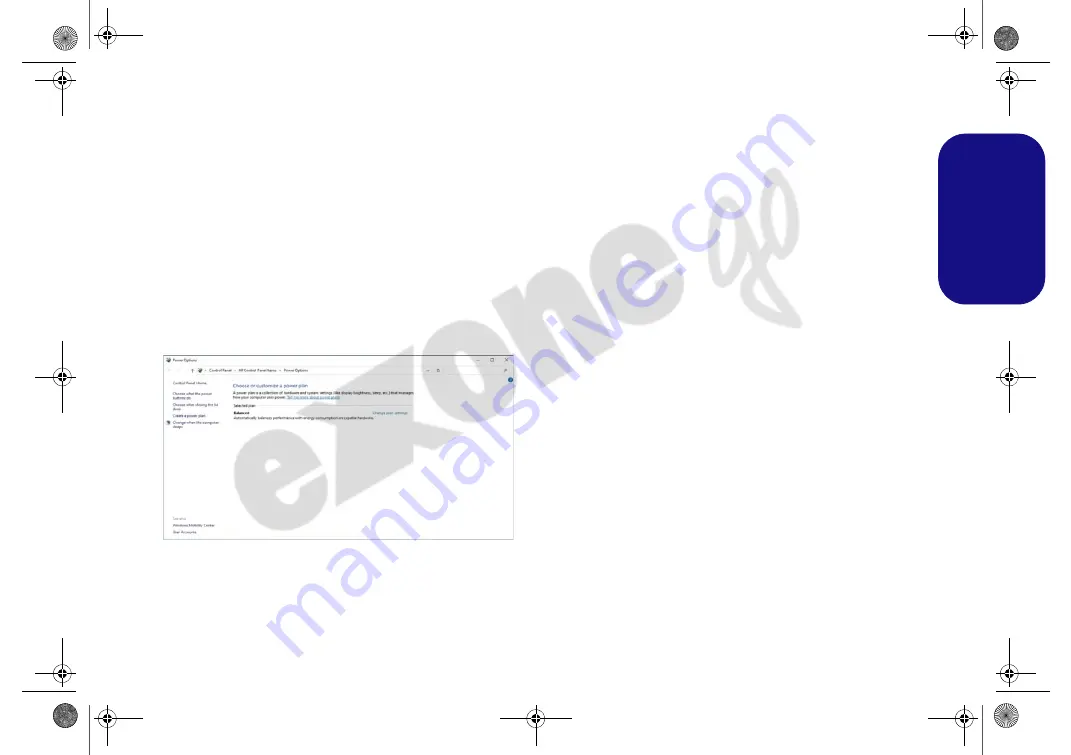
17
Engl
ish
Power Options
The
Power Options
(
Hardware and Sound
menu) con-
trol panel icon in
Windows
allows you to configure power
management features for your computer. You can con-
serve power by means of
power plans
and configure the
options for the
power button
,
sleep button (Fn + F12)
,
computer lid (when closed)
,
display
and
sleep
mode (the
default power saving state) from the left menu.
Click
Create a power plan
in the left menu and select the
options to create a new plan. Click
Change Plan Settings
and click
Change advanced power settings
to access fur-
ther configuration options.
Sleep (Modern Standby)
This system supports
Sleep mode as Modern Standby
.
In this case the system will continue to download mail,
Windows updates, calendar updates and even VoIP calls
via a Windows Store app
, even when the system is in
Sleep (Modern Standby)
mode, in much the same way as
a smartphone.
In
Sleep (Modern Standby)
all of your work, settings and
preferences are saved to memory before the system sleeps.
When you are not using your computer for a certain length
of time, which you specify in the operating system, it will
enter
Sleep (Modern Standby)
to save power.
The PC wakes from Sleep (Modern Standby) within sec-
onds and will return you to where you last left off (what
was on your desktop) without reopening the application(s)
and file(s) you last used.
Figure 14
- Power Options
NJ 5070MU BOOK.book Page 17 Tuesday, August 24, 2021 11:25 AM
















































