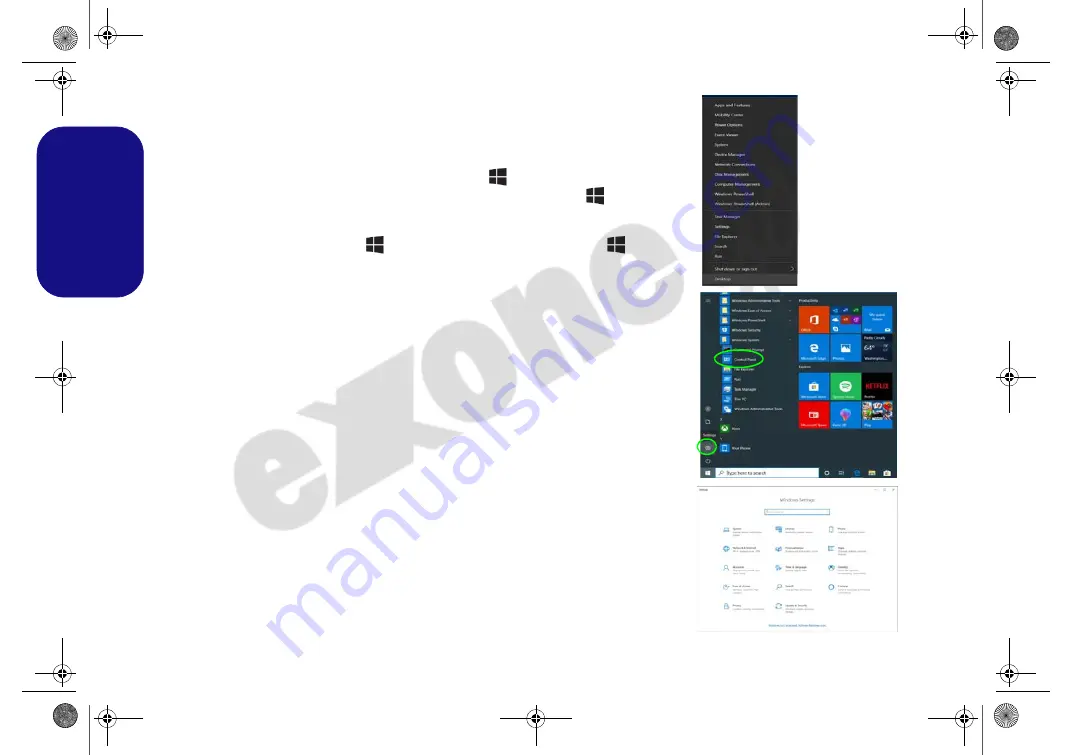
14
English
Windows 10 Start Menu, Context Menu,
Taskbar, Control Panel and Settings
Most of the apps, control panels, utilities and programs within
Windows 10
can be
accessed from the Start Menu by clicking the icon
in the taskbar in the lower
left corner of the screen (or by pressing the
Windows Logo Key
on the key-
board).
Right-click the Start Menu icon
(or use the
Windows Logo Key
+
X
key
combination) to bring up an advanced Context Menu of useful features such as
Apps and Features, Power Options, Task Manager, Search, File Explorer, Device
Manager and Network Connections etc.
The notification area of the taskbar is in the bottom right of the screen. Some of the
control panels and applications referred to throughout the course of this manual can
be accessed from here.
Throughout this manual you will see an instruction to open the Control Panel. To
access the Control Panel, select Control Panel under the
Windows System
item in
the Start Menu.
The
Settings
item in the Start Menu (and also as an App) gives you quick access to
a number of system settings control panels allowing you to adjust settings for Sys-
tem, Devices, Phone, Network & Internet, Personalization, Apps, Accounts, Time
& Language, Gaming, Ease of Access, Search, Cortana, Privacy and Update & Se-
curity.
Figure 10
Start Menu,
Context Menu,
Taskbar, Con-
trol Panel and
Settings
NJ 5070MU BOOK.book Page 14 Tuesday, August 24, 2021 11:25 AM






























