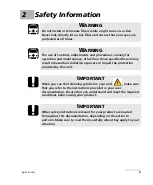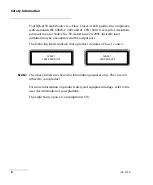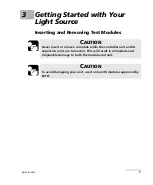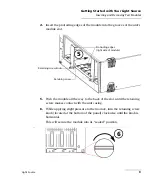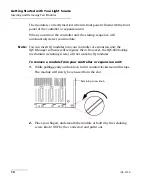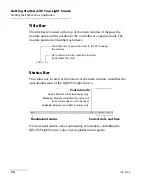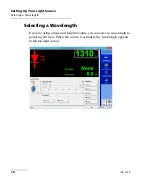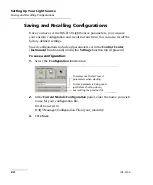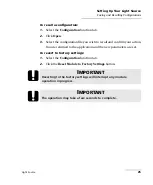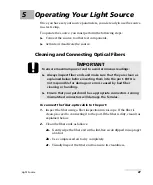Setting Up Your Light Source
Light Source
19
Selecting a Wavelength
To select the desired wavelength:
Click the appropriate button in the
Wavelength
panel. A green light
identifies the selected wavelength.
When you select a wavelength, you will see the message
Stabilization in
progress...
on the data display until this new wavelength is active. Once
the stabilization is complete, the selected wavelength is displayed
on-screen.
You can also select a wavelength from the QuickTools utility. For details,
see
Monitoring Light Source Modules
Note:
The wavelength specified in the
Wavelength
panel corresponds to the
nominal wavelength.