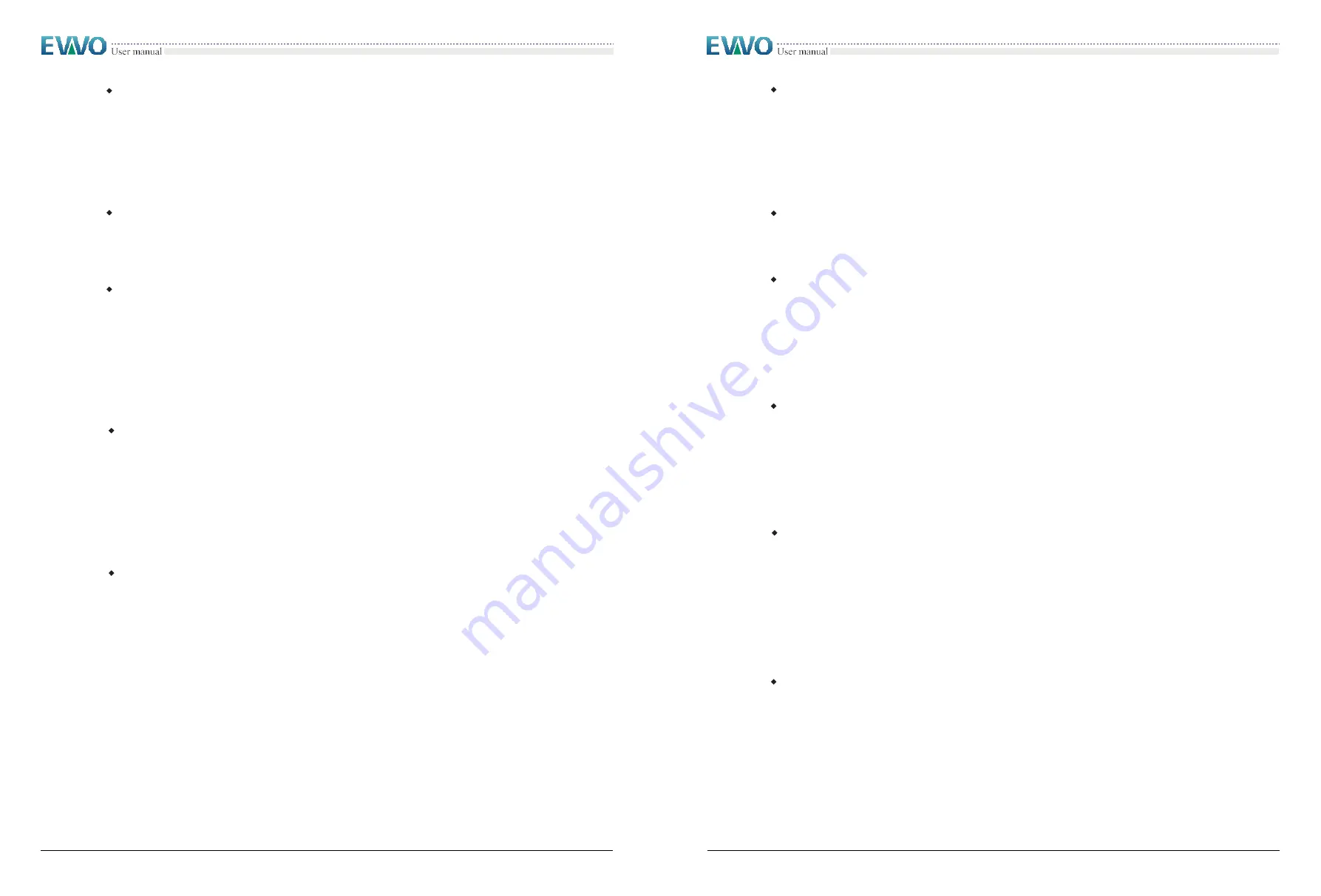
EVVO 20000TLG23P~EVVO 33000TLG23P
EVVO 20000TLG23P~EVVO 33000TLG23P
51
52
Set input mode
Input mode selection
The inverter has 2 MPPT, the two MPPT can run independently, and also can
be operated in parallel, According to the system design, the user can choose the
mode of MPPT operation. The input mode can be setting by the LCD.
Users press
“Back” button to enter “1. Enter setting” interface, Press ”OK“button to enter main
setting interface. Enter
“10. Set input mode” by pressing “Up” button or” Down“ button. Press “OK”
button and enter setting interface. Choose corresponded setting items by pressing
“Up” button or
“Down” button, then press “OK” button. “Success” or “fail” is displayed after setting.
Set Language
Users press
“Back” button to enter “1.Enter setting” interface, Press ”OK“ button to enter main
setting interface. Enter
“11. Set Language” by pressing “Up” button or ”Down“ button. Press “OK”
button and enter setting interface. Choose corresponded setting items by pressing
“Up” button or
“Down” button, then press “OK” button. “Success” or “fail” is displayed after setting.
Set Start Para
User can change the start parameter by the LCD. First the User need to copy the. TXT file which
is used to change the start parameter to the SD card.
Users press Back button to enter
“1. Enter setting” interface, Press OK button to enter main setting
interface. Enter
“12. Set Start Para” by pressing “Up” button Or “Down” button, press “OK” button
and enter “Input Password” Setting interface. Press “Back” button to set passwords (default:
0001), increase or decrease value though pressing “Up” button or “Down” button, press “OK”
button to next value setting.
“Error!” Try again” will be displayed for wrong passwords. Press “Back”
button and rekey in the correct passwords.
“Success” will be displayed if setting successfully.
Set Safety Volt
User can change the Voltage protection point by the LCD. First the User need to copy the. TXT
file which is used to change the Voltage protection point to the SD card.
Users press Back button to enter
“1. Enter setting” interface, Press OK button to enter main setting
interface. Enter
“13. Set Safety Volt” by pressing “Up” button Or “Down” button, press “OK” button
and enter “Input Password” Setting interface. Press “Back” button to set passwords (default:
0001), increase or decrease value though pressing “Up” button or “Down” button, press “OK”
button to next value setting.
“Error!” Try again” will be displayed for wrong passwords. Press “Back”
button and rekey in the correct passwords.
“Success” will be displayed if setting successfully.
Set Safety Freq
User can change the Frequency protection point by the LCD. First the User need to copy the.
TXT file which is used to change the Frequency protection point to the SD card.
Users press Back button to enter
“1.Enter setting” interface, Press OK button to enter main setting
interface. Enter
“14. Set Safety Freq” by pressing “Up” button Or “Down” button, press “OK” button
and enter “Input Password” Setting interface. Press “Back” button to set passwords (default:
0001), increase or decrease value though pressing “Up” button or “Down” button, press “OK”
button to next value setting.
“Error!” Try again” will be displayed for wrong passwords. Press “Back”
button and rekey in the correct passwords.
“Success” will be displayed if setting successfully.
Set Insulation
User can change the Insulation protection point by the LCD. First the User need to copy the.
TXT file which is used to change the Insulation protection point to the SD card.
Users press Back button to enter
“1. Enter setting” interface, Press OK button to enter main setting
interface. Enter
“15. Set Insulation” by pressing “Up” button Or “Down” button, press “OK” button
and enter “Input Password” Setting interface. Press “Back” button to set passwords (default:
0001), increase or decrease value though pressing “Up” button or “Down” button, press “OK”
button to next value setting.
“Error!” Try again” will be displayed for wrong passwords. Press “Back”
button and rekey in the correct passwords.
“Success” will be displayed if setting successfully.
Relay Test
Users press Back button to enter
“1. Enter setting” interface, Press OK button to enter main setting
interface. Enter
“16. Relay Test” by pressing “Up” button Or “Down” button, then press “OK”
button and start test relay.
“Success” will be displayed if setting successfully.
Set Reactive
Users press “Back” button to enter “1. Enter Setting” interface, Press “OK” button to enter
main setting interface. Enter
“17.Set Reactive” by pressing “Up” button or“Down”button, press
“OK” button and enter “Input Password” Setting interface.
Press
“Back” button to set passwords (default: 0001), increase or decrease value though
pressing
“Up” button or “Down” button, press “OK” button to next value setting. “Error! Try again”
will be displayed for wrong passwords. Press
“Back” button and rekey in the correct passwords.
“success” will be displayed if setting successfully.
Set Power De-rate
Users press “Back” button to enter “1. Enter Setting” interface, Press “OK” button to enter
main setting interface. Enter
“18. Set Power De-rate” by pressing “Up” button or“Down”button,
press “OK” button and enter “Input Password” Setting interface.
Press
“OK” button to set passwords (default: 0001), increase or decrease value though
pressing
“Up” button or “Down” button, press “OK” button to next value setting. “Error! Try again”
will be displayed for wrong passwords. Press
“Back” button and rekey in the correct passwords.
“success” will be displayed if setting successfully.
PE Line Control
Users press Back button to enter
“ 1
.
Enter Setting" interface, Press OK button to enter
main setting interface
.
Enter
“19
.
PE L i n e Control" by pressing "Up" button or "Down"
button, press "OK" button and enter "Input Password" Setting interface
.
Press "Back" button to set passwords (default:0001), increase or decrease value though
pressing
“Up” button or "Down" button
,
press "OK" button to next value setting
.
"Error!
Try again
” will be displayed f or wrong passwords
.
Press
“ Back” button and rekey in the
correct passwords
.
Then select "En-Check PE" or "Dis-Check PE" by pressing
“Up” and
“Down" button
.
“success” will be displayed if setting successfully.
Set Re-flux
Users press ''Back'' button to enter ''1. Enter Setting'' interface, Press ''OK'' button to enter
main setting interface. Enter ''18.Set RefluxP'' by pressing ''Up'' button or ''Down'' button,press
''OK'' button and enter ''Input Password'' Setting interface.Press ''OK'' button to set passwords
(default:0001),increase or decrease value though pressing ''Up'' button or ''Dwon'' button,press
''OK'' button to next value setting.''Error! Try again'' will be displayed for wrong passwords.Press
''back'' button and rekey in the correct passwords.Then select ''Reflux Enable'' or ''Reflux Disable'' by
pressing ''Up'' and ''Down'' button.''success'' will be displayed if setting successfully
.






















