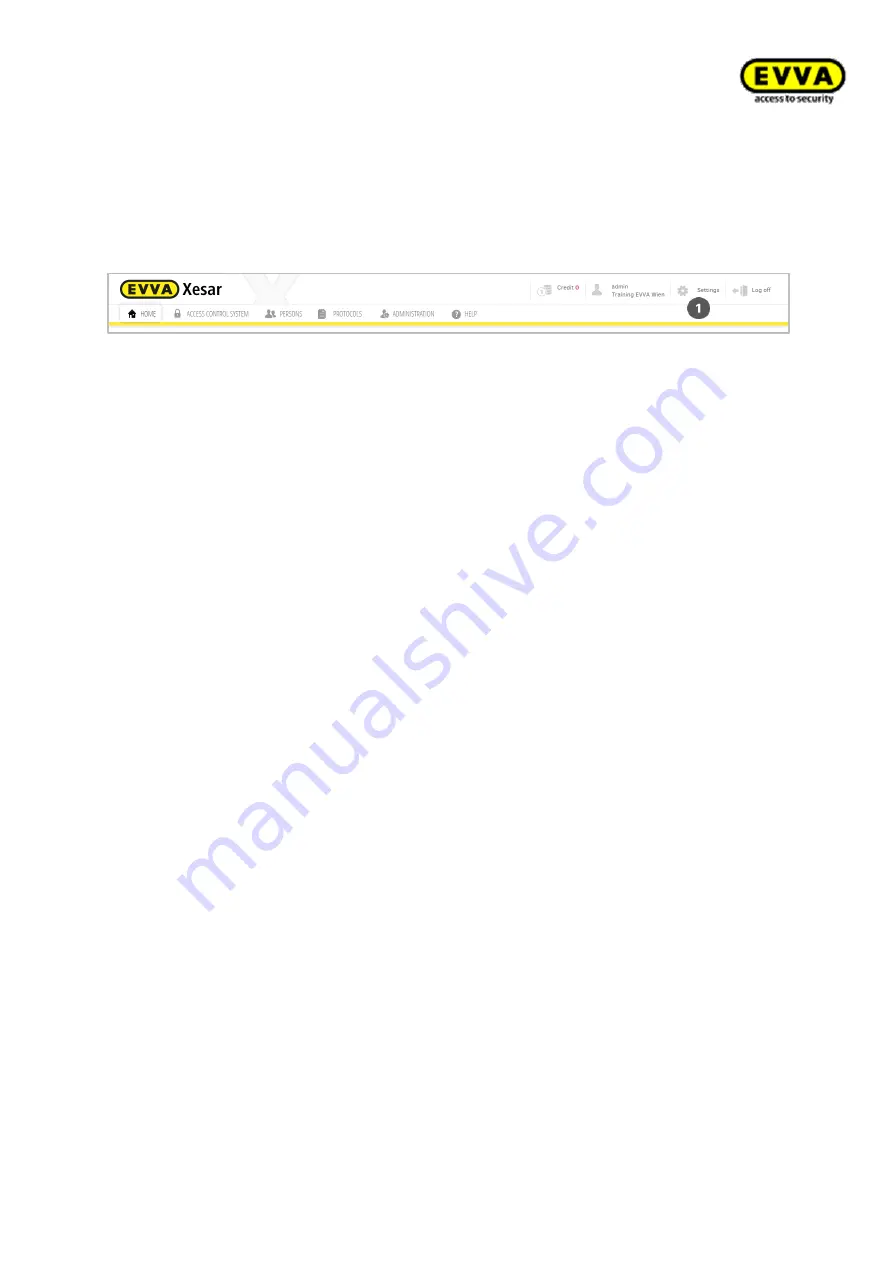
97
Xe
sar
Sy
st
em
manu
al
2
.0
f
or
v
er
si
on
2
.0
.3
6.1
7
| 2
4.
06
.2
01
5
| mi
spr
int
ing
and
te
chni
cal
c
hange
s
re
se
rv
ed
Settings
Click
Settings
(Figure 52: Settings) to open the corresponding menu.
Figure 52: Settings
Your Xesar software enables you to configure various parameters, such as time settings, security
settings and, if required, the host name as well as IP address of your proxy server. Proceed as
follows to configure settings:
Time settings
Summer and winter time settings
Slide the
Activate time change
(Figure 53: Time settings) slider to
On
and enter the
dates for summer and winter time in the corresponding year to activate the summer and
winter time setting. It is important to manually update these settings once a year and
make sure you subsequently also update your Xesar access components if you work with
the summer and winter time function.
Setting special days
You can also specify five types of special days
that are active at the same time over a
period of fifty days in advance (Figure 53: Time settings).
For instance, use this function if you would like to grant a company's employees access
from Monday to Friday, but not on public holidays. In such cases it is possible to define
such "special days" and the access components will react accordingly. Affected persons will
then no longer have access providing their time profile has been configured accordingly.
The same principle also applies to automatic office modes where the system must remain
locked on special days.
Содержание Xesar 2.0
Страница 1: ......






























