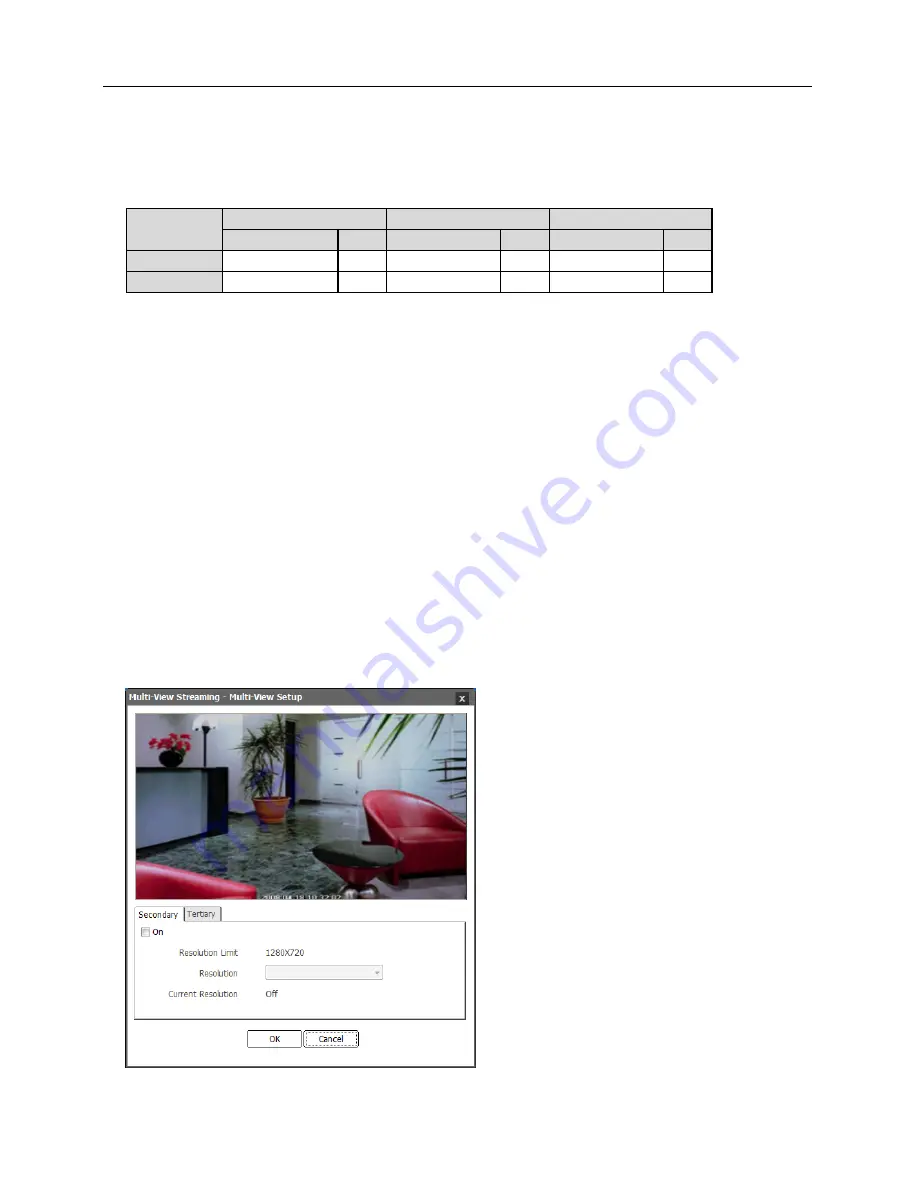
User’s Manual
26
Primary
,
Secondary
,
Tertiary
: The camera supports multistream video (priority: Primary >
Secondary > Tertiary). Set whether to enable or disable the streams. Some of the settings may
change depending on the settings of streams of higher priority and the tertiary stream may not
be available (see the table below).
Model
Primary
Secondary
Tertiary
Resolution
ips
Resolution
ips
Resolution
ips
D1
704x480 30
704x480 30
–
–
HD
1280x720 30
1280x720 15
–
–
Compression
: Set up the compression of images for streaming.
Resolution
: Set the resolution of images for streaming. The resolution varies depending on the
camera model. The resolution of the current stream cannot exceed that of a stream of higher priority.
Quality
: Set up the quality of images for streaming.
Bitrate Control
: Set up the bitrate control mode for H.264 compression.
−
CBR
(Constant Bitrate): Maintains the current bitrate regardless of the amount of motion.
−
VBR
(Variable Bitrate): Adjusts the bitrate dynamically based on the amount of motion. The
less motion there is, the less network congestion and the less storage consumption. The quality
may not be as good when compared to the CBR mode
.
Frame Rate
: Set the frame rate of images for streaming. The frame rate of the current stream
cannot exceed that of a stream of higher priority if the resolution of the current stream is the same
as that of the stream of higher priority.
Default Record Stream
: Select a stream to use for recording. If a recording stream is set up
in a remote program, this setting may not be applied.
Multi-View Streaming
: It allows you to set up a streaming area to stream specific area of video
(supported only for the secondary and tertiary stream). Click the
Setup
button and set up the
streaming area.
Checking the
On
box allows you to set up the
streaming area.
−
Resolution Limit
: Displays the available
maximum resolution of the streaming area.
−
Resolution
: Sets the streaming area. The
streaming area is displayed in red on the
screen above and you can adjust the area
resolution or moves the area location by
using the mouse drag and drop.
−
Current Resolution
: Displays the current
resolution of the streaming area
.
Содержание C-FB310DN
Страница 1: ......
Страница 2: ......
Страница 8: ...User s Manual 2 Typical Applications Remote Monitoring Remote Recording...
Страница 9: ...Network Camera 3 Webcasting...
Страница 10: ...User s Manual 4...
Страница 44: ...User s Manual 38...
Страница 48: ...User s Manual 42...
Страница 54: ...User s Manual 48...
Страница 58: ......
















































