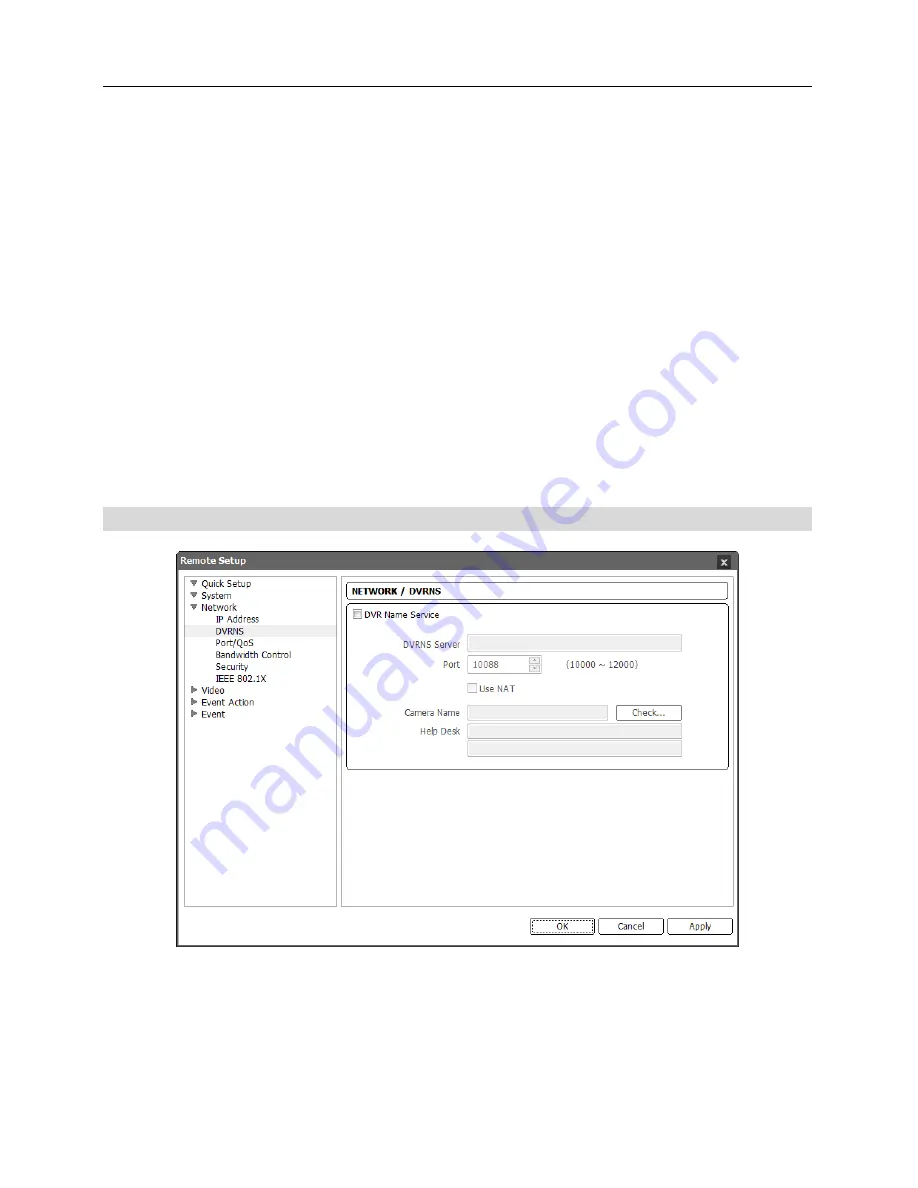
User’s Manual
16
−
DHCP
: Select when the camera is networked via DHCP (Dynamic Host Configuration Protocol).
Click the
OK
button, and a temporary IP address is automatically assigned to the camera. The
camera periodically will be issued a new IP address automatically.
−
ADSL
: Select when the camera is networked via ADSL. Enter the ID and password for ADSL
connection, and click the
OK
button. A temporary IP address is automatically assigned to the
camera. The camera periodically will be issued a new IP address automatically.
DNS Server
: Enter the IP address of the DNS server. If you set up the DNS server, the domain
name of the server can be used instead of the IP address during the DVRNS, time or SMTP server
setup. Ask your Internet service provider for the IP Address of the DNS Server. When the camera
is networked via DHCP, selecting
From DHCP
automatically assigns the IP address of the DNS
server.
The assigned IP address is displayed the next time it is connected.
NOTES:
Ask your network provider for details about the network connection type and connection
information for the camera or the IP address of the DNS server.
If the camera is configured for a DHCP or ADSL network, it is best to use the DVRNS function
because the camera IP address might change frequently.
DVRNS
Check the
DVR Name Service
box to use the DVRNS function.
DVRNS Server
: Enter the IP address or domain name of the DVRNS server.
Port
: Set up the port number of the DVRNS server.
Use NAT
: Check the box when the camera uses a NAT (Network Address Translation) device
for network connection.
Содержание C-FB310DN
Страница 1: ......
Страница 2: ......
Страница 8: ...User s Manual 2 Typical Applications Remote Monitoring Remote Recording...
Страница 9: ...Network Camera 3 Webcasting...
Страница 10: ...User s Manual 4...
Страница 44: ...User s Manual 38...
Страница 48: ...User s Manual 42...
Страница 54: ...User s Manual 48...
Страница 58: ......
















































