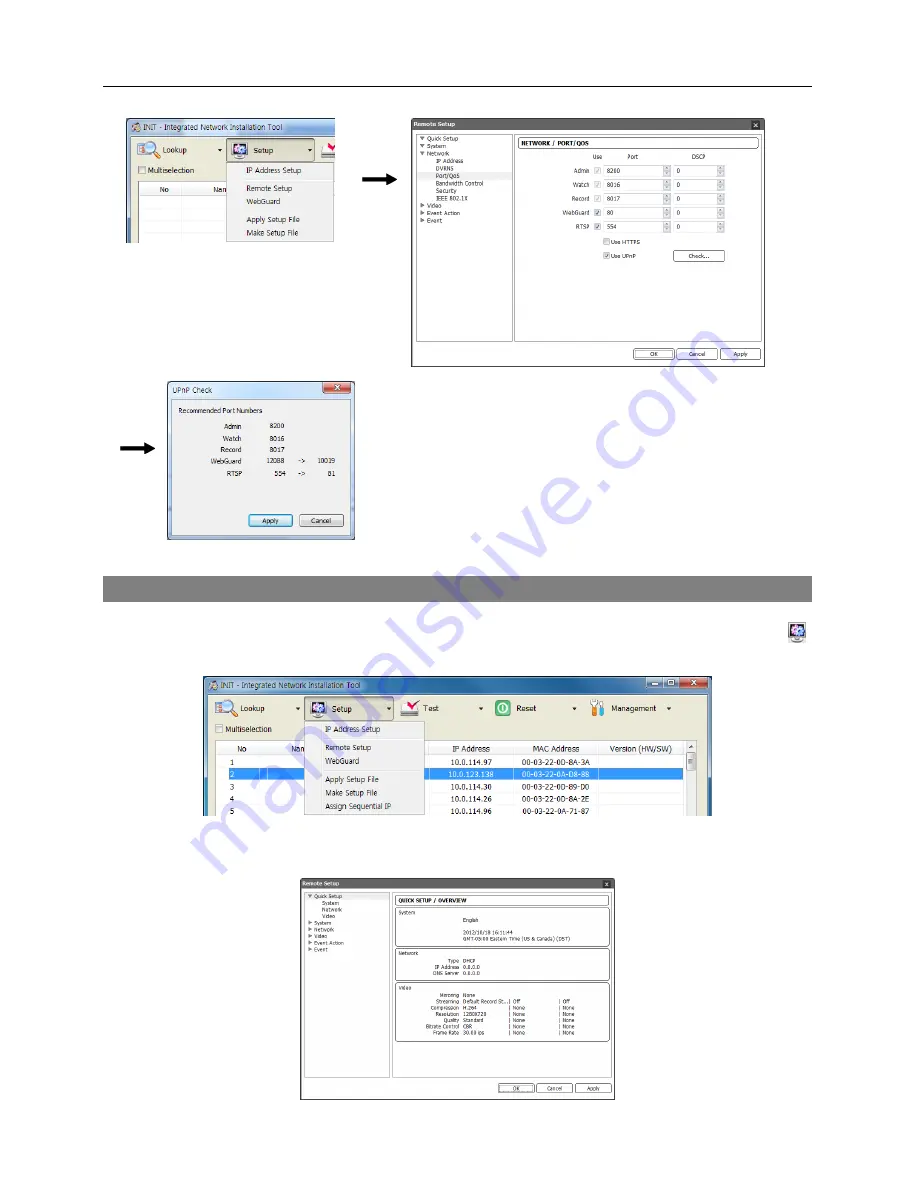
Quick Reference Guide
10
A success message is displayed if all the current port numbers
are available, and recommended port numbers are displayed
if any of the current port numbers are not available. Clicking
the
Apply
button applies the recommended port numbers.
Configuring Network Camera
Run the INIT program
→
Click a network camera from the device list
→
Click the
Setup
icon
on the Main screen
→
Select
Remote Setup
from the Setup menu.
The
Remote Setup
screen appears, and you can change the settings of the network camera. See
the User’s Manual on the CD for details about the configuring each settings.




















