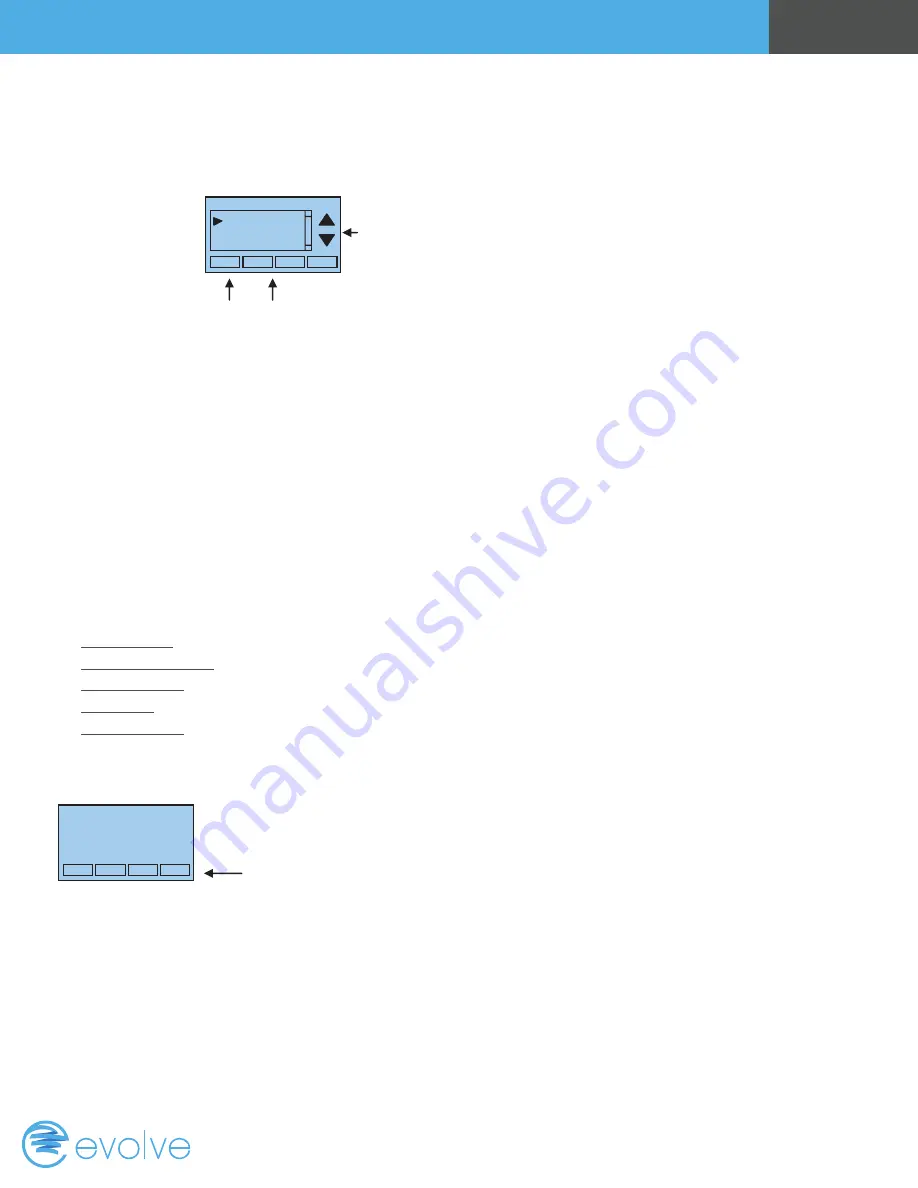
Page 11
Operation Guide
Away Setpoints
Away setpoints are used when the thermostat is set to the setback or away mode.
Z-Wave Install
This menu item allows you to install or uninstall the thermostat into the Z-Wave network. Follow the
instructions in the Z-Wave Installation section.
Thermostat Info
The Thermostat Info screen displays the current configuration of the thermostat. This information
is useful for quick check of firmware versions and HVAC system setup. It also shows the Z-Wave
network settings.
Thermostat information displayed is:
• Thermostat - Model and firmware version number
• Z-Wave Settings - Z-Wave Firmware version, Z-Wave Node ID, Z-Wave Home ID
• System Type - Standard or Heat Pump HVAC system
• Fan Type - if HVAC type = Standard: Gas or Elect, OR
• Changeover - if HVAC type = Heat Pump: Changeover with cool or changeover with heat
Thermostat Info Screen
Setup Button
: To setup the thermostat to work with your HVAC system, press and hold the "Setup"
button. This will take you to the installation setup screen. See installation instructions for proper
settings.
Status Button
: Press and hold this button. A system status screen will show the output status of
thethermostat relays.
Done Button
: Press "Done" to exit the Thermostat Info screen back to the main menu.
Done
Set
Away Setpoints
-
+
Away
–
Heat 65
Away
–
Cool 80
Use up/down buttons to select
setpoint to change
Use +/- buttons to increase or
decrease the temperature
Press DONE to store
the setting and exit back to the
main menu
Done
Setup
TZ45R Ver 01.00.00
ZVER: 2.97 ZNID: 001
ZHID: 00.00.07.76
System Type: Standard
Fan Type: Gas
Thermostat Info
Status
Press and Hold Setup button
to go to the HVAC system
setup screen
Содержание T-100-R
Страница 1: ...T 100 R Operation Guide ...
Страница 15: ...www evolvecontrols com ...















