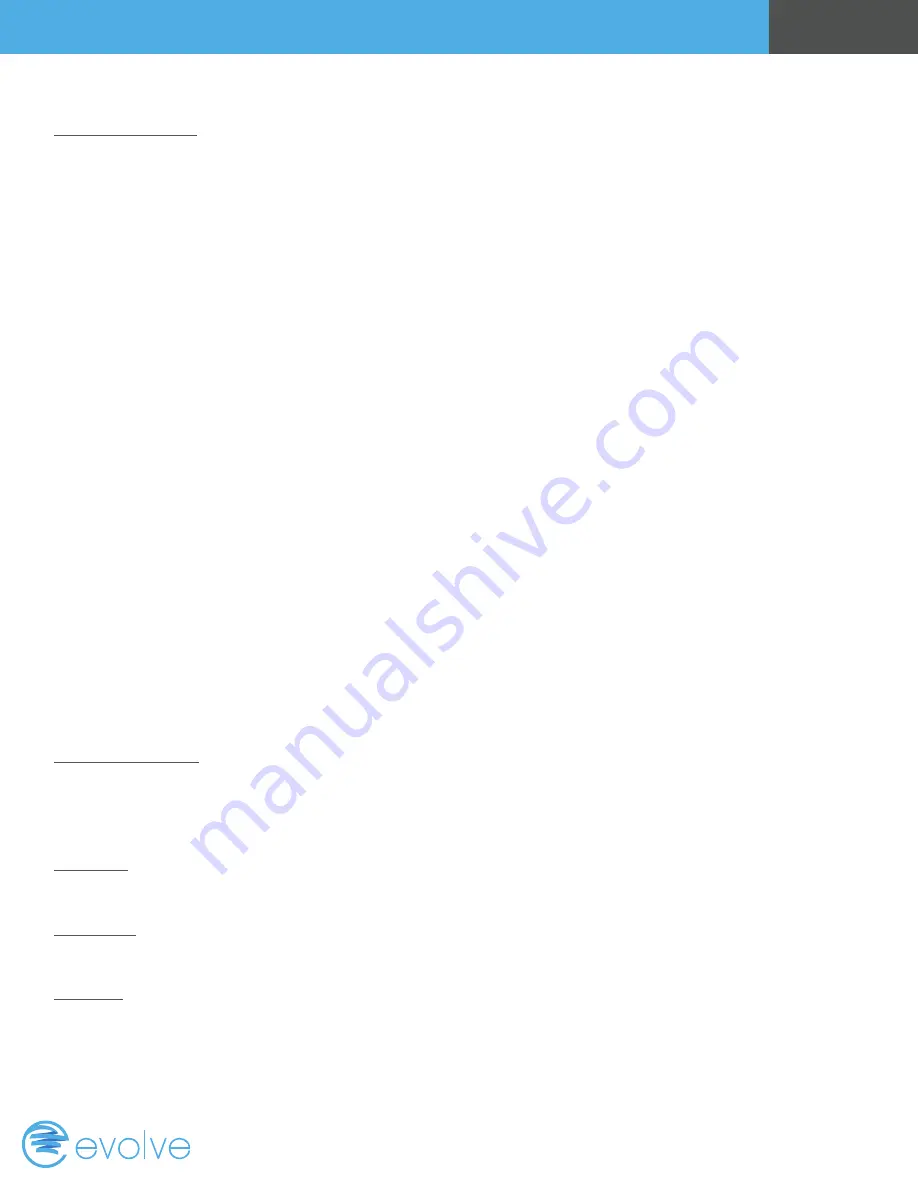
Page 10
Screen Timeout
Minimized Screen. Set the display timeout time in seconds. Options are 0 or 15 to 120 (default set to
0 seconds). This is the time before the main thermostat screen reverts to the minimized temperature
only display screen, after the last button press. The Minimized Screen feature is disabled by setting
this time to “0”.
Any button press will restore the main thermostat screen display.
F/C Settings
Go to the F/C Settings Screen. Select which temperature display mode you desire, Fahrenheit (F) or
Celsius (C).
Sensor Calibration
Go to the Sensor Calibration Screen. This screen allows you to adjust the calibration of the internal
sensor. You can change the temperature calibration by +/- 7 degrees using the + and – buttons.
When the Sensor Calibration screen is selected it will show the current temperature calibration and
the current number of degrees of offset being applied (typically 0). If the sensor’s actual temp is (74)
with 0 degrees of offset and you want it to show 75, then press “+” to add 1 deg and it will show
(75).
You can refresh the info on this screen by pressing the right hand (blank) button.
When you close this screen, it may take a few seconds for the temperature displayed on the main
thermostat screen to update to the new temperature selected.
Backlight/Display
Go to the Backlight/Display settings screen. This menu allows you to set the backlight timeout
period and adjust the display contrast.
Backlight Timeout: Sets the time from last button press that the backlite will timeout and turn off.
The timeout value is adjustable from 0 or 20 to 120 seconds. If set to “0”, the Backlite will always be
ON. If set in the range of 20 to 120 seconds, the Backlite will turn OFF after the selected time
expires.
ON Level: Sets the backlight brightness when it is on. Adjustable from 0 to 100% in 5% steps.
Screen will change brightness as you adjust setting.
OFF Level: Sets the backlight brightness when it is off. Adjustable from 0 to 100% in 5% steps. Can
be 0% = off or a low level for night viewing.
Contrast: Sets the contrast level of the LCD display, adjustable from 0 to 20. Use this control to
adjust the sharpness of the display. To light and the display looks faded, too dark and dark lines will
appear in the display. Typically 10-15 is a good setting. Adjust as needed.
Operation Guide
Содержание T-100-R
Страница 1: ...T 100 R Operation Guide ...
Страница 15: ...www evolvecontrols com ...















