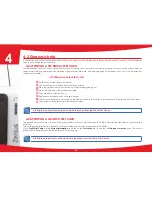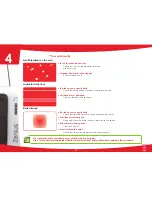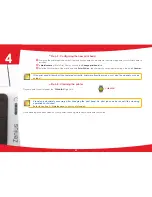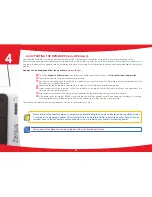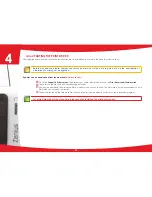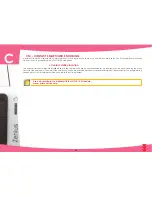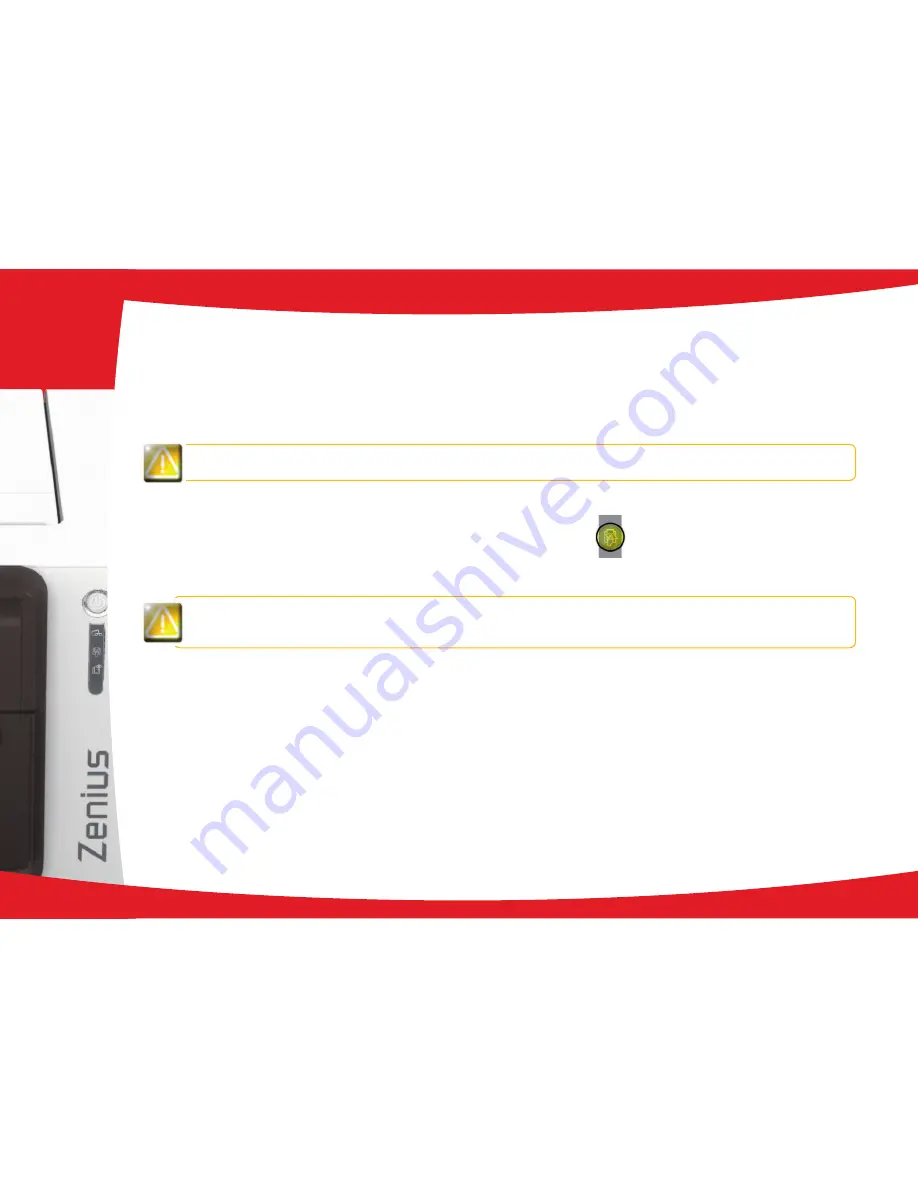
ä
Step 3 - Configuring the new print head
Ê
Power up the printer and check that it is properly connected to a computer on which the printer’s Evolis Print Center is
installed.
Ë
In Maintenance of Evolis Print Center, click on the Change print head tab.
Ì
Enter the PKN number of the print head kit in Enter PKN no., the number you noted down in step 2. Then click Confirm.
If the print head kit number is not entered correctly, printer malfunctions may occur and the warranty may be
voided.
ä
Step 4 - Cleaning the printer
On your printer’s control panel, the “CLEANING” light is lit:
Cleaning is absolutely necessary after changing the print head. No print jobs can be run until the cleaning
operation has finished.
Refer to section 3 – Maintenance to carry out cleaning.
Once cleaning has been carried out, your printer is once again ready to customise your cards.
CLEANING
43
4