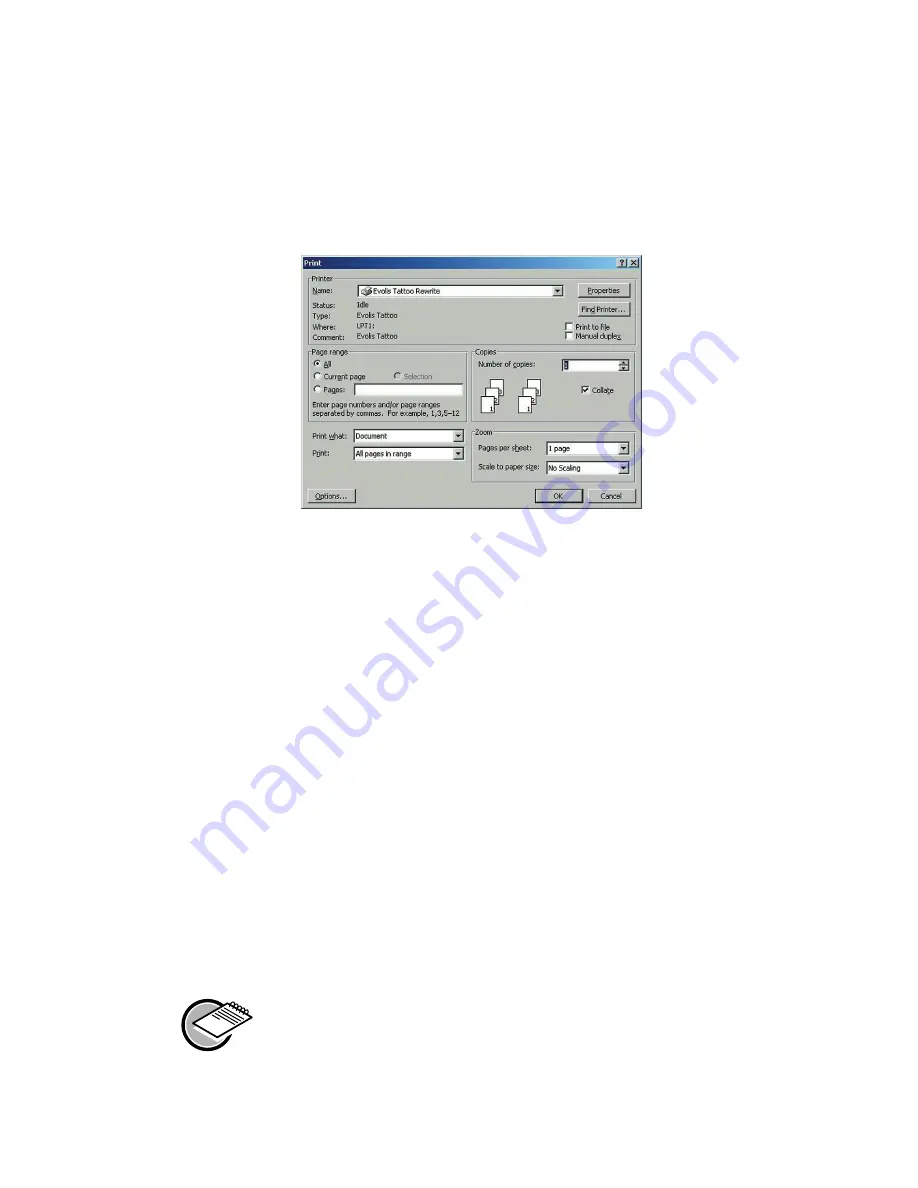
Configuring the Tattoo Rewrite printing driver
To access the settings from the Word window:
1.
In the menu, click on
File
, then
Print.
2.
The dialog box shows that the Evolis Tattoo Rewrite is selected.
3.
Click on
Properties
. The Evolis Tattoo Rewrite Printer dialog box comes up.
The printing settings for this example are the following:
1. « Main »
dialog box
■
Card Type: according to the type of Evolis card used (See the “Supplies” chapter)
■
Treatment: Gray scale
■
Orientation: Landscape
■
Copies: sets the required number of copies
2. « Settings »
dialog box
■
(Printing) Contrast: value of 10
■
(Printing) Quality: value of 0
■
(Erasing) Temperature: value of 10
3.
Click
OK
to close each dialog box.
4.
When back to the main window, click
OK
to start printing.
WARNING !
The printing settings are optimized for Evolis-approved cards. These settings can be adjusted in a given
range. When using other cards, please test print a few cards for validation purposes or contact Evolis
if required.
Help is available for all dialog boxes. See the above “Using the online help” section for
more details
18






























