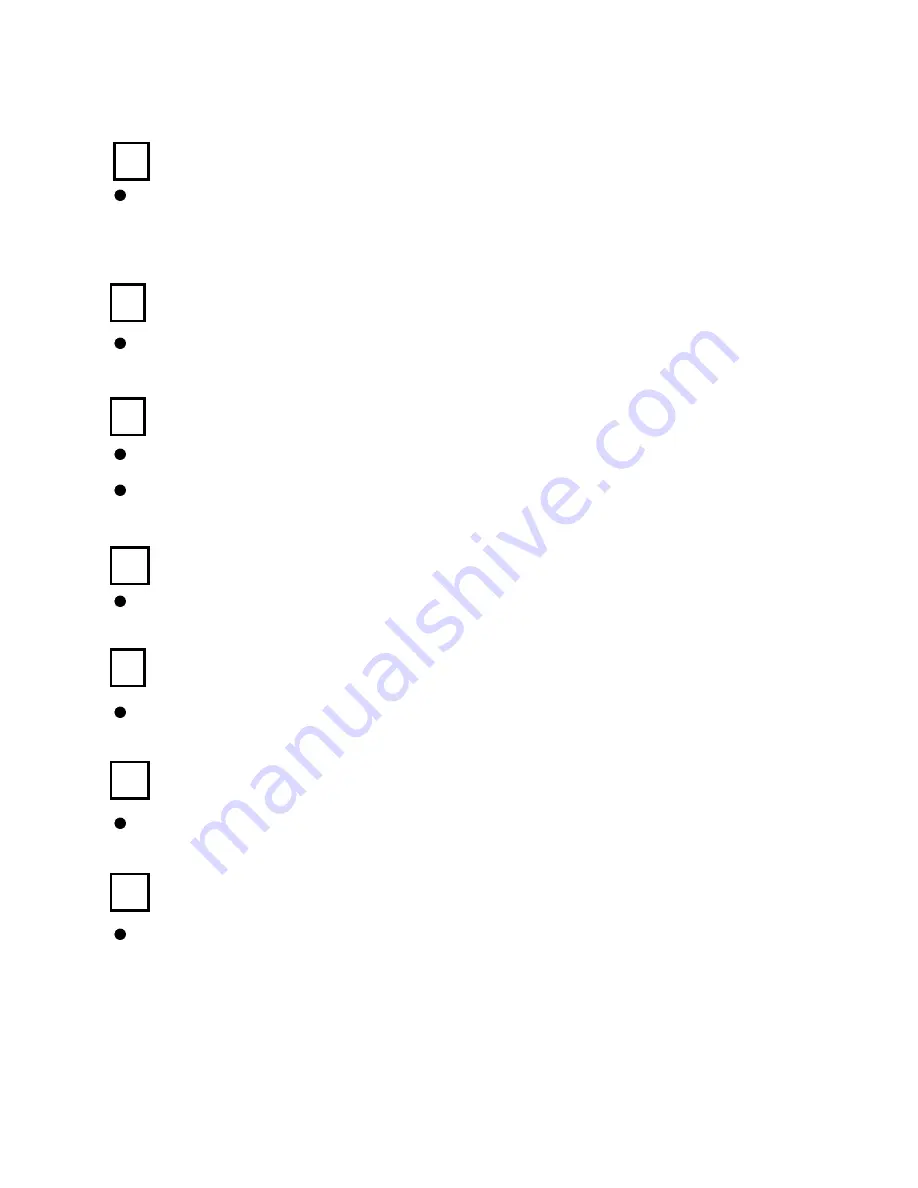
4
Parts and Controls
Music shortcut button
:
To enter into music playing menu during
background music playing.
Option button
:
To display the Option menu for extra functions
Return/Cancel button
To cancel selection or return to previous menu
Press and hold to return to Main menu
Zoom in/out button
To zoom in or zoom out the picture and text.
Previous Page Button
To go to previous page in file list and reading
Next Page Button
To turn to next page in file list and reading
LED indicator
To indicate charging and loading status
7
8
9
11
10
12
13
Содержание EVOBOOK 2
Страница 1: ...0 EVOBOOK 2 User s Manual www evolio ro...
Страница 4: ...2 Parts and Controls...





















