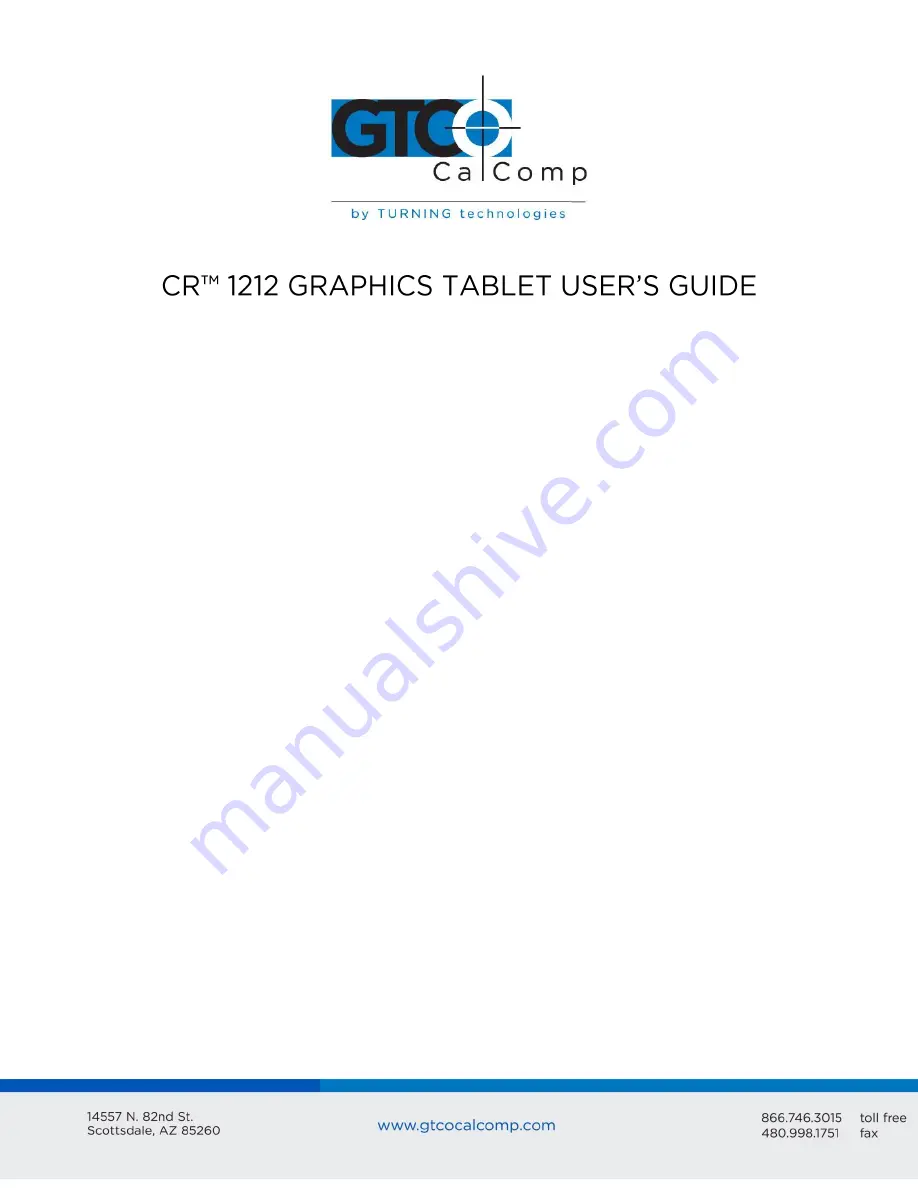
CR 1212 1
Chapter 1
Chapter 2
Chapter 3
Chapter 4
What is the CR 1212 and How Does It Work?
Section A: What is the CR 1212?
Section B: How the CR 1212 Works
Section C: Commands: Controlling the Tablet’s Operation
Section D: Alternative Configurations
Assembly and Installation
Interfacing with the Host
Section A: Hardware Interfaces
Section B: Baud Rate
Section C: Communication Protocols
Section D: Report Formats
Operating Characteristics and Functions
Section A: Controlling the Report Flow
Point Mode
Remote Request Mode
Stream Mode
Switch Stream Mode
Report Rate
Increment Mode
Section B: Setting the Resolution
Resolution, Predefined
Resolution, Definable (Set X, Y Scale)
Section C: Other Functions
Bit Pad Configuration
Origin
Relative Coordinates (Delta Mode)
Reset (to Default Operating Characteristics)
Send Configuration
3
3
4
6
6
7
10
10
11
11
12
16
16
17
17
18
18
19
19
22
23
24
27
27
27
28
28
29
Summary of Contents for CR-1212
Page 13: ...CR 1212 13 Bit Pad Two Compatible Report Format CR Report Format ...
Page 35: ...CR 1212 35 Cont ...
Page 47: ...CR 1212 47 Appendix B ASCII Conversion Chart ...
Page 48: ...CR 1212 48 ...
Page 49: ...CR 1212 49 ...


































