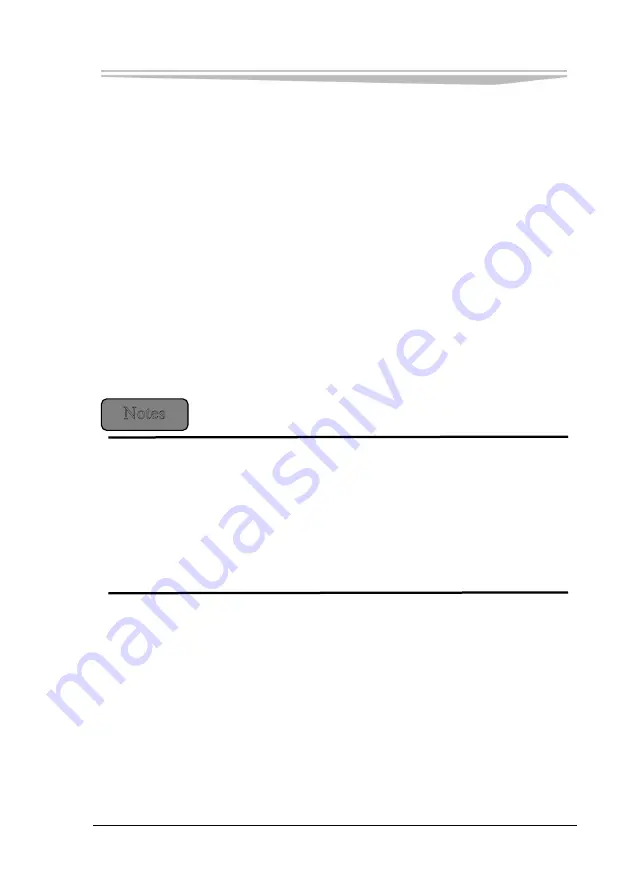
Chapter 3 Installation
JNB-1406
- 25 -
Using PC Card
PC card is an expansion device widely used by notebook, which provides
efficient ways to expand the notebook performance while maintaining its
portability. Common PC cards include memory card, modem, hard disk,
network adapter and so on. PCMCIA defines the industrial standard of PC
card.
1. Supported PC Card Type
This computer provides a PCMCIA expansion slot on the left(Optional), which
could insert card with CardBus technology or expanded “Type II” PC card.
There is a plastic button on the external of the slot; once pressed, it will pop
up. If you want to exit the PC card, make the button pop up and then press it
to exit the PC card. An expanded PC card is longer than a standard PC card.
PC
card is not a boot device. When using the expanded PC card, please follow
the below precautions:
Protect the exposed end of the installed card.
If one end of the card is stuck, it might damage the system motherboard.
Before putting the computer into its package, make sure to take out the expanded
PC card.
2. Install the PC Card
PC card might support hot-swap, that is to say, you may install and exit the PC card
while the computer is operating. The card may be automatically detected. Usually,
there is a mark or symbol on the PC card to indicate which end could be inserted into
the card slot. PC cards are specially designed to avoid mis-insertion. If you don’t
know the direction, please refer to the attached file. Please do as follows to insert a
PC card:
Hold the card and make sure that the direction symbol is pointing to the card slot and
the card faces up. Before inserting a card, the pushbutton bolt should be pushed
Содержание LNB-1406
Страница 1: ...JNB 1406 中性 加固笔记本 Rugged Notebook Version C01 ...
Страница 14: ...第二章 使用说明 8 JNB 1406 产品外观图 ...
Страница 15: ...第二章 使用说明 JNB 1406 9 外部功能示意图 1 液晶显示屏 2 功能键 3 电源开关 4 发光二极管指示灯 5 天线 6 光驱 可选 7 主电池 8 安全锁 9 MIC 声音输入 ...
Страница 16: ...第二章 使用说明 10 JNB 1406 1 指纹识别 可选 2 硬盘驱动器 3 触摸板 4 键盘 5 发光二极管指示灯 6 携带把手 1 内存插槽模块 2 扬声器 ...
Страница 17: ...第二章 使用说明 JNB 1406 11 外部IO接口示意图 1 PC 卡插槽 2 UIM卡插槽 3 Express卡插槽 4 SMART卡插槽 5 HDMI端口 6 耳机插孔 7 麦克风插孔 ...
Страница 26: ...第三章 安装说明 20 JNB 1406 2 抓住锁簧不放 如 图 10 所示打 开盖 C 3 按住底面的固定按键 图 11 中方 框所示 同时拉住光驱上的提手 将光驱沿 图 12 所示方向抽出 ...
Страница 28: ...第三章 安装说明 22 JNB 1406 2 抓住锁簧不放 如 图 15 所示打开盖 C 3 将硬盘沿 图 16 所示方 向抽出 4 再次装入硬盘时 注意 标识 UP 的面朝上 避免 插反 ...
Страница 34: ...第三章 安装说明 28 JNB 1406 图 21 3 点击对话框中的 添加 选项 出现图 22 对话框 图 22 ...
Страница 37: ...第三章 安装说明 JNB 1406 31 图 27 9 蓝牙存储设备之间可以相互进行文件的传输 如果您需要该功能 请右键点击桌面的蓝牙图标 会出现 图 28 的对话框 您可以根据自己 的需求选择相应的功能 图 28 ...
Страница 40: ...第三章 安装说明 34 JNB 1406 连接成功后 会有相应的提示 您也可以双击已经连接的设备 查看它 的使用状态和其它的参数 如下 图 33 所示 图 32 图 33 5 连接成功 现在您就可以 络 使用无线网 ...
Страница 42: ...第三章 安装说明 36 JNB 1406 图36 点击 下一步 出现 图37 界面 图37 点击 我接受 按钮 出现 图38 界面 ...
Страница 43: ...第三章 安装说明 JNB 1406 37 图38 点击 下一步 出现 图39 界面 图39 点击 完成 按钮 完成驱动软件的安装 2 GPS功能应用 用户需要使用GPS功能 需安装相关应用软件 ...
Страница 45: ...第三章 安装说明 JNB 1406 39 点击 Next 图 42 进入 图 42 画面 点击 Install 图 43 进入 图 43 界面 之后显示如 图 44 所示画面 点击 Finish 完成安装 ...
Страница 47: ...第三章 安装说明 JNB 1406 41 图 46 进入如 图 47 所示画面 点击 我接受许可证协议中的条款 A 并点击 下一步 图 47 ...
Страница 48: ...第三章 安装说明 42 JNB 1406 出现如 图 48 所示界面 点击 下一步 图 48 进入 图 49 所示画面 点击 安装 图 49 将出现如 图 50 画面 ...
Страница 49: ...第三章 安装说明 JNB 1406 43 图 50 之后进入 图 51 画面 点击 完成 图 51 系统将提示如 图 52 所示画面 点击 是 重新启动系统 ...
Страница 51: ...第三章 安装说明 JNB 1406 45 图 54 安装程序显示 图 54 所示画面 点击 是 继续 图 55 用户需选定注册的手指 选定后会提示输入 Windows 密码 如 图 55 所示画面 ...
Страница 53: ...第三章 安装说明 JNB 1406 47 图 58 用户根据需要输入相关信息后 将进入 图 59 画面 图 59 至此 计算机己具备指纹传感器安全机制 用户可以根据需要进行不 同的安全设置 ...
Страница 74: ......
Страница 88: ...Chapter 2 Instructions 8 JNB 1406 Product Appearance ...
Страница 116: ...Chapter 3 Installation 36 JNB 1406 Figure 36 Click Next and the interface shown in Figure 37 will appear Figure 37 ...
Страница 119: ...Chapter 3 Installation JNB 1406 39 Figure 41 Click Next Figure 42 ...






























