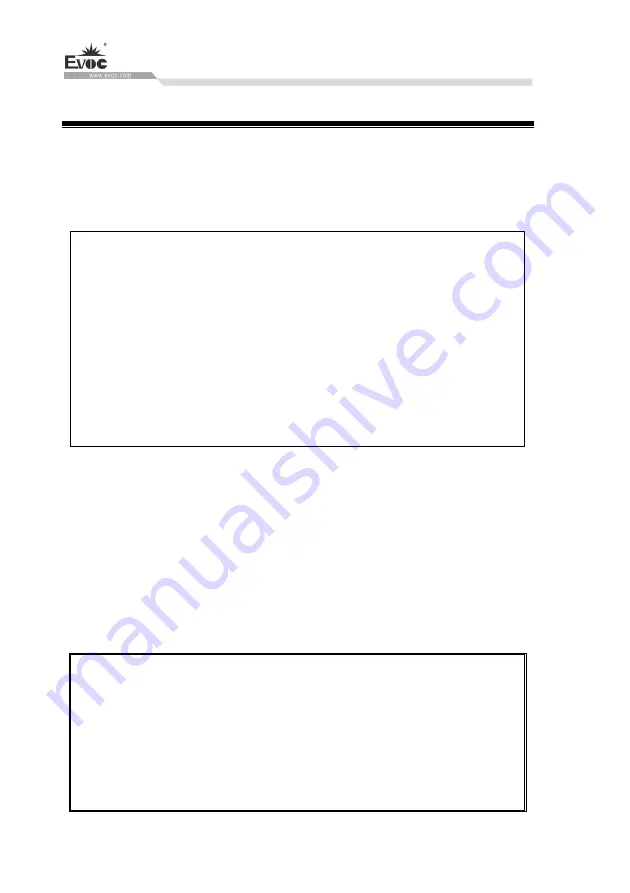
BIOS Setup
· 24 ·
EC3-1820V2NA
3. BIOS Setup
3.1 BIOS Information Interface
Whenever the system is connected to power source, and normal boot-up is finished,
the prompt information about BIOS setup program can be seen. At this time, press the
specified keys (usually <F2> or <Del>) to enter into BIOS Setup interface.
EVOC Intelligent Technology
**********************************************
* EC3-1820V2NA *
* ================================== *
* EVOC IPC Embedded 2015 *
**********************************************
BIOS Version: N9189001 (X64) B00
Build Time: 04/13/2015
CPU: Intel(R) Atom(TM) CPU E3845 @ 1.91GHz
Memory: 4096 MB DDR3 Onboard
Press <F2> or <Del> to BIOS Setup
,
Press <F7> to Boot Menu.
The BIOS information interface is shown in the above picture, including information
about the company and product, such as BIOS version and compilation time, CPU
model, memory capacity, and etc.
All the settings set up by BIOS (excluding data and time) are saved in the flash
storage in system; the contents will not be lost even if powered down or remove the
battery of the board. If users cannot enter into Setup interface due to false operation,
and need to restore to factory default, please short JCC1 to execute operation to clear
CMOS content.
Note! BIOS setting will affect the computer performance directly. Setting
parameter improperly will cause damage to the computer; it may even be unable
to power on. Please use the internal default value of BIOS to restore the system.
Our company is constantly researching and updating BIOS, its setup interface
may be a bit different. The figure below is for reference only; it may be different
from your BIOS setting in use.






























