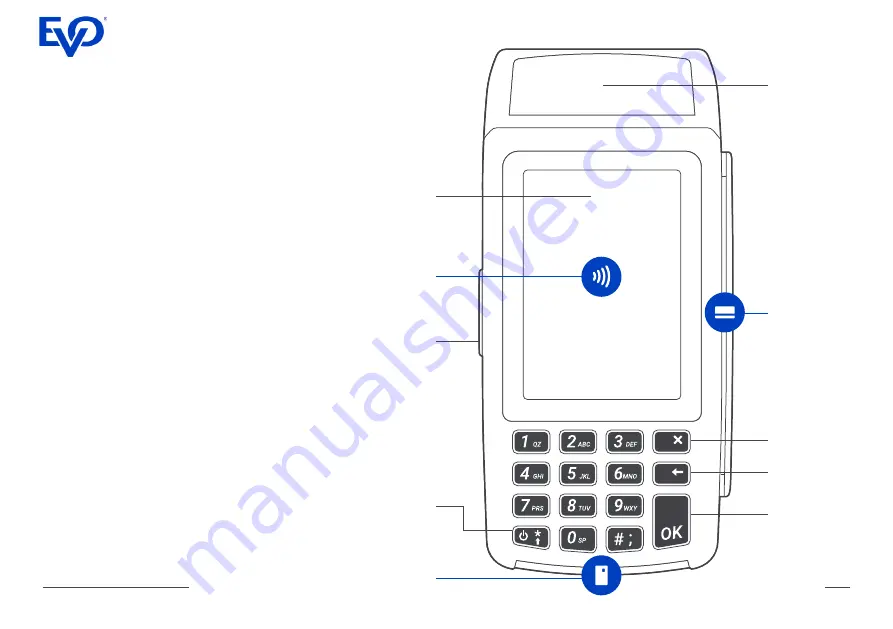
VEGA 3000 C/M/P Full Guide
4
Cancel
button
Magnetic
stripe card
reader
Power
socket
(VEGA 3000M)
Colour
touch
screen
Chip
card
reader
Power
button
Printer
Correction
button
OK
button
Contactless
card
reader
Description of VEGA 3000 C/M terminal
Terminal VEGA 3000 C/M is used for elec-
tronic acceptance of payment cards. It is
certified according to the international EMV
specifications. An integral part of the terminal
is a reader of a contactless, chip and magnet-
ic cards. It is also provided with a keyboard,
a display and a thermal printer.
Data transmission between the terminal
and the central authorisation server is via
LAN, GPRS or WiFi connection (depending
on terminal type and configuration). The
transmitted data is encrypted to comply with
security standards.
Terminal Vega 3000 C is a countertop solu-
tion designed to be used at a fixed place. It
does not contain the battery and must be
connected to power all the time. The terminal
can be connected to the internet via LAN or
WiFi.
Terminal Vega 3000 M is a mobile solution
designed for wireless mobile usage. It is pow-
ered by the internal battery and connected to
the internet via GPRS or WiFi.
Содержание VEGA 3000 C
Страница 31: ......





































