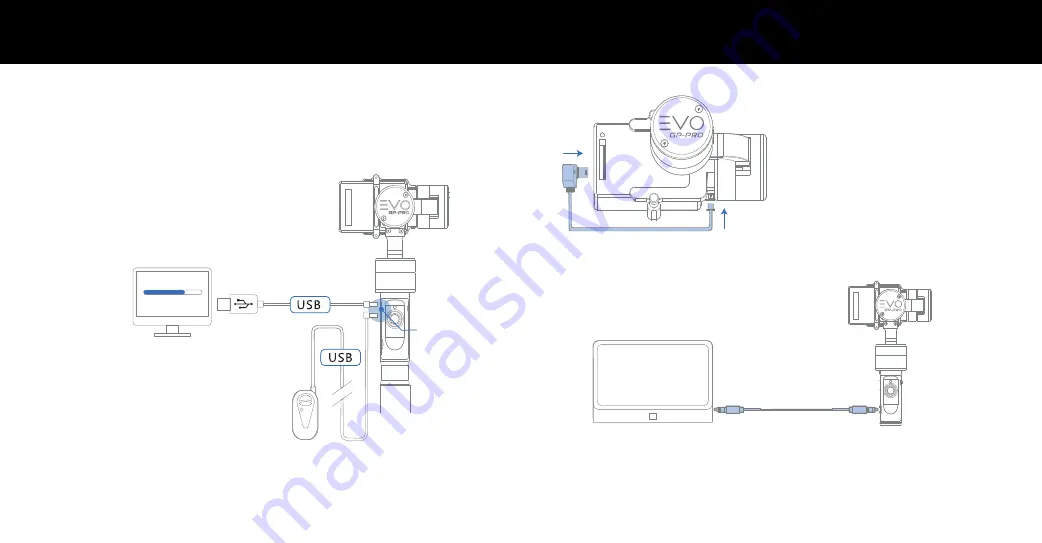
9
10
MICRO USB CONNECTIONS
FIRMWARE & SOFTWARE UPDATES
Connect the EVO GP-PRO to your computer via Micro USB cable for the firmware upgrade and calibration.
1. Visit EVOGimbals.com and click "Downloads” in the top menu and find the GP-PRO Gimbal. Download
and Calibration Tool, the latest firmware version and USB Driver that works with your computer.
Connect Remote Extension Cable (sold
separatley) to Micro USB port to remotely
control operating modes and gimbal functions.
Remote extension cable can be very useful when
shooting with the carbon fiber extension poles
(sold separatley).
2. Connect the computer and the EVO GP-PRO
together using the USB cable and power on the
GP-PRO.
3. Using the Calibration Tool, follow the instructions
to upgrade the firmware on the GP-PRO.
Choose the appropriate cable for your application. Keep in mind that battery life will vary dependent on the
overall health of your camera’s batteries. Run times while charging your camera will typically be reduced to
1.5 to 2 hours total.
VIDEO OUT
Please note that once the AV cable is plugged into the monitor that your LCD monitor on your GoPro will
turn off automatically. (A/V Output cables are sold separatley).
3.5mm Video Cable
OPTIONAL REMOTE CABLE
Firmware Update...
Micro USB Port
There are 3 GoPro accessory cables included in the
box. Two are Mini USB cables and one is a USB-C
cable.
For GoPro Hero3 through Hero4 Black use the 3-pin
or 4-pin Mini USB cable. The 4-pin Mini USB cable
activates the video out port.
For GoPro Hero5 through the GoPro Hero6, use the
USB-C cable for charging only. The video out port is
unavailable.
CAMERA CHARGING & VIDEO OUT










