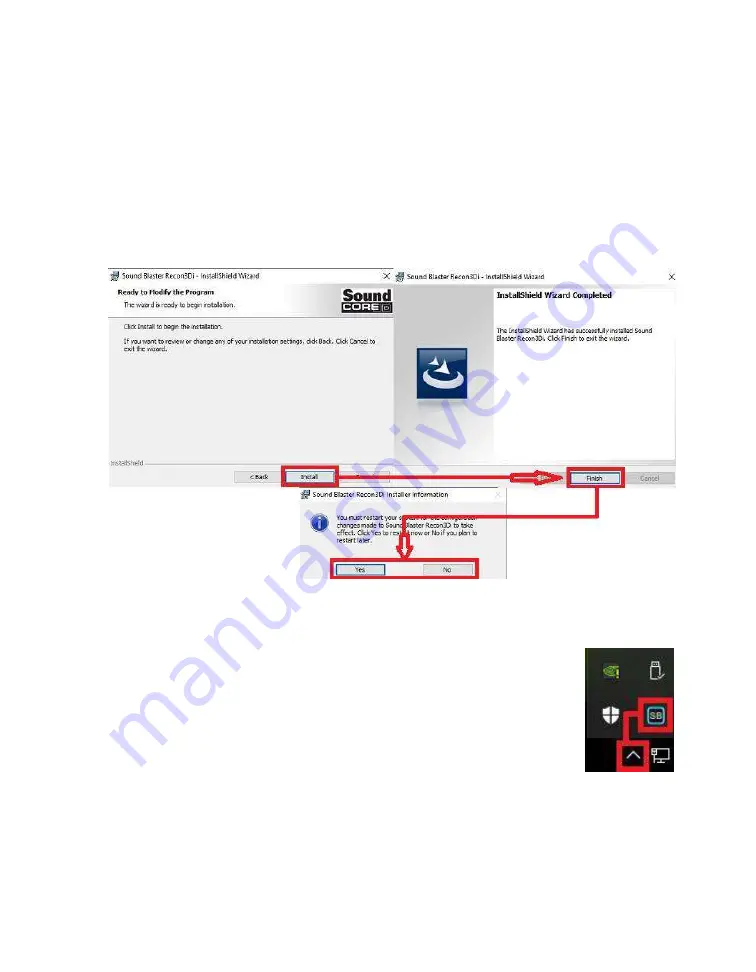
EVGA Z390 DARK (131-CS-E399)
- 98 -
You’ll have one last prompt to go back and make any last minute changes before
proceeding with the installation. When ready, click “Install” to begin the installation
with the selected options. Once th
e install process is complete, click “Finish.” A final
window will pop-up informing you that the installation is complete and prompt you to
reboot to complete the installation.
Once you have rebooted and re-entered Windows, there should be a
new shortcut in the system tray with a Blue-Green box around SB.
When you mouse over the icon, it reads “Sound Blaster Recon 3Di
Control Panel.” Left
-click on the icon, and the Sound Blaster suite will
launch.
Содержание Z390 DARK
Страница 1: ...EVGA Z390 DARK 131 CS E399 1 User Guide EVGA Z390 DARK Specs and Initial Installation...
Страница 9: ...EVGA Z390 DARK 131 CS E399 9...
Страница 76: ...EVGA Z390 DARK 131 CS E399 76...
Страница 82: ...EVGA Z390 DARK 131 CS E399 82 Select the drive you wish to use for the repair and click the Rebuild button...
Страница 150: ...EVGA Z390 DARK 131 CS E399 150...
















































