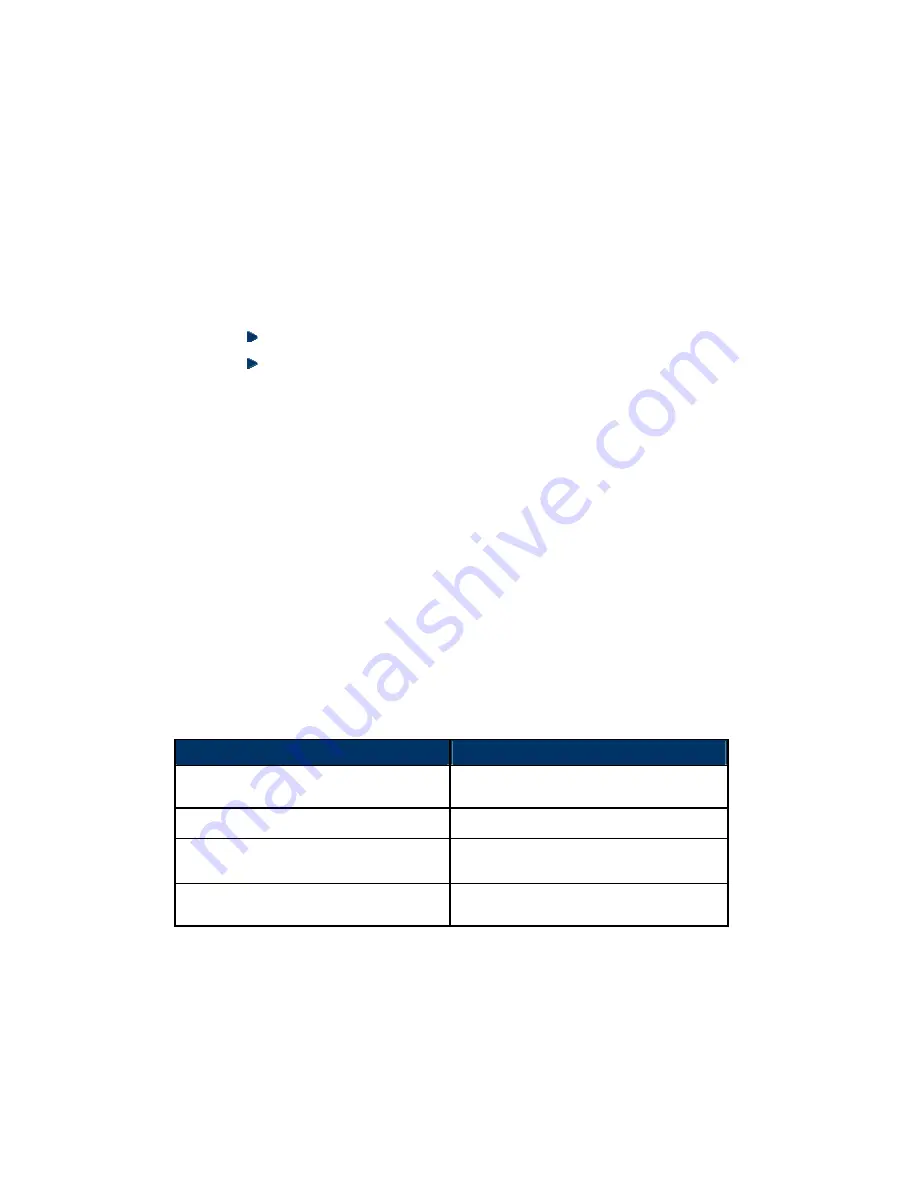
26
Starting Up Your Computer
1. After all connections have been made and any expansion
cards have been installed, close the computer case and fasten
the cover.
2. Be sure all switches are off, and confirm that the power supply
input voltage is set to proper position, usually in-put voltage is
220V
∼
240V or 110V
∼
120V depending on your country’s
voltage.
3. Connect the power supply cord to the back of the power supply
unit located on the back of the system case.
4. Turn on the peripherals in following order:
The monitor
Other external peripheral (e.g. Printer, Scanner, External
Modem)
5. Power on the system. In most cases, the ATX power switch is
located on the front of the case.
6. The power LED on the front panel of the system case will
illuminate. The LED on the monitor may light up or switch
between orange and green after the system has started. The
system will then run self tests.
Note: Notice any beeps or messages that appear on the
screen. These are used to notify users of any alarms that need
to be addressed during start-up.
In the event the screen is black and nothing appears within 30
seconds from the time you turn on the power, the system may
have failed and was unable to perform the power-on test. If this
is the case, recheck your jumper settings and all connections
to the motherboard.
Beep
Meaning
No short beep when displaying
the logo.
No errors during post.
Long beeps in an endless loop.
No DRAM installed or detected.
One long beep followed by 3
short beeps.
Video card not found.
High frequency beeps with
system is working.
CPU is overheating / System
running at a lower frequency.
7. During power-on, press the
DELETE
key to enter BIOS Setup
Menu. Follow the instructions in BIOS Setup section of this
manual.
Содержание nForce 3 250
Страница 1: ......
Страница 8: ......
Страница 17: ...17 AGP Slot This motherboard is equipped with an AGP Slot that supports 8X 4X AGP VGA cards AGP SLOT 2X 4X...
Страница 53: ...53 Warranty Information...
Страница 54: ......






























