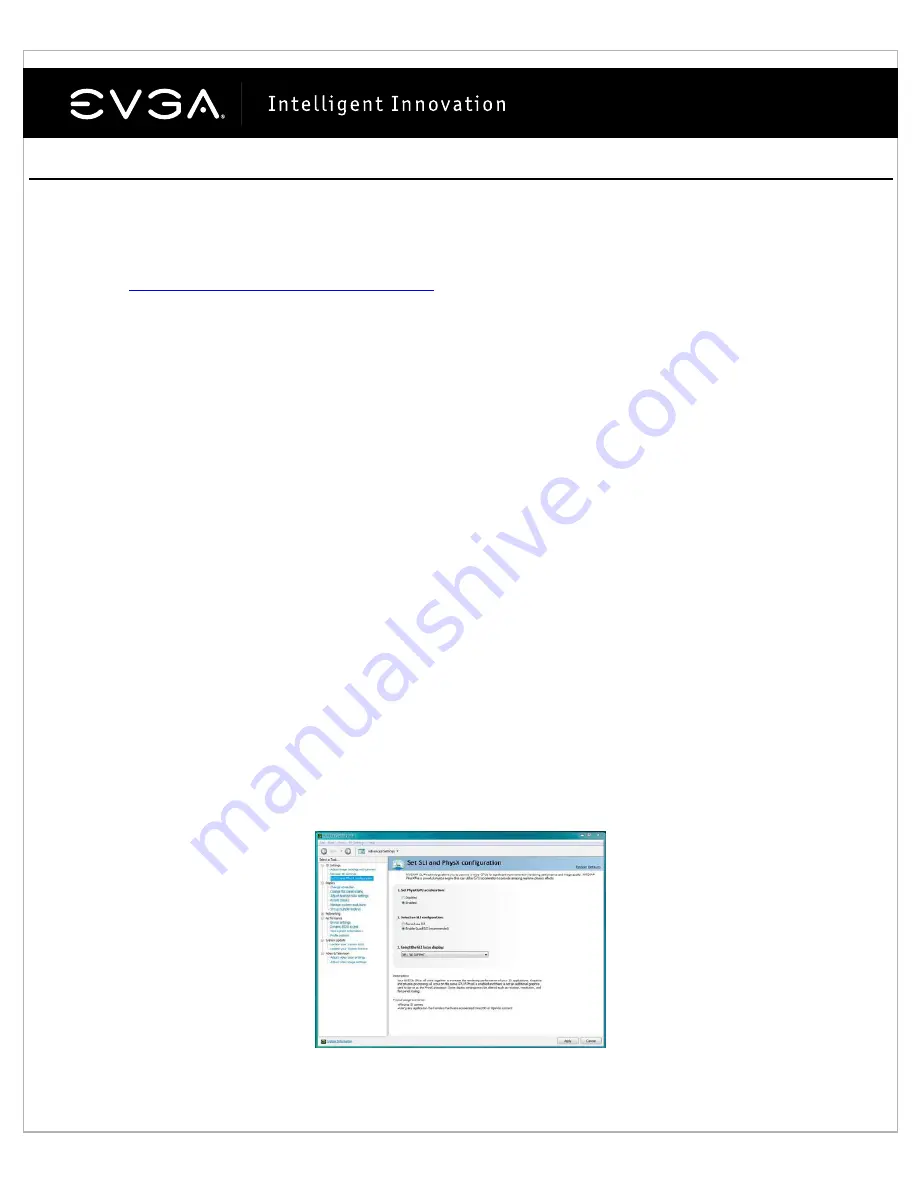
7
NVIDIA Control Panel™ Features:
The NVIDIA Control Panel allows you to configure a multi-display environment, whether it is through multiple
computer monitors (either digital or analog) or by using a monitor in conjunction with a television set. The ability to
use multiple displays within Windows can simplify many everyday tasks by spreading out the Windows Desktop
area or by allowing you to watch your favorite DVD movie on your television.
Please visit
http://www.evga.com/support/guides
for our web site tutorial.
Single Mode
The Single Mode option in the Display section of the control panel disables secondary output, allowing viewing in
only one display.
DualView
A multi-display capable graphics card will be able to have two independent resolutions that can be configured
differently from each other. Unlike span mode, where the desktop stretches across two screens, DualView can
control different resolutions, color depth and refresh rates settings for each display.
Horizontal and Vertical Span Modes
In these modes, the desktop area is spread across both displays at equal resolution. This mode can be set for
either horizontal or vertical orientation.
Clone Mode
In Clone Mode, two monitors display identical images, which is useful for presentations. A presenter may use the
smaller monitor on the podium, while a projector monitor reflects the presentation to the audience. Clone mode
also requires identical resolutions between both displays.
SLI/PhysX Configuration
The NVIDIA Control Panel also provides configuration options for SLI (multiple display adapters) in the form of
2way SLI, 3way SLI, and Quad SLI. These options will be located under the 3D Settings section when two or three
(requires compatible 3way SLI video card) matching Video Cards are installed. You may also enable PhysX for
supporting games and designate which video card will handle PhysX processing.
See example below.


































