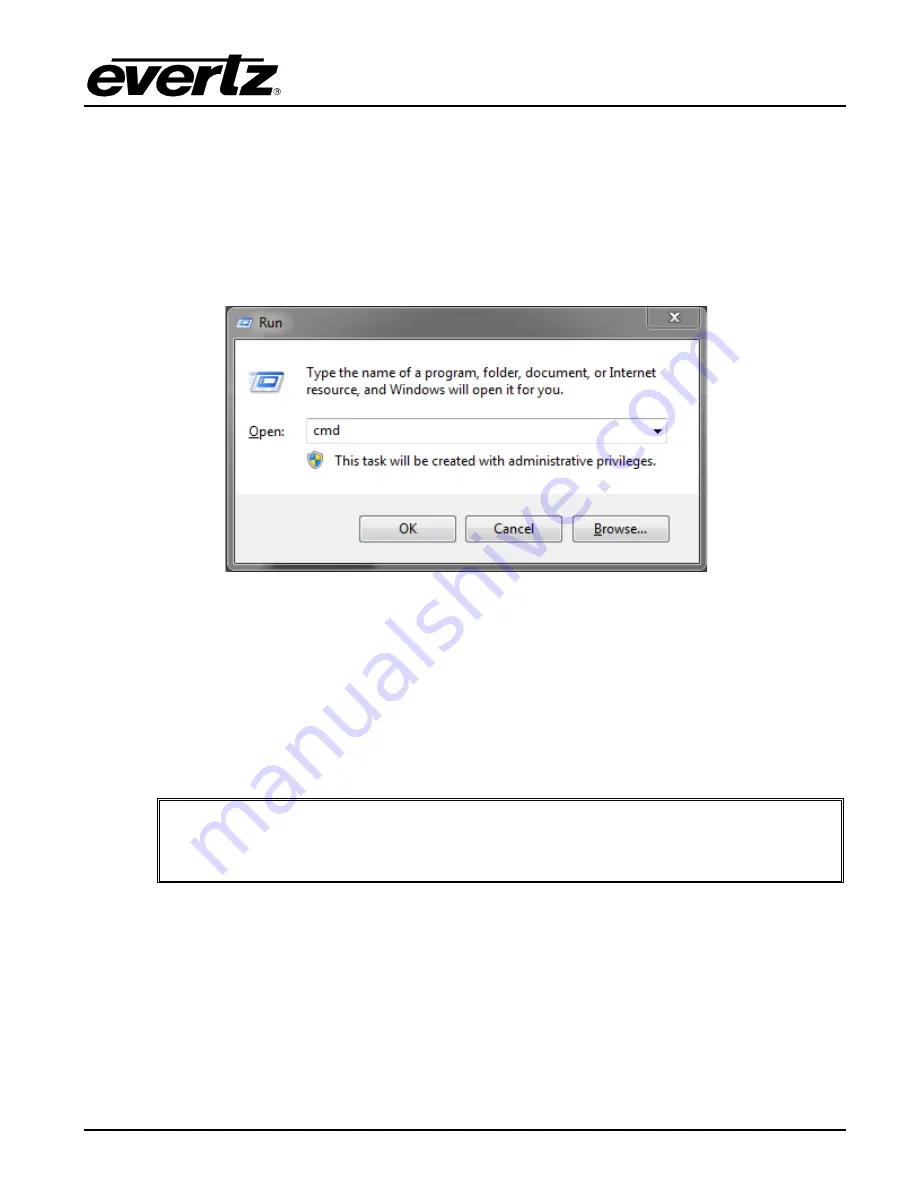
7800EMR-HYDRA2
User Manual
Revision 1.0
Page-21
7.
UPGRADING THE FIRMWARE ON 7800EMR-HYDRA2 THROUGH FTP
1. Identify and confirm the IP Addresses of the module and PC/laptop, and ensure that they are on
same subnet.
2. Obtain the new firmware and copy to any directory on your computer. (C:\temp)
3. Open a DOS window by selecting
Start
Run
, and typing “
cmd
” in the window that appears,
Figure 7-1 : Run Window for FTP Access
4. In the DOS window type:
ftp xxx.xxx.xxx.xxx
(where the x’s represent the module’s IP Address)
5. Press <ENTER> when prompted for a “
Username
”. And again when prompted for a “
Password
”
6. At the “
ftp>”
prompt, type “
hash
”, toggles number sign (#) printing for each data block that is
transferred.
7. At the “
ftp>”
prompt, type “
put x.bin
”, where x represents the name of the firmware (.bin)
Note:
If the firmware file is not local to where you are performing the FTP, then
include the path with the name:
(eg: “put c:\temp\hydra2\firmware.bin”)
8. Once the upgrade is complete, send the command “”bye” to exit ftp connection (see Figure 7-2) and
the module will reboot itself. Don’t remove the module during this process or it could corrupt the
firmware code.
Содержание 7800EMR-HYDRA2
Страница 2: ...This page left intentionally blank ...
Страница 6: ...7800EMR HYDRA2 User Manual Page ii Revision 1 0 ii This page left intentionally blank ...
Страница 12: ...7800EMR HYDRA2 User Manual Page 4 Revision 1 0 This page left intentionally blank ...
Страница 16: ...7800EMR HYDRA2 User Manual Page 8 Revision 1 0 This page left intentionally blank ...
Страница 24: ...7800EMR HYDRA2 User Manual Page 16 Revision 1 0 This page left intentionally blank ...
Страница 26: ...7800EMR HYDRA2 User Manual Page 18 Revision 1 0 This page left intentionally blank ...
Страница 30: ...7800EMR HYDRA2 User Manual Page 22 Revision 1 0 Figure 7 2 Sample FTP Upgrade Window ...
















