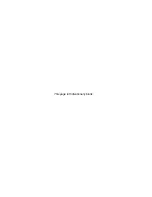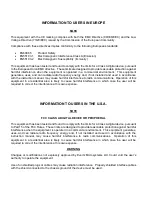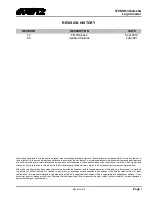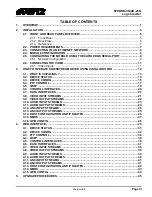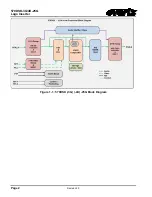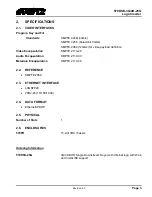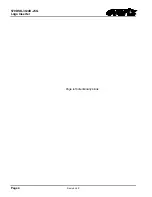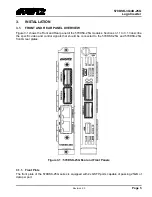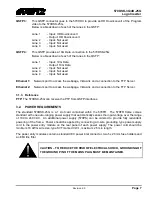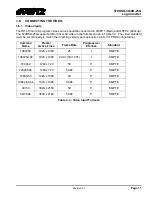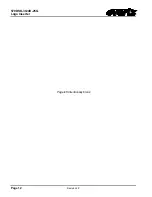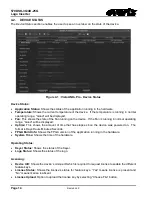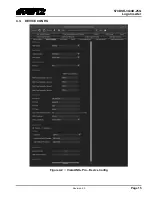570DSK-3G
/
4K-25G
Logo Inserter
Page iv
Revision 2.0
TABLE OF FIGURES
Figure 1-1 : 570DSK (-3G) (-4K) -25G Block Diagram ..................................................................................... 2
Figure 3-1 : 570DSK-25G Rear and Front Panels ............................................................................................ 5
Figure 3-2 : Tera Term – Main Menu ................................................................................................................ 9
Figure 3-3 : Tera Term – Network Configuration ............................................................................................ 10
Figure 3-4 : Tera Term – Saving New IP ........................................................................................................ 10
Figure 4-1 : VistaLINK
®
Pro - Device Status ................................................................................................... 14
Figure 4-2 : : VistaLINK
®
Pro – Device Config ................................................................................................ 15
Figure 4-3 : VistaLINK
®
Pro - PTP Control ...................................................................................................... 17
Figure 4-4 : VistaLINK
®
Pro – QSFP ............................................................................................................... 19
Figure 4-5 : VistaLINK
®
Pro – Control Interfaces / 1G Ethernet ...................................................................... 20
Figure 4-6 : VistaLINK
®
Pro – Data Interfaces / 25G Ethernet ........................................................................ 20
Figure 4-7 : VistaLINK
®
Pro – Video Input Streams ........................................................................................ 21
Figure 4-8 : VistaLINK
®
Pro – Video Output Streams ..................................................................................... 22
Figure 4-9 : VistaLINK
®
Pro - Input Audio Streams ........................................................................................ 23
Figure 4-10 : VistaLINK
®
Pro – Audio Output Streams ................................................................................... 24
Figure 4-11 : VistaLINK
®
Pro – ANC Input Streams ........................................................................................ 25
Figure 4-12 : VistaLINK
®
Pro – ANC Output Streams ..................................................................................... 25
Figure 4-13 : VistaLINK
®
Pro – Host Configuration and IP Routes ................................................................. 26
Figure 4-14 : VistaLINK
®
Pro – NMOS ............................................................................................................ 27
Figure 4-15 : VistaLINK
®
Pro – GPIO Config .................................................................................................. 28
Figure 5-1 : WebEASY
®
- Login Menu ............................................................................................................ 29
Figure 5-2 : WebEASY
®
- 570DSK-25G Main Menu ....................................................................................... 30
Figure 5-3 : WebEASY
®
- Device Status ......................................................................................................... 31
Figure 5-4 : WebEASY
®
- Device Config ......................................................................................................... 32
Figure 5-5 : WebEASY
®
- PTP Status ............................................................................................................. 34
Figure 5-6 : WebEASY
®
- QSFP ..................................................................................................................... 36
Figure 5-7 : WebEASY
®
- 1G Ethernet ............................................................................................................ 37
Figure 5-8 : WebEASY
®
- 25G Ethernet .......................................................................................................... 37
Figure 5-9 : WebEASY
®
- Input Streams ......................................................................................................... 38
Figure 5-10 : WebEASY
®
- Output Streams .................................................................................................... 39
Figure 5-11 : WebEASY
®
- Audio Input Streams............................................................................................. 39
Figure 5-12 : WebEASY
®
- Audio Output Streams .......................................................................................... 40
Figure 5-13 : WebEASY
®
- ANC Input Streams .............................................................................................. 41
Figure 5-14 : WebEASY
®
- ANC Output Streams ........................................................................................... 41
Figure 5-15 : WebEASY
®
- Host Configuration and IP Routes ....................................................................... 42
Figure 5-16 : WebEASY
®
- NMOS .................................................................................................................. 43
Figure 5-17 : WebEASY
®
- GPIO Config ......................................................................................................... 44
Figure 6-1 : WebEASY
®
- Upgrade Button on Top Menu Bar ......................................................................... 45
Figure 6-2 : WebEASY
®
- Firmware Upgrade Menu ....................................................................................... 45
Figure 6-3 : Firmware File Select .................................................................................................................... 46
Figure 6-4 : WebEASY
®
- Firmware Upgrade Menu ....................................................................................... 46
Содержание 570DSK-25G Series
Страница 2: ...This page left intentionally blank ...
Страница 6: ...570DSK 3G 4K 25G Logo Inserter Page ii Revision 2 0 This page left intentionally blank ...
Страница 10: ...570DSK 3G 4K 25G Logo Inserter Page 2 Revision 2 0 Figure 1 1 570DSK 3G 4K 25G Block Diagram ...
Страница 12: ...570DSK 3G 4K 25G Logo Inserter Page 4 Revision 2 0 Page left intentionally blank ...
Страница 20: ...570DSK 3G 4K 25G Logo Inserter Page 12 Revision 2 0 Page left intentionally blank ...
Страница 23: ...570DSK 3G 4K 25G Logo Inserter Revision 2 0 Page 15 4 3 DEVICE CONFIG Figure 4 2 VistaLINK Pro Device Config ...
Страница 38: ...570DSK 3G 4K 25G Logo Inserter Page 30 Revision 2 0 Figure 5 2 WebEASY 570DSK 25G Main Menu ...
Страница 40: ...570DSK 3G 4K 25G Logo Inserter Page 32 Revision 2 0 5 2 DEVICE CONFIG Figure 5 4 WebEASY Device Config ...