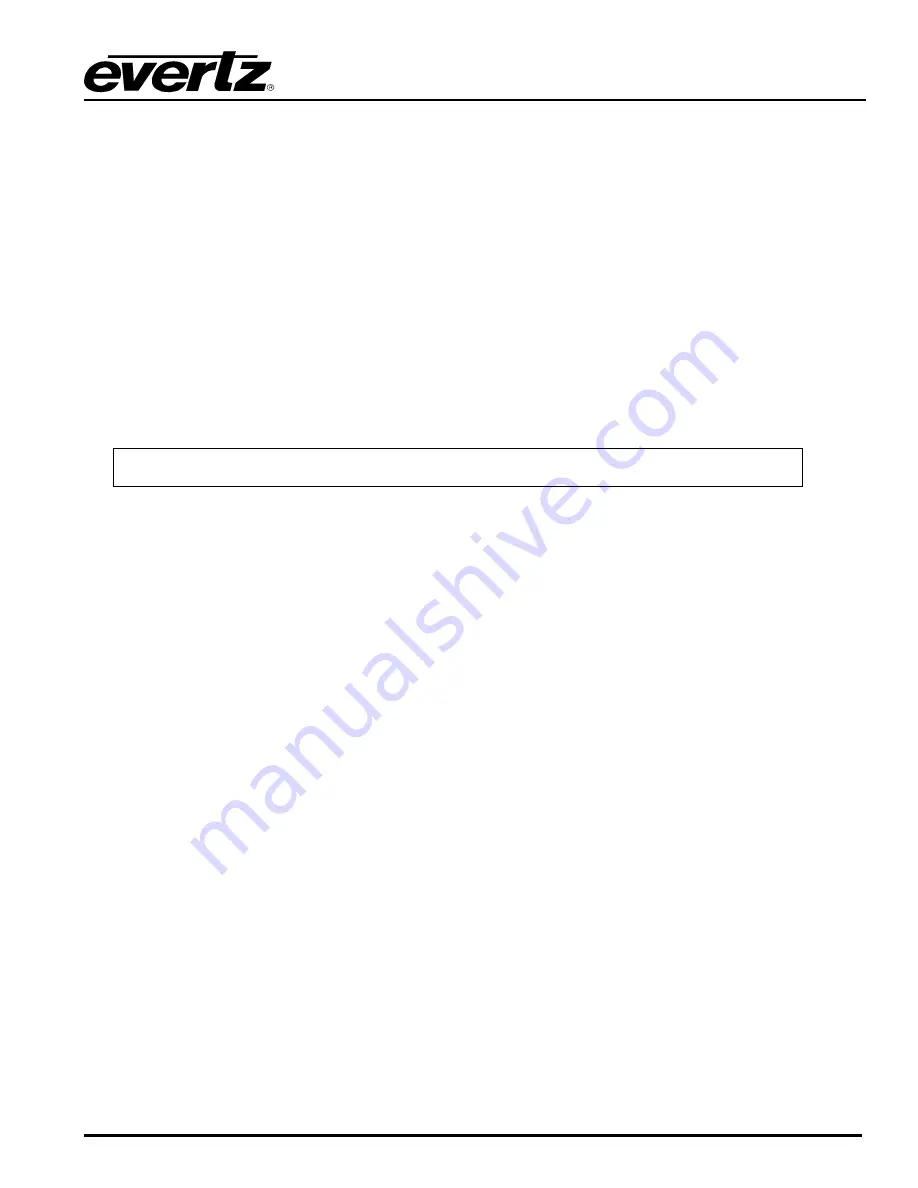
2430GDAC GLink D to A Converter
Revision
1.3
2430GDAC - 9
6. While the cursor is spinning press the <CTRL> and <X> keys on your computer keyboard at the same
time, this should stop the cursor from spinning. The spinning prompt will only remain for about 5
seconds. You must press <CTRL-X> during this 5 second delay. If the unit continues to boot-up,
simply cycle the power and repeat this step.
7. Hit the <ENTER> key on your computer once.
8. Type the word “upgrade”, without quotes, and hit the <ENTER> key once.
9. The boot code will ask for confirmation. Type "y", without quotes.
10. You should now see a prompt asking you to upload the file.
6.2.3. Part 3 – Uploading the New Firmware
11. Upload the “*.bin” file supplied using the X-Modem transfer protocol of your terminal program. If you
do not start the upload within 10 minutes the 2430GDAC boot code will time out. You can restart the
upgrade process by cycling the power to the unit.
12. The boot code will indicate whether the operation was successful upon completion of the upload.
For example:
UPLOAD OKAY
7700PB COLD BOOT> |
13. The following is a list of possible reasons for a failed upload:
•
If you get the message "transfer cancelled by remote" you must restart the terminal program and
load the bin file, then cycle power to the unit.
•
The supplied “*.bin” file is corrupt.
•
Wrong file specified to be uploaded.
•
The PC’s RS-232 communications port cannot handle a port speed of 115200.
•
Noise induced into the serial cable.
6.2.4.
Part 4 – Completing the Upgrade
14. Type the word “boot”, without quotes, and hit the <ENTER> key once or power cycle the unit. The unit
should now reboot.
15. You can now close the terminal program and disconnect the serial cable.
The update procedure is now complete.
































